Windows nt 4.0 – Multi-Tech Systems MT5634ZPX-PCI-V92 User Manual
Page 16
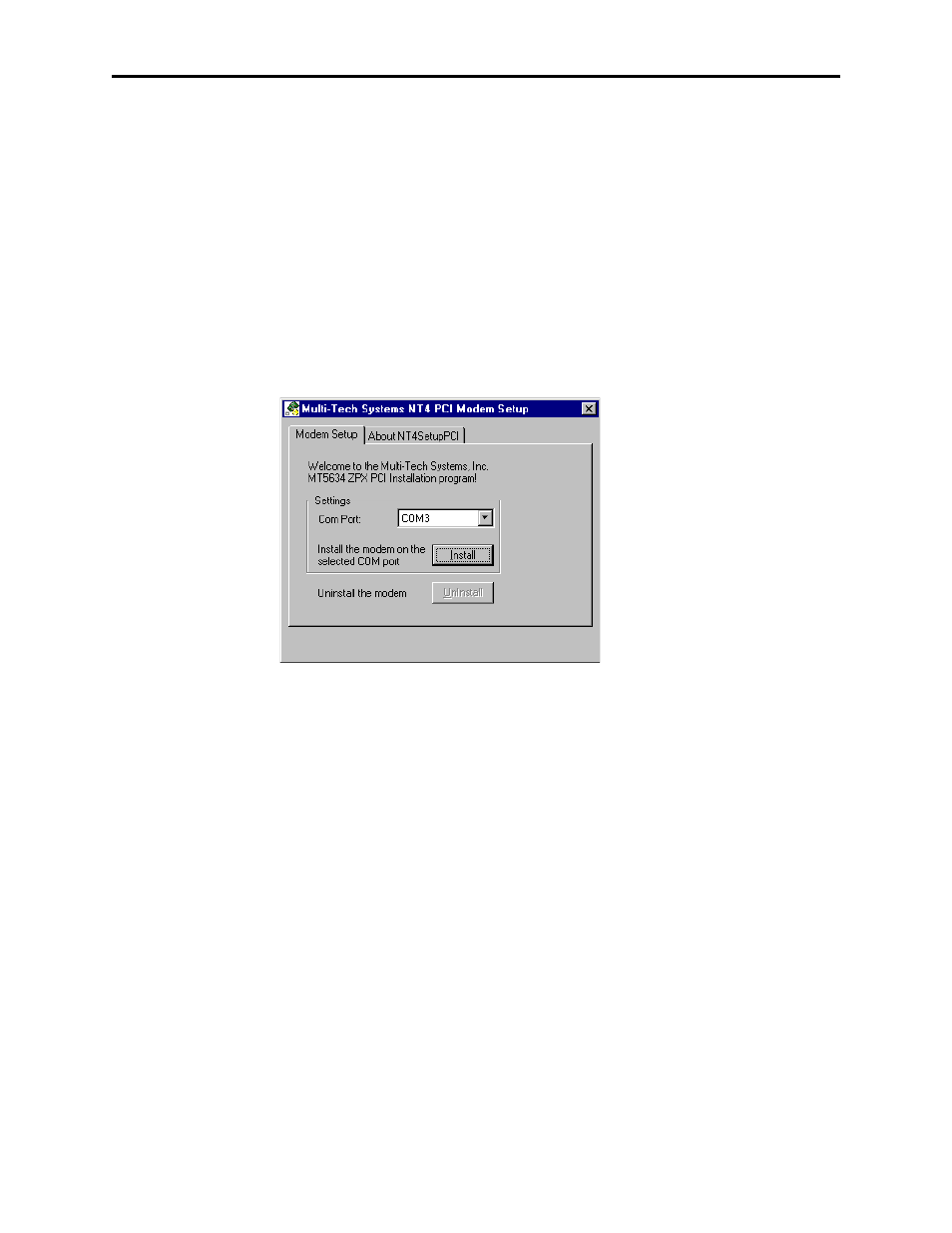
2 Installation
11
MultiModemZPX User Guide
Windows NT 4.0
Before you begin a Windows NT installation, make sure Windows NT Service Pack 3
or newer is installed on the computer. Also, to add and remove devices you must be
logged on with Administrator privileges.
1. After installing the MultiModemZPX modem into your computer, turn the com-
puter on and allow Windows NT to start.
2. Insert the MultiModemZPX CD into your computer’s CD-ROM drive.
3. When the MT5634ZPX-PCI Autorun menu appears, choose Windows NT Setup.
4. The Multi-Tech Systems NT4 PCI Modem Setup dialog box shows the COM
port assigned to the modem. You can change the COM port assignment by click-
ing the down arrow and selecting an unused COM port.
5. Now click Install. The MT5634ZPX-PCI-V92 driver is installed on the selected
COM port.
6. When a message asking you to restart the computer appears, remove the CD
from the CD-ROM drive, and then click OK to restart the computer.
Remote Access Setup
Before you can use your modem, Dial-Up Networking must be installed, and the
new modem must be selected as the Remote Access Service device.
If Dial-Up Networking is not installed
1. Double-click the My Computer icon, and then double-click the Dial-Up Net-
working icon. If Dial-Up Networking is not installed, you will see an Install
button in the Dial-Up Networking dialog box.
2. Insert the Windows NT 4.0 compact disc into the CD-ROM drive.
3. Click Install in the Dial-Up Networking dialog box.
4. In the Add RAS Device dialog box, choose Multi-Tech Systems MT5634ZPX-
PCI-V92
, and then click OK.
5. In the Remote Access Setup dialog box, click Configure.
