Display language, closed captions 39 – Philips Magnavox MDV455 User Manual
Page 39
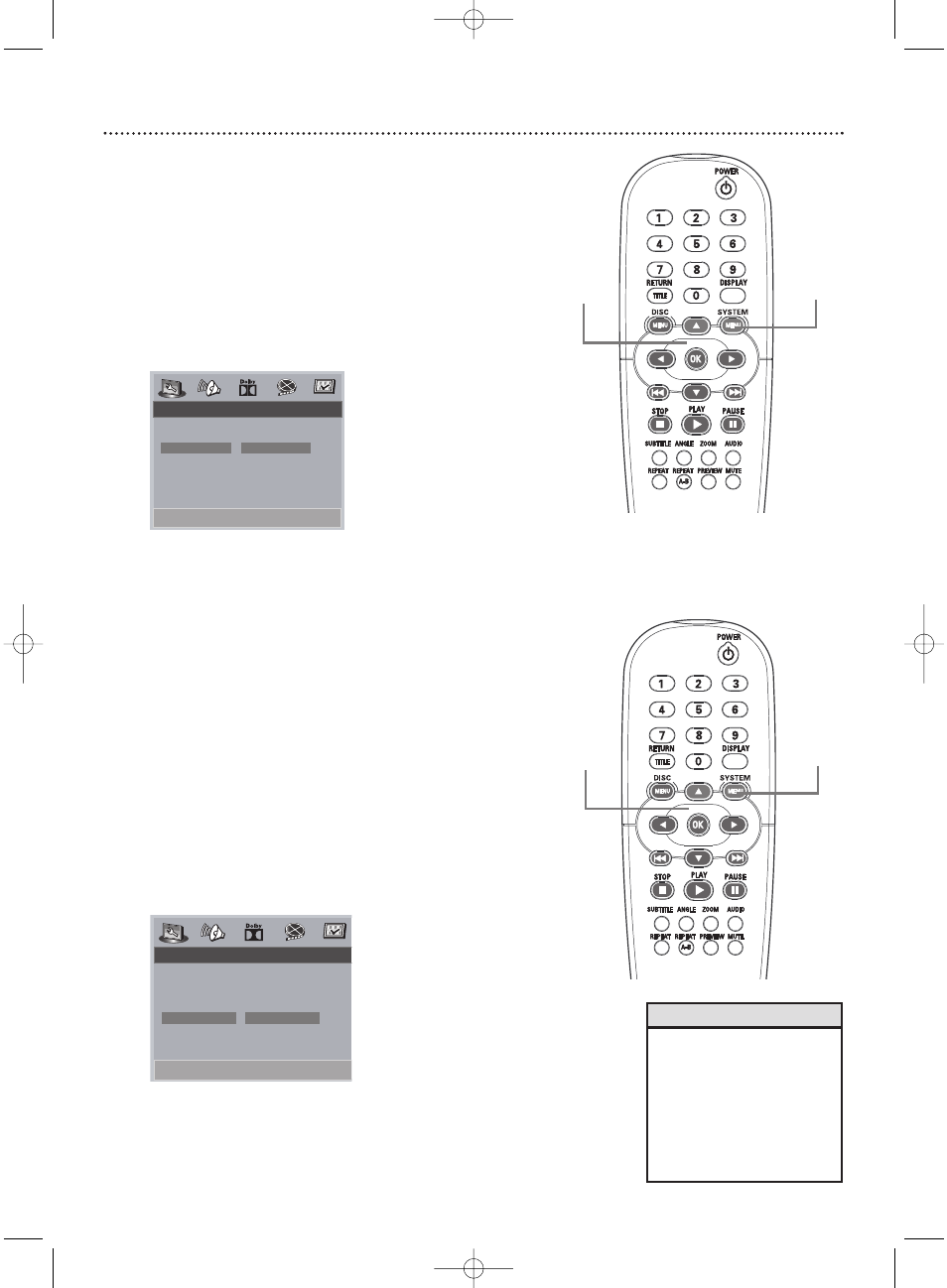
Display Language, Closed Captions 39
Display Language
You can set the DVD Player’s Setup menus and on-screen messages to
appear in English or Spanish.These are the only two languages available.This
language selection will not affect the languages of DVD Disc or Title menus
or any audio, subtitle, or Closed Caption languages.To change the DVD
Player’s menu language, follow these steps.
1
Press SYSTEM MENU.
2
The General Setup Page will be selected. Press OK or 4.
3
Press 4 to select OSD Lang (language), then Press 2.
4
Press 3 or 4 to select English or Spanish, then press OK.
5
Press SYSTEM MENU to remove the menus.
Closed Captions
Closed captions are hidden in the video signal of some Discs. Different than
subtitles, closed captions are intended for the hearing impaired and also show
sound effects. For example, closed captions may include information such as
“phone ringing” or “footsteps approaching,” while a subtitle would only show
spoken text.Though you can turn on Closed Captions in the DVD Player’s
menu, the captions must be available on the Disc.Also make sure you turn on
Closed Captions on your TV. Otherwise, the captions will not appear.
1
Press SYSTEM MENU.
2
The General Setup Page will be selected. Press OK or 4.
3
Press 4 to select Captions. Press 2.
4
Press 3 or 4 to select On or Off, then press OK.
5
Press SYSTEM MENU to remove the menus.
1,5
2-4
- - General Setup Page - -
- - General Setup Page - -
Set OSD Language English
Set OSD Language English
TV Display
TV Display
Angle Mark
Angle Mark
OSD Lang
OSD Lang
English
English
SPDIF Output
SPDIF Output
Spanish
Spanish
Captions
Captions
Program
Program
Screen Saver
Screen Saver
- - General Setup Page - -
- - General Setup Page - -
Closed Caption On
Closed Caption On
TV Display
TV Display
Angle Mark
Angle Mark
OSD Lang
OSD Lang
SPDIF Output
SPDIF Output
Captions
Captions
On
On
Program
Program
Off
Off
Screen Saver
Screen Saver
1,5
2-4
• If you accidentally set ODF Lang
to Spanish and you need to
restore the English menus:
Press SYSTEM MENU. PAG.DE
CONFIG. GENERAL be selected.
Press OK. Press 4 to select
LENGUAJE DE, then press 2 .
Press 3 to select English, then
press OK. Press SYSTEM MENU
to remove the menus.
Helpful Hint
MDV455_17x 11/11/03 4:34 PM Page 39
