Zoom/reduce, camera angle 23 – Philips Magnavox MDV455 User Manual
Page 23
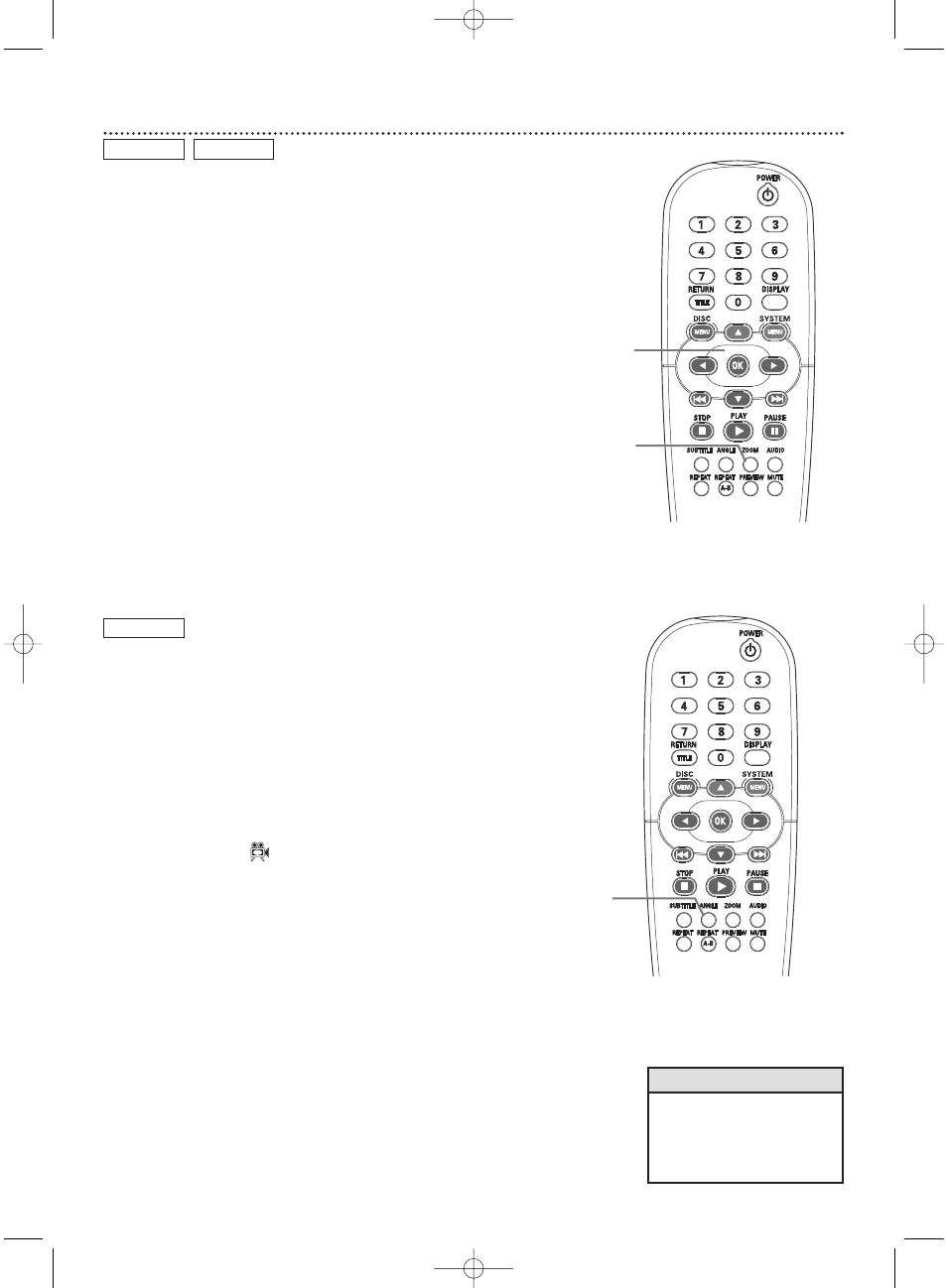
Zoom/Reduce, Camera Angle 23
Zoom/Reduce
You can reduce or enlarge the video image during playback.
1
Press ZOOM repeatedly during Disc playback to make the picture
two, three, or four times larger. Or, keep pressing ZOOM to reduce
the picture to 1/2, 1/3, or 1/4 its normal size.
2
Press 341 2 to move around in the enlarged picture.
3
To return the picture to regular size, press ZOOM until the picture
returns to its normal size.
DVD
Camera Angle
Some DVDs include scenes recorded from different angles.To watch
segments from a different angle, follow these steps.The DVD must have
multiple angles available. Check the DVD Disc case or Disc menu for
details and availability.
1
During DVD playback, press the ANGLE button repeatedly to select
a different angle.
2
In a few seconds, playback changes to the selected angle. If multiple
angles are not available,
л may appear in the top left corner of the
TV screen when you press ANGLE.
The Angle Mark (
) will appear on the TV screen if multiple
angle are available during DVD play. Angle Mark must be on.
Details are on page 40.
DVD
VIDEO CD
1
1,3
• Zooming may not be possible
on all DVDs.
• Zooming is not available on
DVDs that have the PAL color
system. Details are on page 7.
Helpful Hints
2
MDV455_17x 11/11/03 4:34 PM Page 23
