Set-back configuration setup (continued) – MITSUBISHI ELECTRIC LT-4260 User Manual
Page 21
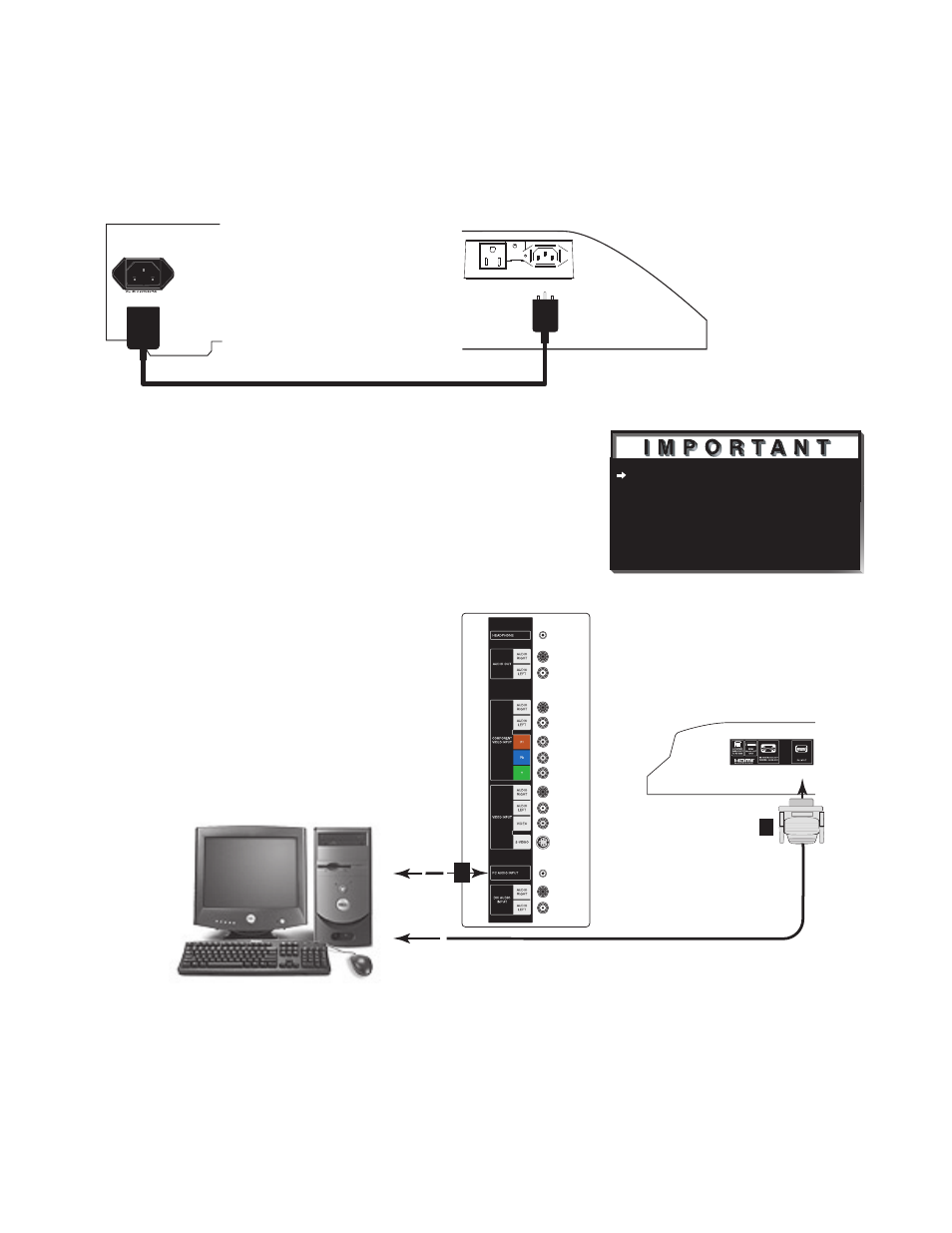
20
Set-Back Configuration Setup (continued)
11. Connect the AC Power Cord from the back of the HD-6000 to the back of the LCD Display.
12. Connecting a Computer (OPTIONAL)
•
Your Mitsubishi LCD display supports VGA, SVGA,
XGA, and WXGA PC resolutions only.
See Appendix B: Supported PC Resolutions, P. 61
a. Connect a Mini D-sub 15-pin (RGB) cable from
the LCD Display back panel to PC or Macintosh®
back panel.
b. Connect a PC Audio Cable (or 1/8” stereo
mini jack cable) from the LCD side panel to
PC or Macintosh back panel.
13. Refer to Chapter 2 (in the HD-6000 Owner's Guide) on how to connect A/V equipment (DVD player,
Cable Box, etc) to the back panel of the HD-6000.
14. Refer to HD-6000 Owner’s Guide for complete operating instructions. The HD-6000 controls all
features that the LCD HDTV system has to offer.
HD-6000 Back Panel (section detail)
LCD Display Back Panel (section detail)
Figure 7. Connecting Computer
LCD Display Side Panel
to PC or Macintosh® back panel
�
�
LCD Display Back Panel (section detail)
to PC or Macintosh® back panel
When connecting a PC to the LCD
Television System, connect the PC directly
to the LCD display. Do not connect the PC
to the HD-6000.
