Main menu, Copy disc to disc, Copy cd+g – MicroBoards Technology CWT Series User Manual
Page 7: Simulation disc to disc, Cwt series microboards technology, llc
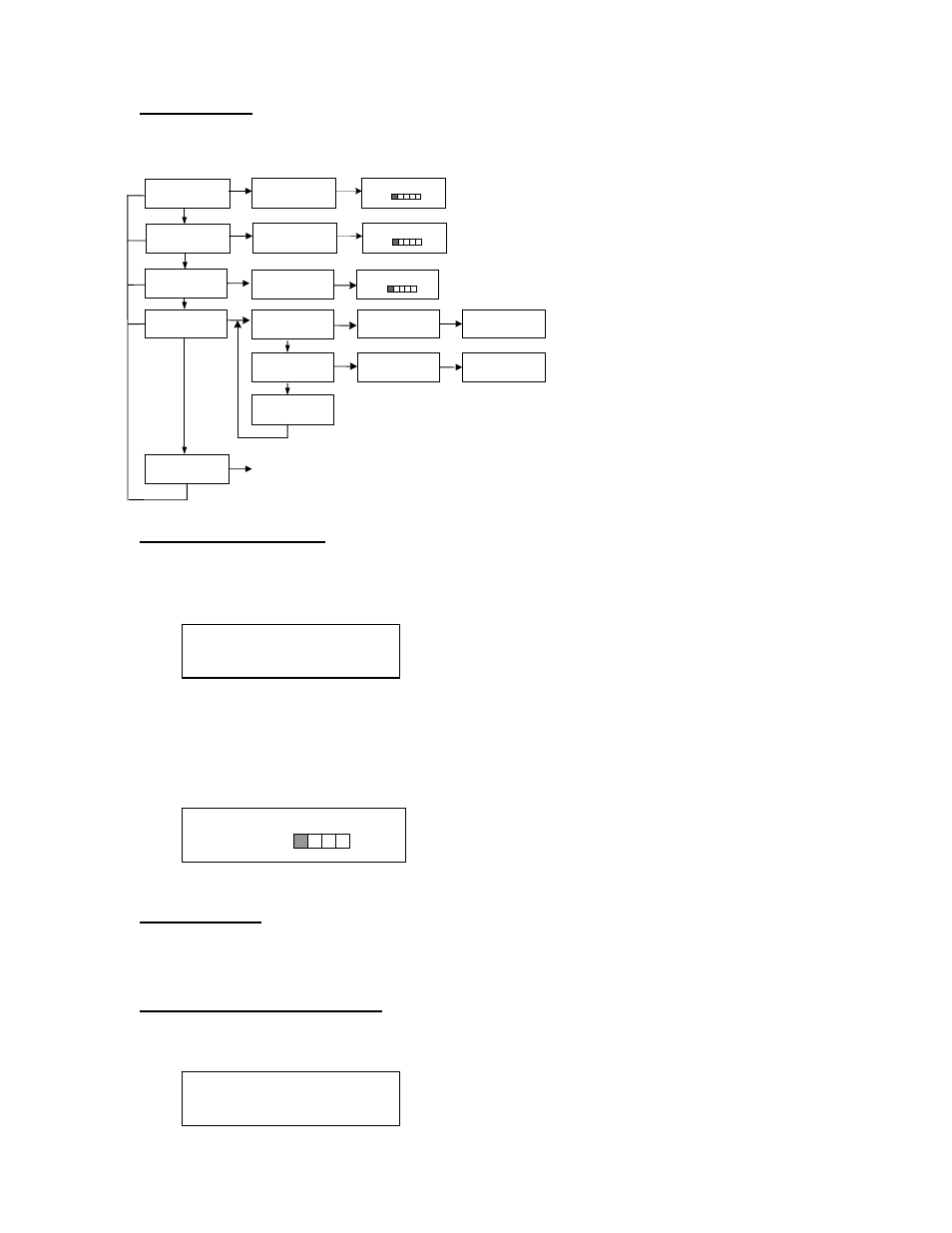
CWT Series MICROBOARDS TECHNOLOGY, LLC
7
Copy Start?
(DISC to DISC)
SIMULATION??
(DISC to DISC)
Main Menu
The Arrow buttons (▼▲) allow you to move forward or backward in the menu without selecting
the current menu item. The NO button will move you to the next menu item. YES will select the
current menu item.
Copy Disc to Disc
1. Place the Master Disc into the Reader drive.
Place the blank disc(s) into the Recorder drive(s) and wait for the light(s) on the front of
the Recorder(s) to stop blinking.
2. The display reads COPY START? (DISC to DISC).
3. Press YES. If you have the Auto Run feature set to ON, the duplication will begin when
the master is loaded and all drives are loaded with blank media.
4. The drive trays will open on any recorder without blank discs installed. If you do not want
to make a copy in those drives, close the tray(s), wait for the drive light to go out, and
then press the YES button to start the copy job.
5. The display will now show the progress of the Copy Job.
6. The
Recorder(s) will eject the recorded discs when the job is complete.
Copy CD+G
Use this menu to copy CD+G discs.
Follow the steps listed in the Copy Disc to Disc section above.
Simulation Disc to Disc
1. At the COPY START? (DISC to DISC) menu, press the NO or ▼ button until the display
shows SIMULATION? (DISC to DISC).
2. Place the Master Disc into the Reader drive
NO/ESC
(MODE CHANGE)
SETUP?
SETUP MENU
(see pg 9)
YES
(DISCtoDISC)
SIMULATION?
YES
ESC
SIMULATION 15:26
CD-DA 20%
ANALYZING MASTER
(REWRITABLE)
DISC ERASE?
NO,▼
NO,▼
ESC
YES
>QUICK ERASE?
>QUICK ERASE?
NO,▼
NO,▼
>EXIT?
NO,▼
SURE ?
DISC ERASE
YES
SURE ?
DISC ERASE
YES
Please wait...
Please wait...
YES
YES
COPY 425.0MB
CD 25%
COPY START?
NO,▼
YES
(DISCtoDISC)
COPY 15:26
ANALYZING MASTER
CD-DA 20%
COPY CD+G START?
NO,▼
YES
(DISCtoDISC)
COPY 15:26
ANALYZING MASTER
CD-DA 20%
