79 problem solution, No sound signal at the digital output, A dvd+rw cannot be played on certain dvd players – Philips Magnavox MRV640 User Manual
Page 91: Other disc errors
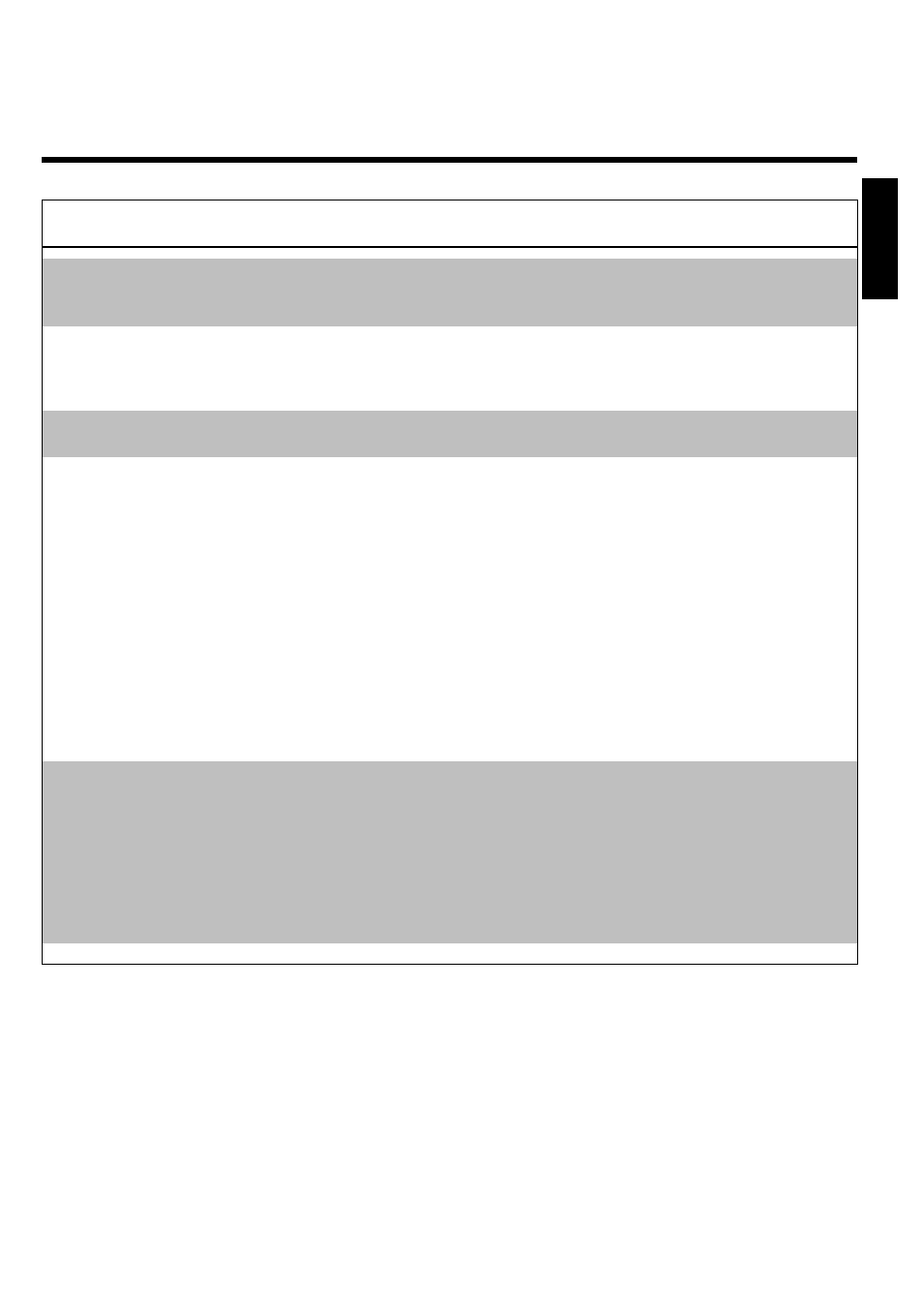
79
PROBLEM
SOLUTION
Distorted sound coming
from a connected hi fi
amplifier
b
The DVD Recorder is connected to the 'Phono-input' of your amplifier: This input jack is
provided only for record players without a preamplifier. Connect to a different audio input.
The picture is distorted or
black white during
playback.
b
The color of the disc does not match that of your TV (PAL/NTSC).
b
The recording can be made in color only when the TV channels or the connected additional
device sends a color signal. Black-white signals without color information (color subcarriers)
cannot be recorded in color.
No sound signal at the
digital output
b
Check whether the sound settings match the selected inputs and the connected additional
devices.
A DVD+RW cannot be
played on certain DVD
players
b
If a recording is too short, it is possible that a DVD player cannot detect it: Please observe
the following 'Minimum recording times':
Recording mode 'M1': 5 minutes, 'M2': 10 minutes, 'M2x': 13 minutes, 'M3': 15 minutes, 'M4':
20 minutes 'M6': 30 minutes 'M8': 30 minutes
b
Some DVD players cannot playback DVD+RW recordings. You can solve this problem by
using a special function:
1
Open the disc tray with OPEN/CLOSE
J . Insert the disc but do not close the
tray.
2
Hold down the number button 2 on the remote control until the tray closes. The
disc is modified.
3
If this fails to produce the desired result, repeat the procedure using the number
button 3 on the remote control.
4
You can restore the disc to its original condition by pressing and holding 1 .
Warning!
There is a risk that you can no longer play the disc on other DVD players after this
procedure. Therefore, apply this function with particular care.
Other disc errors
b
If it is impossible to play a disc, you can try and repair it for new recordings using the
following function. The disc will only be prepared for deletion. It will be deleted only after the
next recording has taken place.
1
Clean the disc.
2
Open the disc tray with OPEN/CLOSE
J . Insert the disc but do not close the
tray.
3
Hold down
CLEAR on the remote control until the tray closes. The disc is
prepared for deletion.
4
Start recording as with an empty disc.
ENGLISH
