Minolta PCL6 User Manual
Page 31
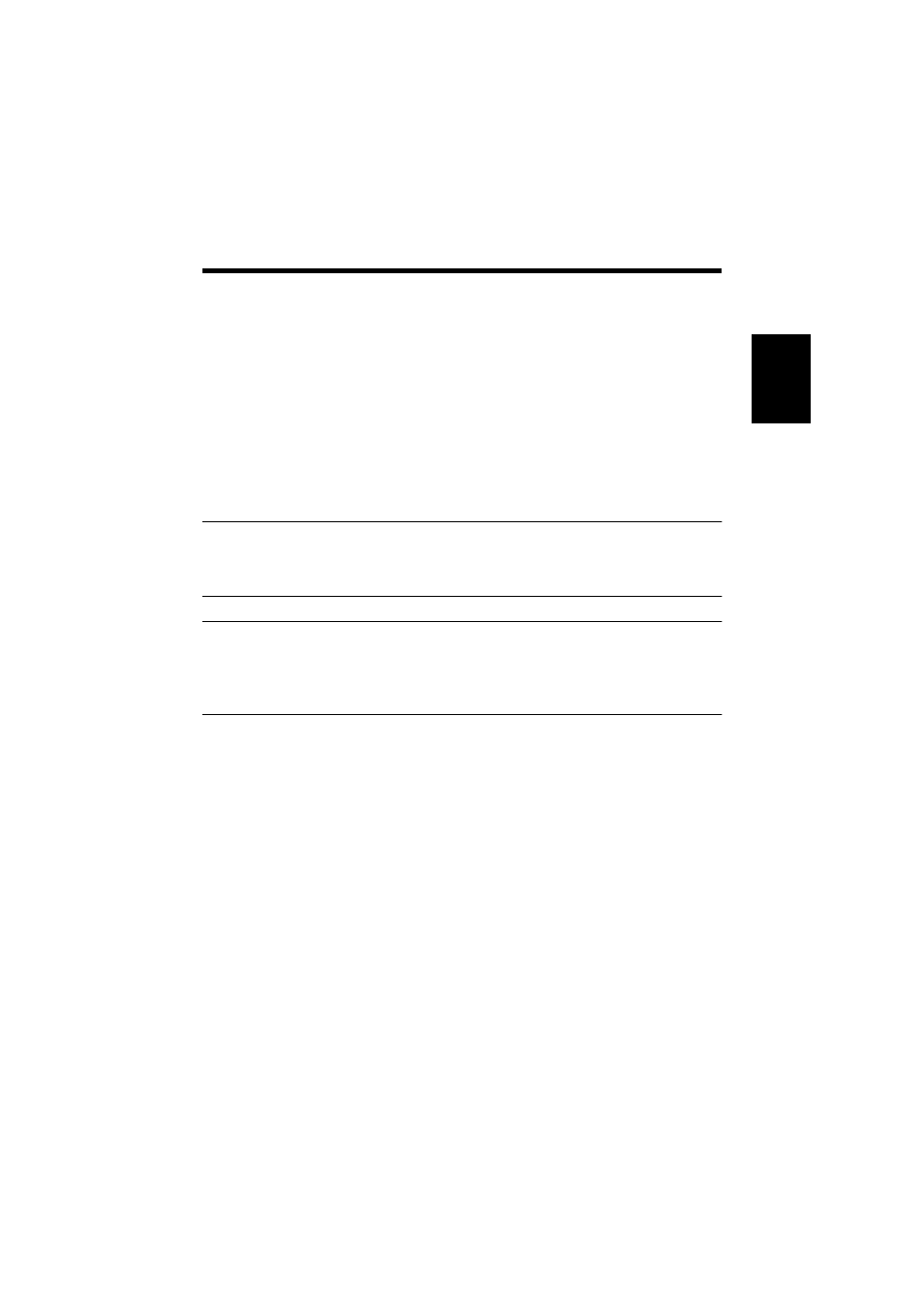
2. Windows NT 4.0/2000/XP
2-17
In
st
a
llin
g
th
e P
rin
ter Dr
iver
Chap
ter
2
For Windows NT 4.0
1. Click “Print...” on the File menu of the application.
2. Make sure that “Minolta Pi8500Pro PCL6” is the listed printer name. Otherwise,
click [▼], and then select “Minolta Pi8500Pro PCL6” from the list that will
appear.
3. Click the [Properties] button. This will display the Properties dialog box.
This method allows you to set the number of copies and type of paper for each
document.
Note that the settings made in Properties dialog box accessed through the
application are valid only for that particular application.
TIPS
To make settings in the Device Options Setting tab, display the Properties dialog
box from the Printers folder.
NOTE
The steps to display a Properties dialog box may differ depending on the
application. Follow the correct procedure according to the application. The
procedure above is based on the WordPad application.
