Using the tv with a pe rsonal computer – Mitsumi electronic C10 SERIES User Manual
Page 11
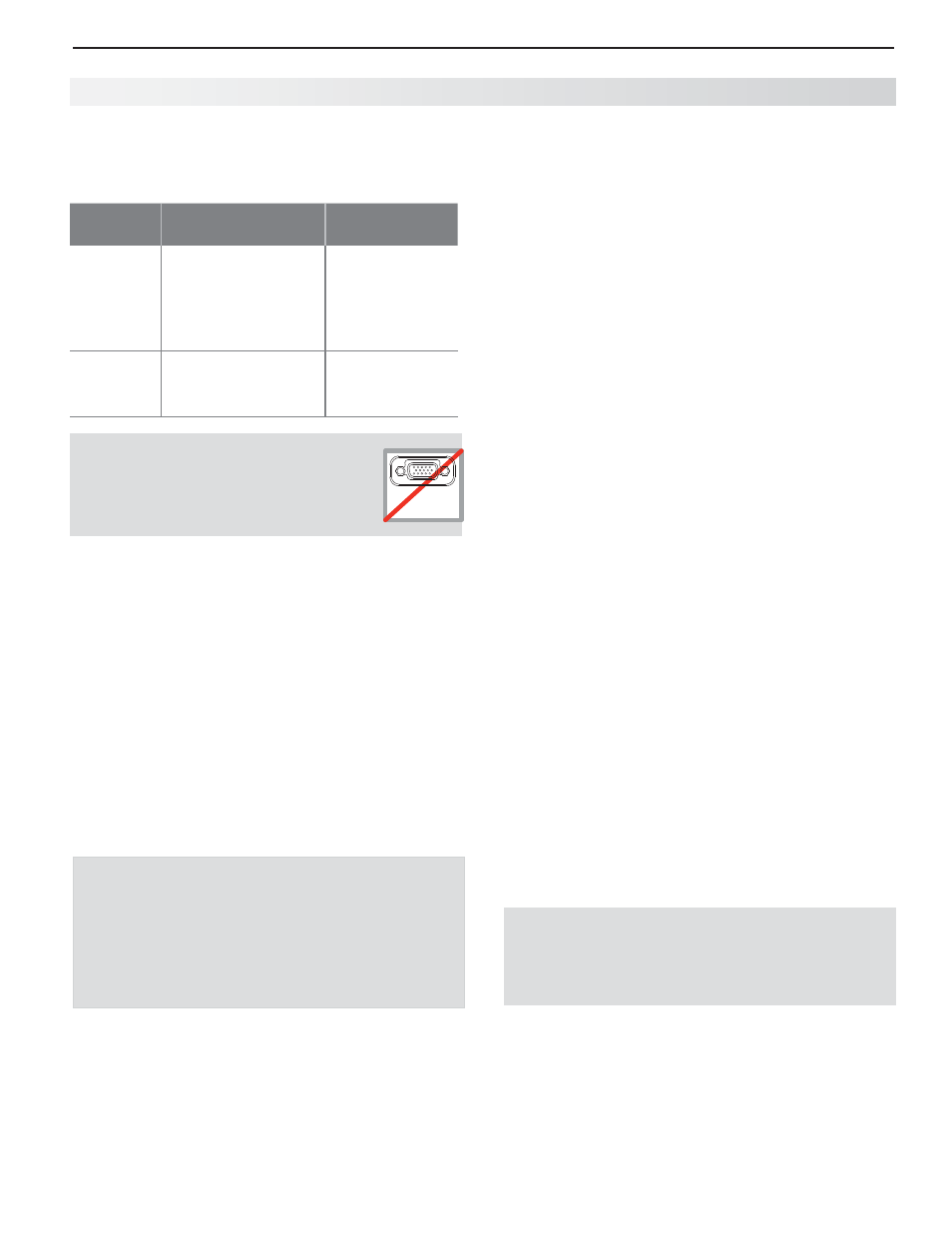
1. Setup and Operation
11
For assistance call 1(800) 332-2119
Using the TV with a Pe rsonal Computer
Tip
Set the computer’s screen saver to display a
screensaver pattern after several minutes of inactiv-
ity. This acts as a reminder that the TV is powered
on and the lamp is in use. The lamp is in use
whenever the TV is powered on, even if the screen
appears dark.
Co mputer Video Adjustments
Working from the computer, change the resolution
1.
of the computer image. View the computer image
on the TV and maximize the computer resolution
while maintaining a suitable aspect ratio for the
image.
Perform TV video adjustments in the
2.
Setup >
Picture menu.
Press the
3.
FORMAT key repeatedly to find the picture
format best suited to the image. See the chart on
the next page showing how different computer
resolutions can be displayed on the TV.
Image Resolution
Your Mitsubishi TV can display the resolutions shown
in the chart on the next page from standard VGA (640 x
480) through 1920 x 1080 signals at a refresh rate of 60
Hz.
In most cases, the computer will select the best resolu-
tion match to display on the TV. You can override this
setting if you wish. Refer to your computer operating
system’s instructions for information on changing the
screen resolution.
You may need to restart the computer for changes to
take effect.
Distortion in Computer Images
Computer images may show distortion when
viewed on the TV, e.g., lines that should be straight
may appear slightly curved.
Connecting a Computer to the TV
Use one of the connection methods listed below based
on your computer’s video output.
Computer
Video Output
Video Connection
Audio
Connection
Digital
DVI
DVI-to-HDMI cable or
an HDMI cable with a
DVI-to-HDMI adapter
See “DVI Video
Device,” page 17 .
Analog audio
cable with mini
plugs
HDMI
HDMI-to-HDMI cable
See “HDMI Device,”
page 17 .
No additional
audio connec-
tion is required.
IMPORTANT
This TV accepts digital computer
video signals only. This TV is not
compatible with VGA (analog)
computer video.
VGA
PC MONITOR OUT
Connect the computer’s digital signal output to one
1.
of the TV’s HDMI jacks. See the connection dia-
grams for the method suited to your equipment.
Connect the computer’s audio output using one of
2.
these options:
•
For digital DVI video signals, connect the
analog audio output to the TV’s DVI/PC AUDIO
INPUT jack.
•
For HDMI signals, no additional audio connec-
tion is required.
•
If your computer provides digital audio output
(coaxial or optical), connect it directly to a
digital A/V receiver and bypass the TV.
Power on the TV and computer.
3.
Go to the TV’s
4.
Setup > Input > Input Name menu
and assign the name PC.
To switch the TV to the computer, press the
5.
INPUT
key and select PC from the inputs list.
Note: If you are unable to hear audio from the
computer, there may be an incompatibility in
the computer’s hardware, software, or internal
settings. Consult a trained computer technician
for advice.
