Magellan Meridian User Manual
Page 89
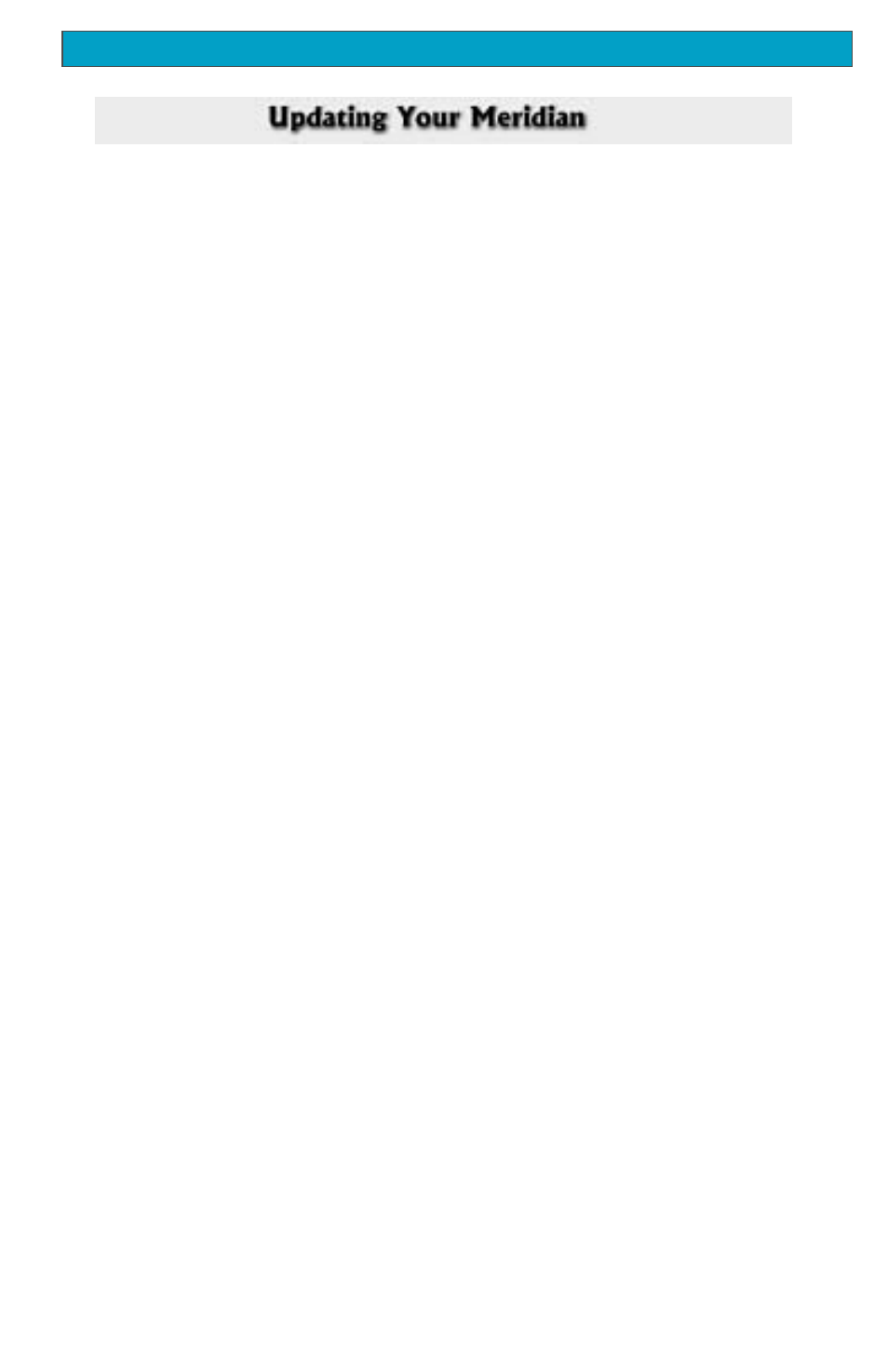
Magellan Meridian GPS Receiver
8 1
Appendix
New functions and features are regularly being added to keep your Meridian at
the forefront of GPS receivers. Replacing the software in your Meridian is a
simple operation that should take only 5 to 10 minutes to accomplish.
1.
The first thing to do is to find out what software version is presently in
your Meridian. Turn the Meridian on and when the first startup screen is
displayed, note the software version at the bottom of the display. It will
look like “V.3.12 WAAS Enabled”. If you missed it while it was loading,
don’t worry, there is another way. Press [MENU], highlight “About” and
press [ENTER]. At the top of the display you will see the revision and
date of revision just below the copyright statement.
2.
Next go to the Magellan web site and check for the latest software release.
The address to take you directly to the Meridian updates is:
www.magellangps.com/en/support/products/upgrades/upgrade_meridiangps.asp
Meridian Platinum users should go to:
www.magellangps.com/en/support/products/upgrades/upgrade_meridianplat.asp
If the version on the web site is newer then what you have in your
Meridian, follow the directions to download the latest software.
3.
Connect your Meridian to your PC (Windows® 3.1/NT or higher) using
the data cable for your Meridian. (Whenever doing any uploads to your
Meridian, it is always a good idea to install fresh batteries.)
4.
Unzip the file that you downloaded in step 2. Turn on your Meridan.
Open the folder and double-click on the file magup.exe.
The first thing the application will do is to search for your Meridian on
one of the COM ports. After it is found, the application will automati-
cally begin uploading the new software. The display on your Meridian
will change to “SOFTWARE UPLOAD MODE ACTIVE”.
5.
You will be notified when the upload is complete. Exit the magup
application. Your Meridian will turn itself off and power up again. Verify
that the software has been uploaded by checking the “About” screen again
as you did in step 1.
The software to your Meridian is complete and you can now disconnect the
Meridian from the data cable.
