Magellan Meridian User Manual
Page 52
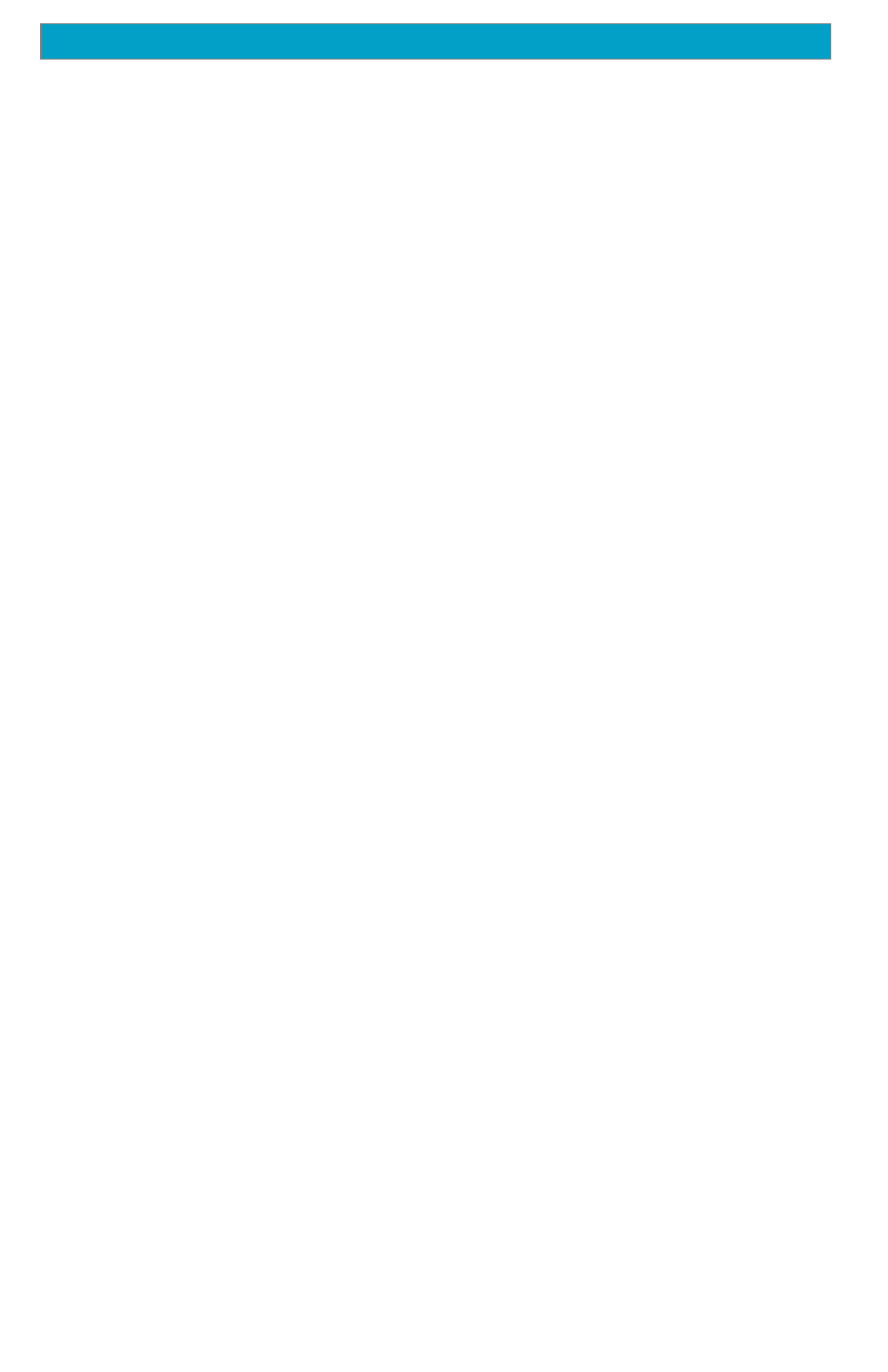
4 4
Magellan Meridian GPS Receiver
Reference
With the category highlighted, you need to select how you want to find the
desired waypoint, either by an alphabetic list or using Nearest To.
Alphabetical: With Alphabetical selected in the Find By field, the
waypoints will be listed in alphabetical order and you
need to scroll through the list until you find the
waypoint you need. With “User” selected as the
category, you will go directly to the alphabetized list.
Since the number of waypoints in the other categories
can be in the thousands, the Meridian has provided you
with some tools to make the search easier.
Keyboard Search: Before displaying the list of
waypoints, the Meridian displays a keyboard that you
can enter the first few characters of the waypoint you
are looking for. When you highlight “OK” and press
[ENTER], (or as a shortcut, press [IN]), you are taken
to the alphabetical list with the waypoint you began
typing at the top of the display. Anytime you are
viewing the list of waypoints, you can re-access the
keyboard by pressing [ESC].
Alphabetic Scroll: You can use the [IN] and [OUT]
buttons to step up or down the alphabet. If you were
viewing waypoints beginning with the letter “A”,
pressing [OUT] would take you to the first waypoint
beginning with “B”, and then “C” and so forth.
Pressing [IN] does the same function but only in
reverse.
Nearest To:
The purpose of Nearest To is to provide you with a way
to find the 20 waypoints nearest to a waypoint you
select.
When Find By is set to Nearest To and [ENTER] is
pressed, the Meridian finds the nearest 20 waypoints in
the category you selected to your present position.
After you have the display with the 20 closest
waypoints to your position, you can change position to
any waypoint in the database or to your cursor if you
are in the Cursor Mode on your Map screen.
