Using the telnet console, Using the telnet console -4 – Moxa Technologies Moxa EtherDevice Switch EDS-508 User Manual
Page 12
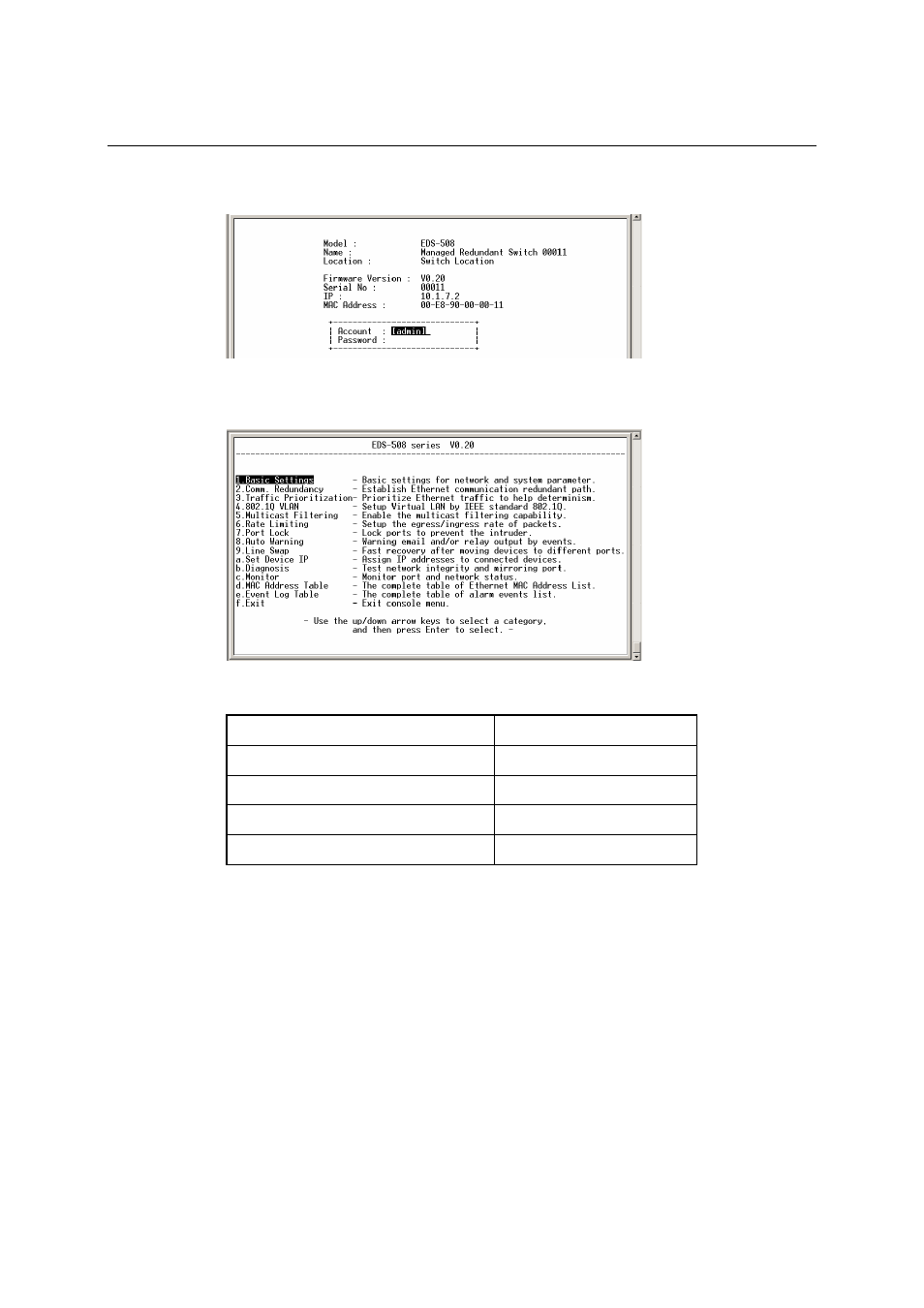
EDS-508 Series User’s Manual Getting
Started
2-4
6. If a password has been set for this device, the Console login screen will appear. Enter the
Console Password (this is the same as the Web Browser password), and then press Enter.
7. MOXA EtherDevice Switch’s Main Menu will be displayed. (To modify the appearance of
the PComm Terminal Emulator window, select Font… under the Edit menu, and then choose
the desired formatting options.)
8. After entering the Main Menu, use the following keys to move the cursor, and to select
options.
Key Function
Up/Down/Left/Right arrows, or Tab
Move the onscreen cursor
Enter
Display & select options
Space Toggle
options
Esc Previous
Menu
Using the Telnet Console
You may use Telnet to access MOXA EtherDevice Switch’s console utility over a network. To be
able to access EDS’s functions over the network (by Telnet or Web Browser) from a PC host that
is connected to the same LAN as EDS, you need to make sure that the PC host and EDS are on the
same logical subnetwork. To do this, check your PC host’s IP address and netmask. By default,
EDS’s IP address is 192.168.127.253 and EDS’s netmask is 255.255.0.0 (for a Class B network).
If you do not change these values, and your PC host’s netmask is 255.255.0.0, then its IP address
must have the form 192.168.xxx.xxx. On the other hand, if your PC host’s netmask is
255.255.255.0, then its IP address must have the form 192.168.127.xxx.
