Quick access to main menu items, Status icons – Motorola NNTN5565A User Manual
Page 20
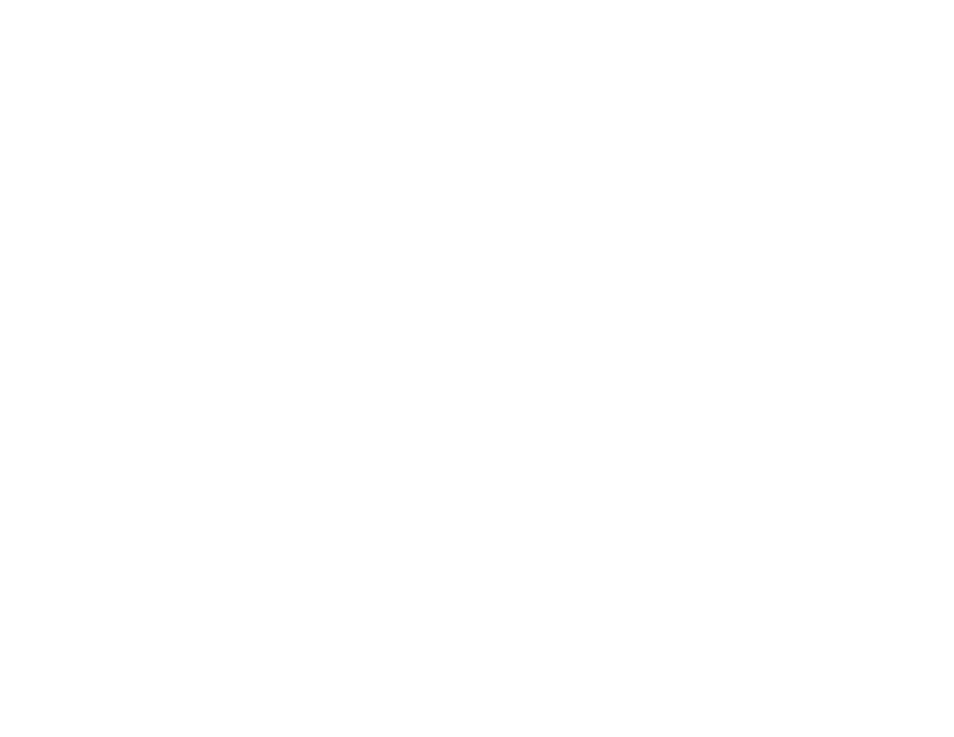
10
Getting Started
Quick Access to Main Menu Items
Each arrow in the navigation key and
O
can be
used to access a main menu item from the idle
screen. Each of these keys is assigned to a main
menu item when you receive your phone. To
assign different main menu items, see “Personalize
Features” on page 109.
Status Icons
Status icons appear at the top of the display. Some
appear at all times. Others appear only when your
phone is engaged in certain activities or when you
have activated certain features.
o
Datebook
Schedule appointments.
See page 99.
g
Memo
Store a number to access
later. See page 49.
h
Call Timers
Phone usage information.
See page 45.
i
Recent Calls
Lists recent calls. See
page 24.
s
Shortcuts
Create shortcuts to
screens. See page 117.
p
Profiles
Groups of settings you
apply together. See
page 112.
k
Call Alert
Lists call alerts. See
page 22.
abcd
efgd
Battery Strength — A fuller battery
indicates a greater charge.
o
p
q
r
s
Signal Strength — More bars next
to the antenna indicate a stronger
signal.
A
Phone In Use — Your phone is
active on a phone call.
B
Private In Use — Your phone is
active on a Private call.
C
Talkgroup In Use — Your phone is
active on a group call.
1
2
Active Phone Line — 1 indicates
phone line 1 is ready to make calls;
2 indicates phone line 2 is ready to
make calls.
G
J
H
K
I
L
Call Forward — Your phone is set
to forward calls. See page 38.
