Wallpaper, Choosing a wallpaper, Setting wallpaper to change automatically – Motorola NNTN5565A User Manual
Page 116: Including pictures from the media center, Setting text size
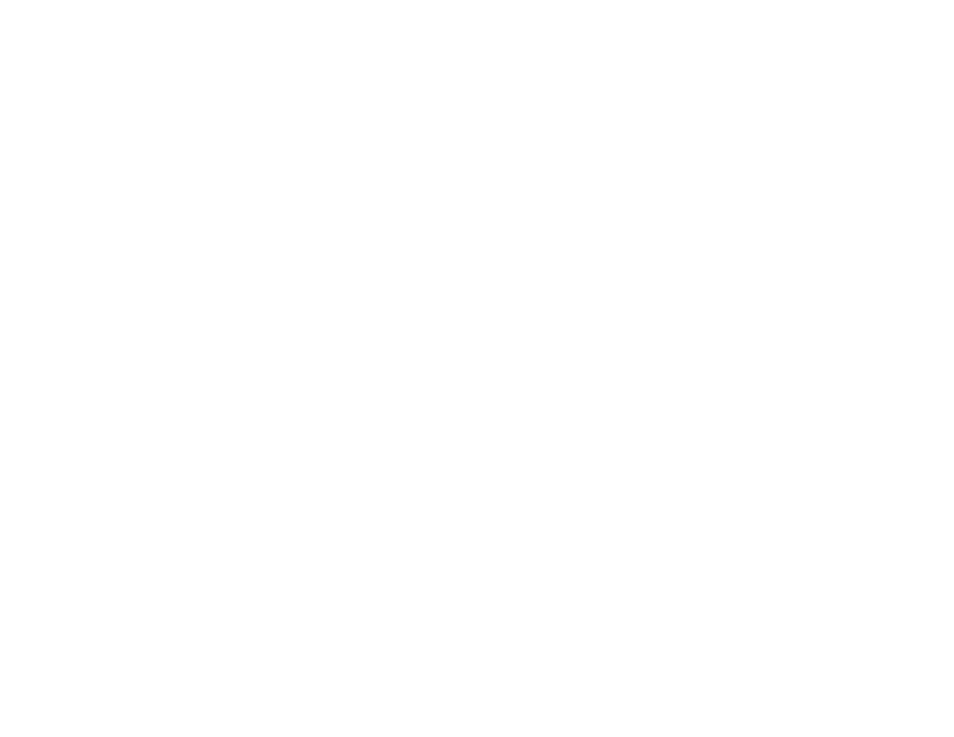
106
Customizing Your Phone
Wallpaper
A wallpaper is an image that appears on the idle
screen.
Note: Some themes may prevent you from
changing your wallpaper.
Choosing a Wallpaper
1 From the main menu, select Settings >
Display/Info > Wallpaper > Wallpaper.
2 Select the wallpaper you want.
Tip: If you want to see what the wallpaper looks
like, press
A
under View.
Setting Wallpaper to Change Automatically
Note: This feature may not be offered by your
service provider.
1 From the main menu, select Settings >
Display/Info > Wallpaper > Auto Cycle.
2 Select how often you want the wallpaper to
change.
Any of the wallpapers in your phone may appear
on the idle screen.
Including Pictures From the Media Center
If you have set wallpapers to change automatically,
you can include pictures stored in the media center
as images that may appear on the idle screen.
1 From the main menu, select Settings >
Display/Info > Wallpaper > Select Pictures.
2 Select the pictures you want. -or-
Select All to include all pictures in the media
center.
3 When you are finished, press
A
under Done.
Setting Text Size
To set the size of the text on the internal display:
1 From the main menu, select Settings >
Display/Info > Text Size.
2 Select the option you want:
• Zoom — 11 characters per line
• Standard — 14 characters per line
• Compressed — 18 characters per line
To set your phone to briefly display very large
digits when you enter numbers at the idle screen:
1 From the main menu, select Settings >
Display/Info > Large Dialing.
2 Set this option to Large Digits.
