Setting privacy options, Setting the gps pin security feature – Motorola NNTN5565A User Manual
Page 106
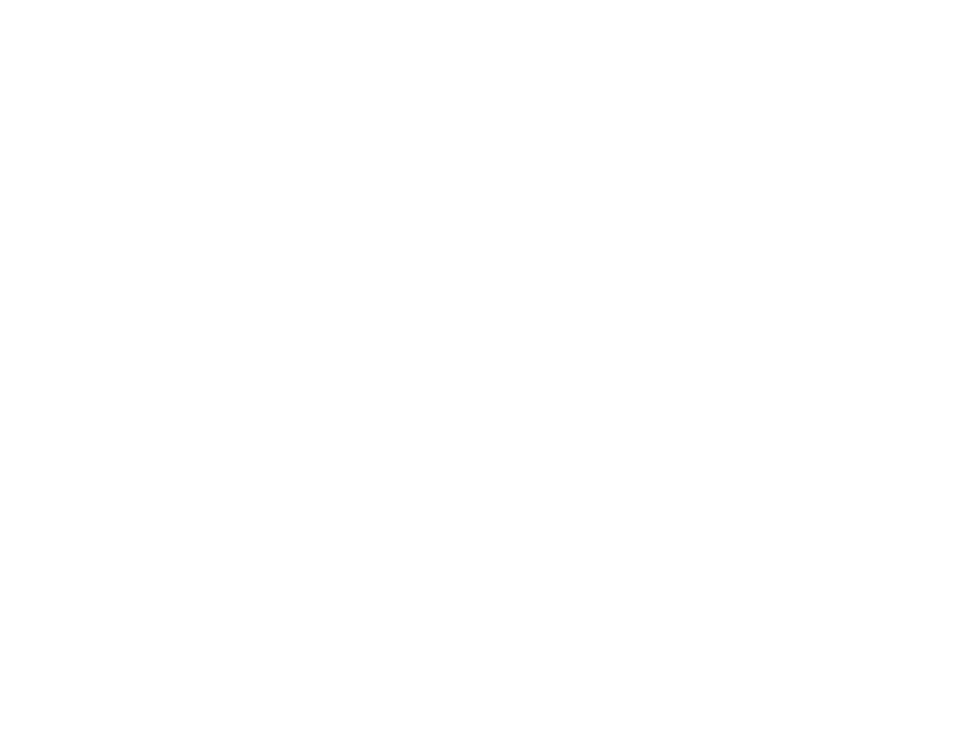
96
GPS Enabled
Setting Privacy Options
Your phone’s GPS privacy options control whether
Java applications on your phone or other software
applications may view the location of your
phone.You may set your phone to one of these
GPS privacy options.
Note: Privacy options do not apply to the
transmission of location information
during emergency 911 calls.
To set your GPS privacy options:
1 From the main menu, select GPS > Privacy.
2 If your GPS PIN security feature is enabled,
enter your GPS PIN. (See “Setting the GPS PIN
Security Feature” for more information.)
3 Select the privacy option you want:
• Restricted — No Java or similar software
applications may view the location of your
phone. However, location information may still
be available to the phone’s owner, fleet
manager, or account administrator.
• Unrestricted — All applications may view the
location of your phone, without notifying you.
• By Permission — When an application
attempts to view the location of your phone,
you will be prompted to give permission.
However, location information may still be
available to the phone’s owner, fleet manager,
or account administrator.
Setting the GPS PIN Security Feature
To prevent your GPS privacy settings from being
altered without your knowledge, your GPS privacy
option can be protected by a PIN.
When you receive your phone, the GPS security
feature is turned off, so you do not have to enter a
GPS PIN to access your GPS privacy options. If
you turn this feature on, you will be required to
enter a GPS PIN to access your GPS privacy
options.
To turn the GPS Enabled security feature on or off:
1 From the main menu, select Settings >
Security > GPS PIN.
2 Select On or Off.
3 Enter the current GPS PIN.
Note: When you receive your phone, your GPS
PIN is 0000.
4 Press
A
under Ok.
