Manage & restore apps, Important customer information – Motorola 68000202881-B 66 User Manual
Page 45
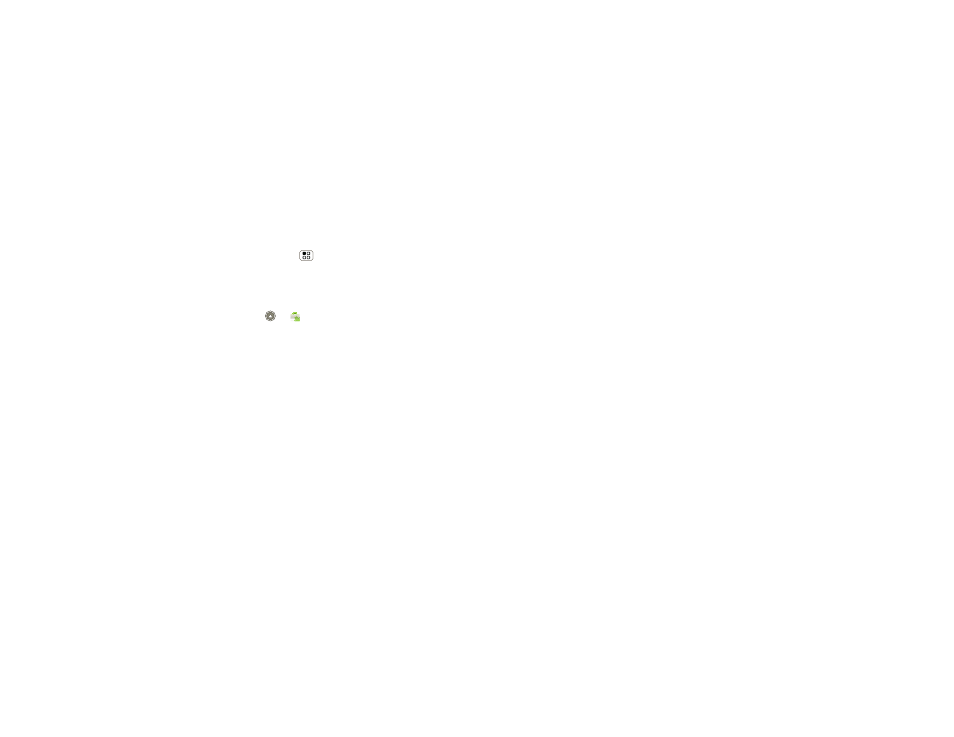
43
Apps for all
After you download an app, the icon for that app
appears on the App tray (see “App tray” on page 9).
Manage & restore apps
Find it:
Menu
>
Settings > Applications
>
Manage applications
Touch an app in the list, then touch
Uninstall (for apps
you downloaded),
Clear cache, or other options.
To reinstall any downloaded items, touch
Launcher
icon
>
Market.
Important customer information
Please be advised that many services and applications
offered through this unique device are provided by
Google and various application developers. If you use,
link to or download a Google service, or an application
such as a non-Verizon Wireless location based
GPS-type service, chat room, marketplace or social
network from this device, you should carefully review
the terms of such service or application. If you use any
of these non-Verizon Wireless services or applications,
personal information you submit may be read,
collected, or used by the service or application
provider and/or other users of those forums.
Motorola, Inc. and Verizon Wireless are not
responsible for your use of those applications or
information you choose to submit or share with others.
Specific terms and conditions, terms of use, and
privacy polices apply to those applications and
services. Please review carefully any and all terms and
conditions applicable to those applications and
services including those related to any location-based
services for any particular privacy policies, risks or
waivers.
Your Verizon Wireless customer agreement terms and
conditions and certain other specifically identified
terms govern your use of any Verizon Wireless
products and services.
