Videos – Motorola 68000202881-B 66 User Manual
Page 25
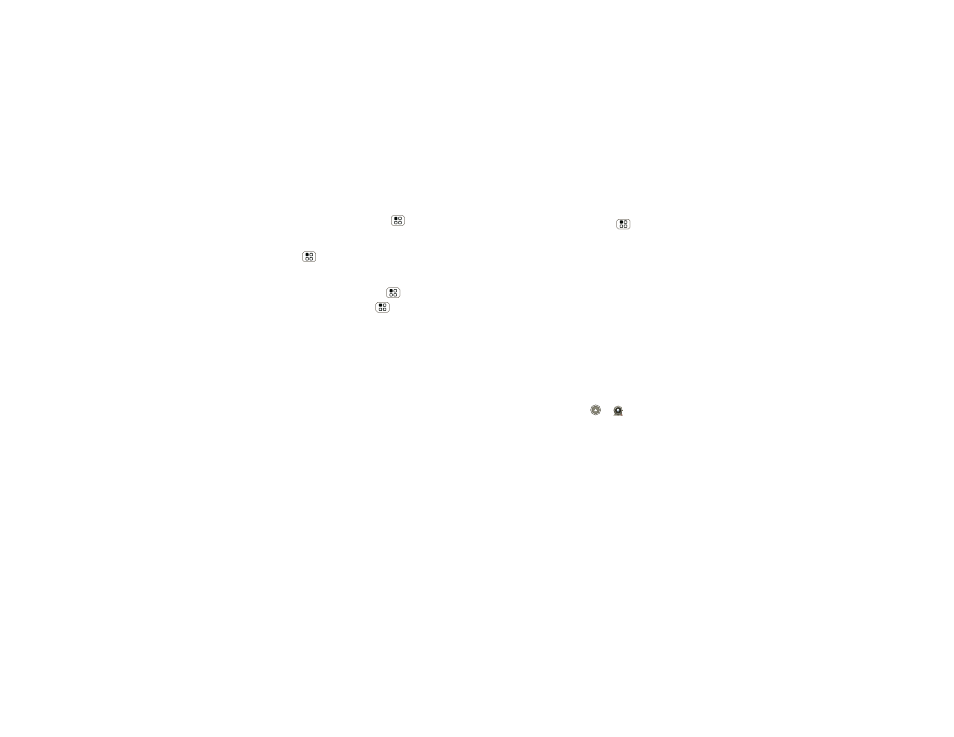
23
Photos & videos
•
To
set
the photo as a wallpaper, contact photo, or
social network photo, touch Menu
>
More
>
Set as.
•
To
send
the photo in a message or post it online,
touch Menu
>
Share. For more info on sharing
your photos, see “Share photos & videos” on
page 25.
•
To
delete
the photo, touch Menu
>
Delete.
•
For more options, touch Menu
>
More.“Share
photos & videos” on page 25.
Photo options
You can make adjustments to optimize your shot.
Touch a button on the right side of the screen to make
changes (touch the screen to turn on the buttons if
necessary):
•
Scenes—Adjust for better image capture in different
environments:
Auto, Portrait, Landscape, Sport,
and more. Touch the screen when finished to return
to the viewfinder.
•
Effects—Change photo look: Normal, Negative,
Black and White, and more.
•
Flash—Set Flash On, Flash Off, or Auto Flash.
•
Switch to—Toggle between photo and camcorder
modes.
Camera settings
In the viewfinder, touch Menu
>
Settings to open
the camera menu and adjust these settings:
•
Picture Resolution—Adjust for optimal resolution
for widescreen TV, 8” by 10” prints, 5” x 7” prints,
“4 x “6” prints, or wallet photos.
•
Quick Upload Album—Automatically upload
photos to accounts you select, such as
Facebook,
MySpace, Photobucket, and more.
•
Review Time—How long your phone displays a
new photo before returning to the viewfinder.
•
Face Detection— Detects a face in the viewfinder
and adjusts image quality accordingly.
Videos
Record & share videos
Find it:
Launcher icon
>
Camcorder
