MITSUBISHI ELECTRIC Trium 110 User Manual
Page 34
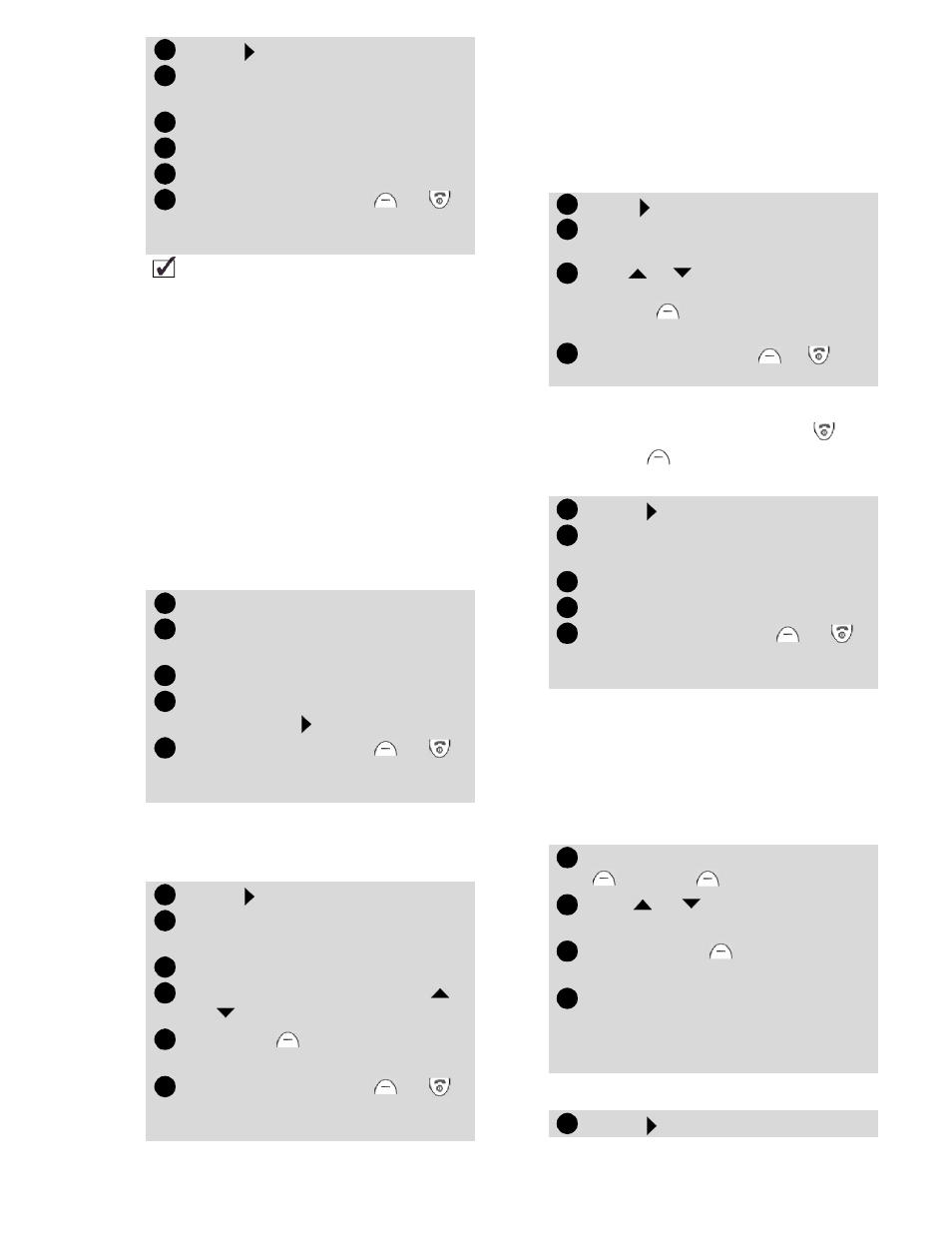
34
Backlight - setting
To set the backlight during key
entry or incoming ring tone, you
have two options:
•
On for 10 sec.
: the display and
key backlight stays on for
10 seconds after the last key
press or incoming call.
•
Off
: the backlight stays off
except on incoming call.
Display contrast
To modify the display contrast be-
cause of bad light conditions:
Menu graphics
Choose from a set of graphics to
personalise your main menu im-
ages and icons. There are 3 menu
themes.
To change the menu graphics:
Any key answer
To enable any key (except and
No ring
) to be pressed to an-
swer an incoming call:
Softkeys - programming the
softkeys
You can change the function of
the softkeys. There are two ways:
• Directly from the stand-by dis-
play:
• Using the menu:
Press .
Select
Settings
.
Select
Phone settings
. Select
Tones
.
Select
Volume
.
Select
Ramping
.
Select
On
or
Off
.
Press and hold
Exit
or
to return to the stand-by dis-
play.
When turned on the volume of the incoming ring
tone starts from the selected ringer volume (just
after the automatic ramping) and rises to the max-
imum volume.
Press
Select
.
Select
Settings
.
Select
Phone settings
. Select
Display
.
Select
Backlight
.
Select one of the two set-
tings. Press to validate.
Press and hold
Exit
or
to return to the stand-by dis-
play.
Press .
Select
Settings
.
Select
Phone settings
. Select
Display
.
Select
Contrast
.
Adjust the contrast using
or .
Press
OK
to validate the
setting.
Press and hold
Exit
or
to return to the stand-by dis-
play.
1
2
3
4
5
6
1
2
3
4
5
1
2
3
4
5
6
Press . Select
Settings
.
Select
Phone settings
. Select
Menu graphics
.
Use or to scroll the sets of
menu graphics and press
Select
to validate your
choice.
Press and hold
Exit
or to
return to the stand-by display.
Press .
Select
Settings
.
Select
Phone settings
. Select
Keys
.
Select
Any key answer
.
Select
On
or
Off
.
Press and hold
Exit
or
to return to the stand-by dis-
play.
Press and hold down the left
or right .
Use or to scroll through
the choice of softkey options.
Press
Select
to validate
your choice.
The screen confirms your
selection and returns to the
stand-by display showing
your new softkey function.
Press .
Select
Settings
.
1
2
3
4
1
2
3
4
5
1
2
3
4
1
