Setting up a/v receiver control, Power and volume, Setting up a/v – MITSUBISHI ELECTRIC 838 SERIES User Manual
Page 71
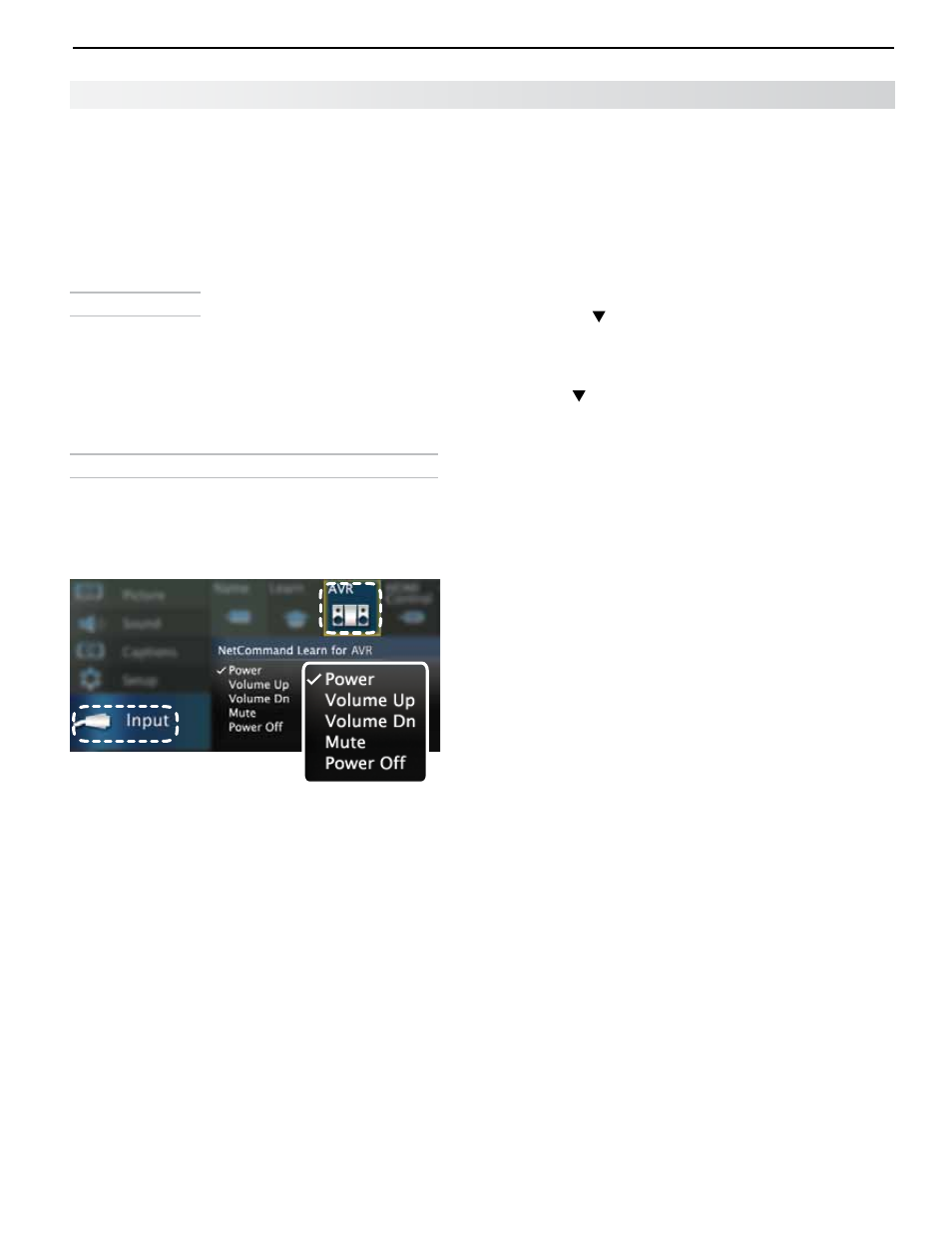
6. NetCommand Control of an A/V Receiver (838 Series)
71
For assistance call 1(800) 332-2119
Setting Up A/V Receiver Control
Power and Volume
Perform this setup to control A/V receiver power and
volume with the TV’s remote control.
To perform this setup you need:
• The remote controls for both the TV and the
A/V receiver.
• An IR emitter cable available from Mitsubishi.
Before You Begin
1.
Connect your A/V receiver to the TV and any addi-
tional devices.
2.
Connect the IR emitter cable to the TV and position
the IR emitter where it can send signals to the A/V
receiver. See “IR Emitters,” page 65.
3.
Set the
TV’s remote control to TV mode.
Setup to Control A/V Receiver Power and Volume
1.
Open the
Inputs > AVR menu.
2.
The first function highlighted in the
AVR screen is
always
Power. Aim the TV’s remote control at the
TV and press
ENTER to begin learning for Power.
Inputs > AVR screen. Perform
NetCommand IR “learning” for A/V
receiver power and volume keys.
3.
When the
Power text starts flashing, aim the A/V
receiver’s remote control at the TV and hold the
POWER or POWER ON key until a check mark appears
next to
Power.
• If the text stops flashing before the check mark
appears, repeat this step.
• To remove the key from NetCommand control,
press the
CANCEL key while the key name is
highlighted.
4.
Press the key on the
TV’s remote control to highlight
other keys in the list. Repeat steps 2 and 3 for each addi-
tional function you wish to control through NetCommand.
5.
If the A/V receiver has a separate
POWER OFF key,
press on the
TV’s remote to highlight Power Off.
Repeat steps 2 and 3 to “learn” the
POWER OFF key.
If the device has no POWER OFF key, skip this step.
6.
When finished “learning” the power and volume
keys, press
EXIT to watch TV or continue
NetCommand setup if using an HDMI connection.
See “Automatic Audio/Video Switching Over an
HDMI Connection” on the next page
