6 netcommand ir control of an a/v receiver, Controlling an a/v receiver after netcommand setup, Controlling an a/v receiver after netcommand – MITSUBISHI ELECTRIC 838 SERIES User Manual
Page 70: Setup, Netcommand ir control of an a/v receiver
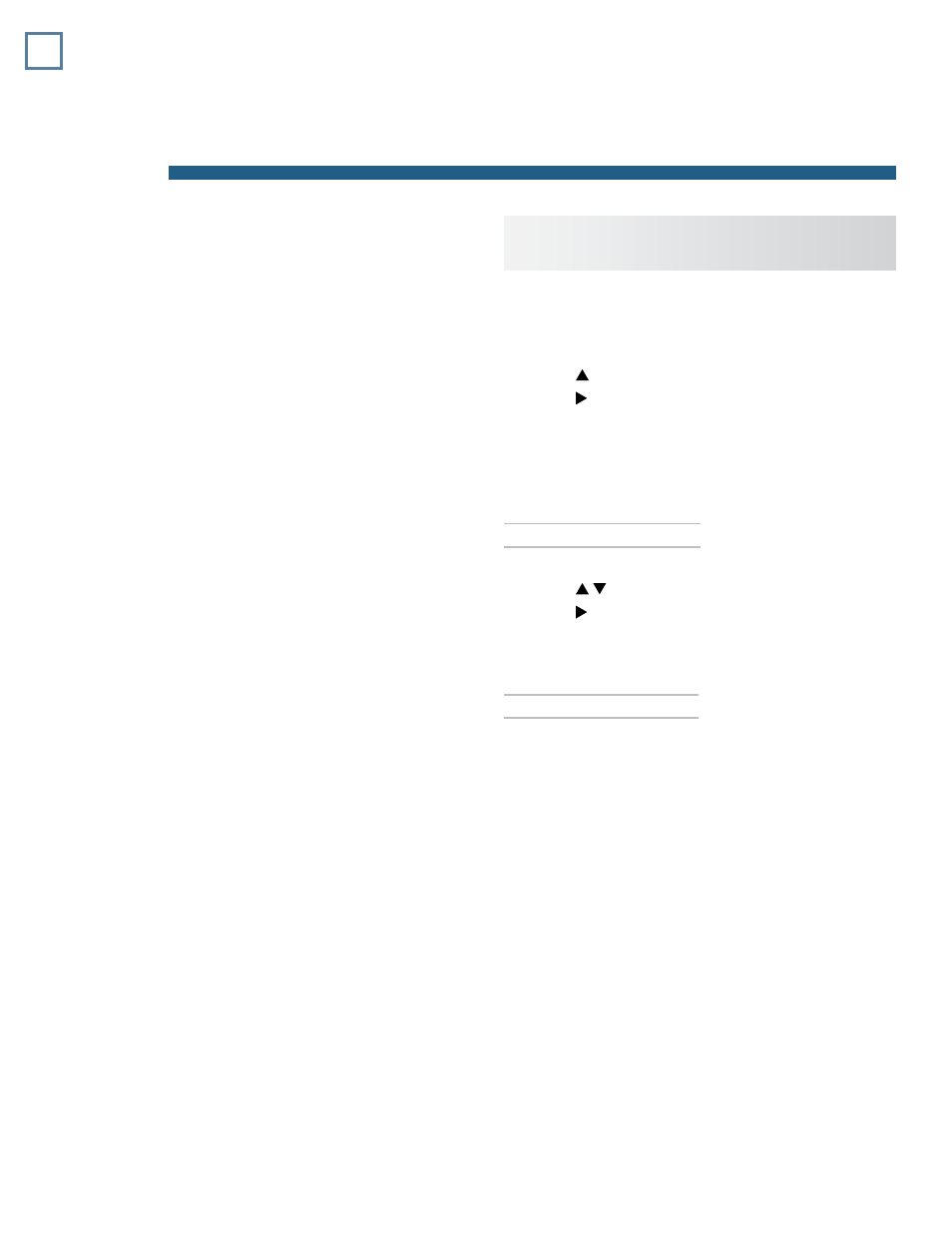
70
For assistance call 1(800) 332-2119
6
NetCommand IR Control of an A/V
Receiver
Controlling an A/V Receiver
after NetCommand Setup
Switching Audio to and from the A/V
Receiver
1.
Press
AUDIO.
2.
Press to show the
TV Speakers option.
3.
Press to select either
On (sound through TV
speakers) or
Off (sound through A/V receiver).
Controlling A/V Receiver Power
Set up NetCommand control of the A/V receiver’s
POWER key or keys to enable these methods.
With Any Connection Type
1.
Press
AUDIO.
2.
Press to show the
TV Speakers option.
3.
Press to select
Off.
4.
While the audio display is still on screen, point the
remote control at the
TV (not the A/V receiver) and
press
POWER to power the A/V receiver on or off.
With an HDMI Connection
1.
Press
INPUT.
2.
Highlight the A/V receiver icon.
3.
Press
POWER.
Controlling Other A/V Receiver Functions
• With the A/V receiver powered on and selected, the
TV’s remote control operates the volume and mute
functions.
• If you have performed setup to control A/V receiver
switching over HDMI, when you switch to a device
in the
Input Selection menu, the A/V receiver will
automatically switch to the correct audio input for
the device.
• Press the
TOOLS key for functions that may be avail-
able only form the
Tools menu.
Note: Connect the HDMI cable between the TV
and A/V receiver first before performing
NetCommand setup for the A/V receiver. If you
perform NetCommand setup and then later con-
nect the cable, the NetCommand setup will be
lost.
NetCommand IR home-theater control is avail-
able on 838 series TVs. See the description of
NetCommand on “About NetCommand IR Control,”
page 64.
Two levels of NetCommand A/V receiver control are
available through the
Inputs > AVR menu.
•
Power and volume. See the opposite page.
•
Automatic audio and video switching over
HDMI. See “Setup to Control Automatic Audio and
Video Switching via HDMI,” page 73.
Note: To set up control of other device types, see
