3d video, Enhanced 3d video options, Tv features – MITSUBISHI ELECTRIC 838 SERIES User Manual
Page 33: 12 3 hdmi, 3d glasses emitter, Tv back panel, Power on the tv and the source device, Connect the source device to the tv’s hdmi input
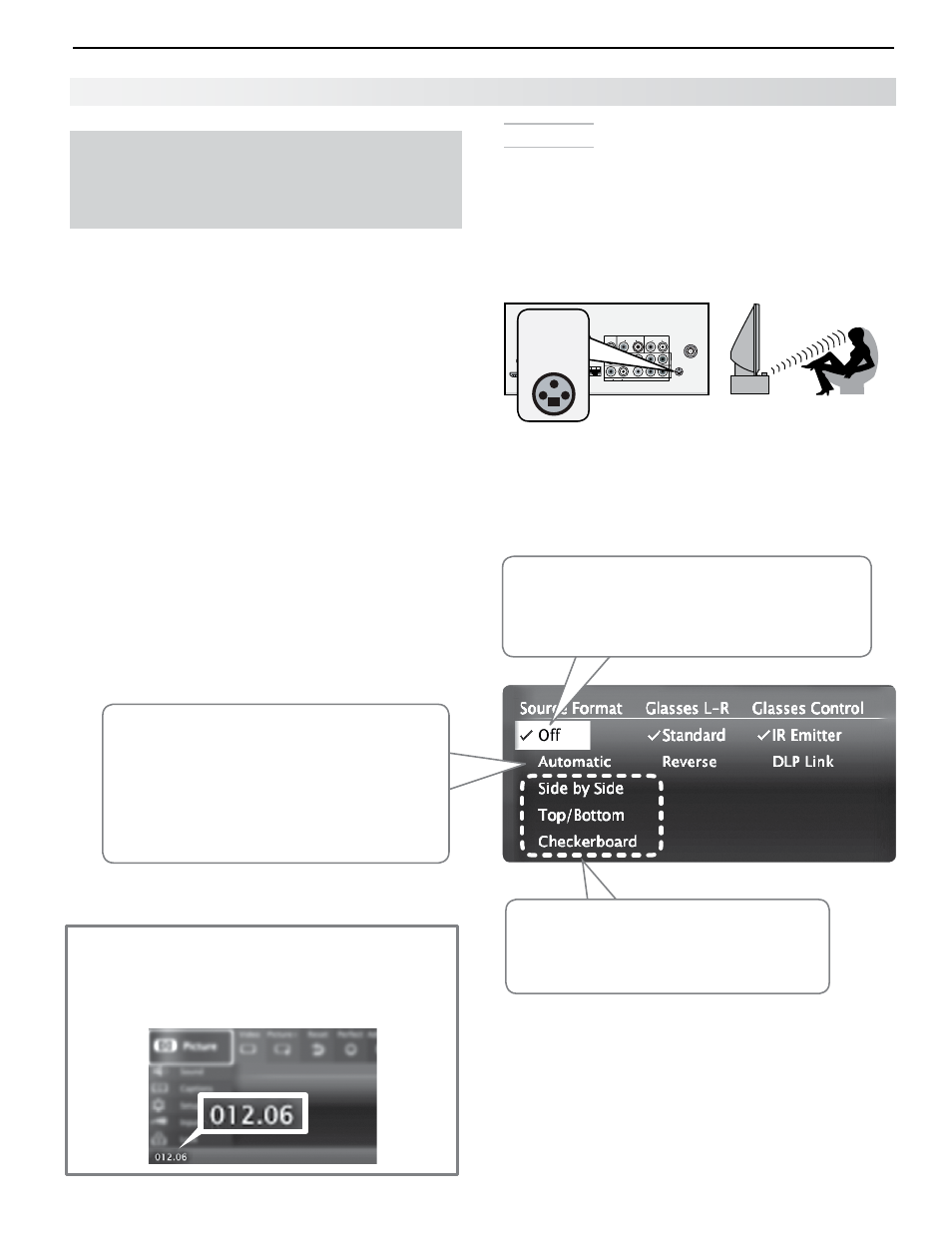
3. TV Features
33
For assistance call 1(800) 332-2119
3D Video
Important
This page describes enhanced 3D options offered
with TV software versions 012.06 and later.
Instructions for earlier software are on page 33.
Enhanced 3D Video Options
(TV Software Versions 012.06 and later)
To display 3D gaming or 3D cinema content, your
Mitsubishi TV requires:
• A compatible 3D source device outputting a 3D
signal in one of these formats:
-
Frame Packing 1080p/24 Hz or 720p/60 Hz
-
Top-Bottom 1080p/24Hz or 720p/60 Hz
-
Side-by-Side format, 1080p, 24/30/60 Hz; 720p,
60 Hz
-
Checkerboard format, 1080p, 60-Hz; (lower
resolutions may be supported but will not fill the
screen)
• Active-shutter 3D glasses, DLP link type or IR
emitter type with matching emitter
Which Software Version Is in My TV?
Press
MENU to see your TV’s software version dis-
played in the lower left corner of the main menu.
Versions 012.06 and later carry enhanced 3D video
options.
Initial Setup
1.
If your 3D glasses came with an emitter box,
connect the emitter box to the
3D GLASSES
EMITTER jack. Place the box in front of the TV
where there is a clear path to the glasses.
Note: If your glasses are marked DLP Link, skip this
step; no emitter box is required with DLP Link
technology.
1
2
3
HDMI
AUDIO
OUTPUT
Pb
Pr
INPUT 2
INPUT 1
DIGITAL
AUDIO
OUTPUT
DVI/PC
(480i / 480p / 720p / 1080i)
L
R INPUT
AUDIO
Y/ VIDEO
Pb
Pr
Y/ VIDEO
3D
GLASSES
EMITTER
ANT
AUDIO L
R
L
R
AUDIO/SURROUND
OUTPUT L
R
IR-NetCommand
Output/EXTERNAL
CONTROLLER INPUT
CENTER
INPUT
SUB
WOOFER
OUTPUT
LAN
++
+
1
2
3
HDMI
AUDIO
OUTPUT
Pb
Pr
INPUT 2
INPUT 1
DIGITAL
AUDIO
OUTPUT
DVI/PC
(480i / 480p / 720p / 1080i)
L
R INPUT
AUDIO
Y/ VIDEO
Pb
Pr
Y/ VIDEO
3D
GLASSES
EMITTER
ANT
AUDIO L
R
L
R
AUDIO/SURROUND
OUTPUT L
R
IR-NetCommand
Output/EXTERNAL
CONTROLLER INPUT
CENTER
INPUT
SUB
WOOFER
OUTPUT
LAN
++
+
TV back panel
2.
Power on the TV and the source device.
3.
Connect the source device to the TV’s HDMI input.
4.
When the
New Device Found screen displays,
name the input.
5.
Press
EXIT to close the New Device Found screen.
Menu showing enhanced 3D options
Automatic
• When the TV detects a 3D signal from an
HDMI 1.4a-compliant device, it switches
automatically to 3D mode and selects the
correct 3D format.
• When receiving a normal 2D signal, the TV
automatically exits 3D mode.
Off
• Turns off 3D images.
• Restores normal TV operation when viewing a
normal 2D signal.
Choice of Source Formats
If your device is non-HDMI 1.4a compliant,
you must choose the correct setting from
this list.
