Editing a phonebook entry, Re l im in ar y – Motorola MD760 User Manual
Page 49
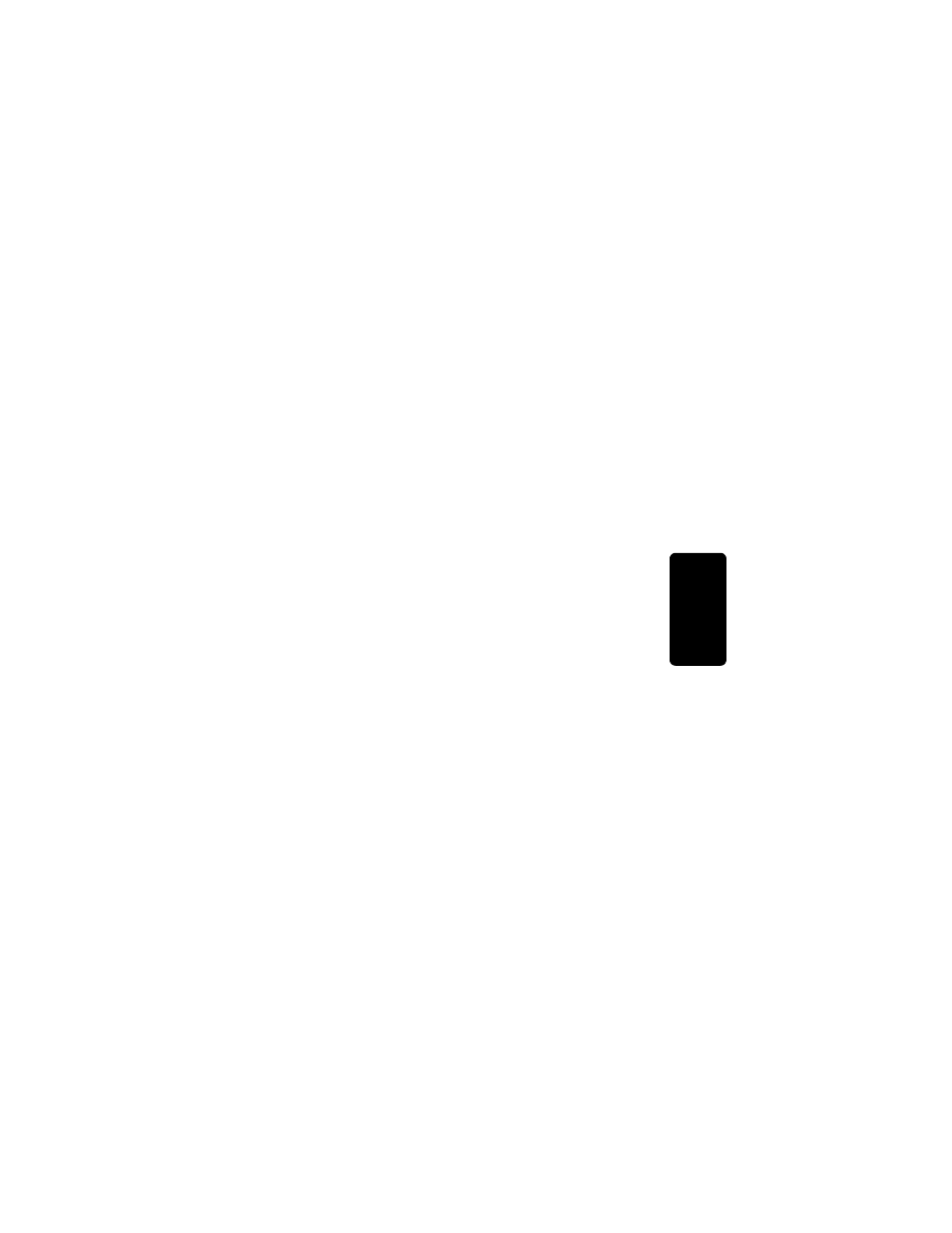
29
P
RE
L
IM
IN
AR
Y
Us
ing the
Hands
e
t
3
Scroll down until the Number field is displayed.
If changes need to be made, select DELETE to erase
characters to the left of the input cursor.
4
Scroll down.
5
To set the tones of incoming calls for this number,
select CHANGE. A tone plays each time you select
CHANGE. Stop at the ring tone you want to set.
6
Select DONE.
Editing a Phonebook Entry
1
Select PHONEBK.
2
Scroll down until points to the phonebook entry
you want to edit.
3
Select OPTIONS.
4
Scroll down to EDIT and select SELECT.
To edit the name, select DELETE to erase characters
to the left of the input cursor. See Storing a New
Number for information on entering text.
The first letter of the entry is an uppercase letter. To
change the entry from uppercase to lowercase,
press
*
. A flashing square indicates that you are in the
uppercase text entry mode. A flashing cursor indicates
that you are in the lowercase text entry mode.
5
Scroll down to the phone number field and modify
as necessary.
6
Scroll down.
7
To set the tones of incoming calls for this number,
select CHANGE. A tone plays each time you select
CHANGE. Stop at the ring tone you want to set.
