54 55 mediacommand™ and media card playback, Media card slots – MITSUBISHI ELECTRIC WS-55815 User Manual
Page 54
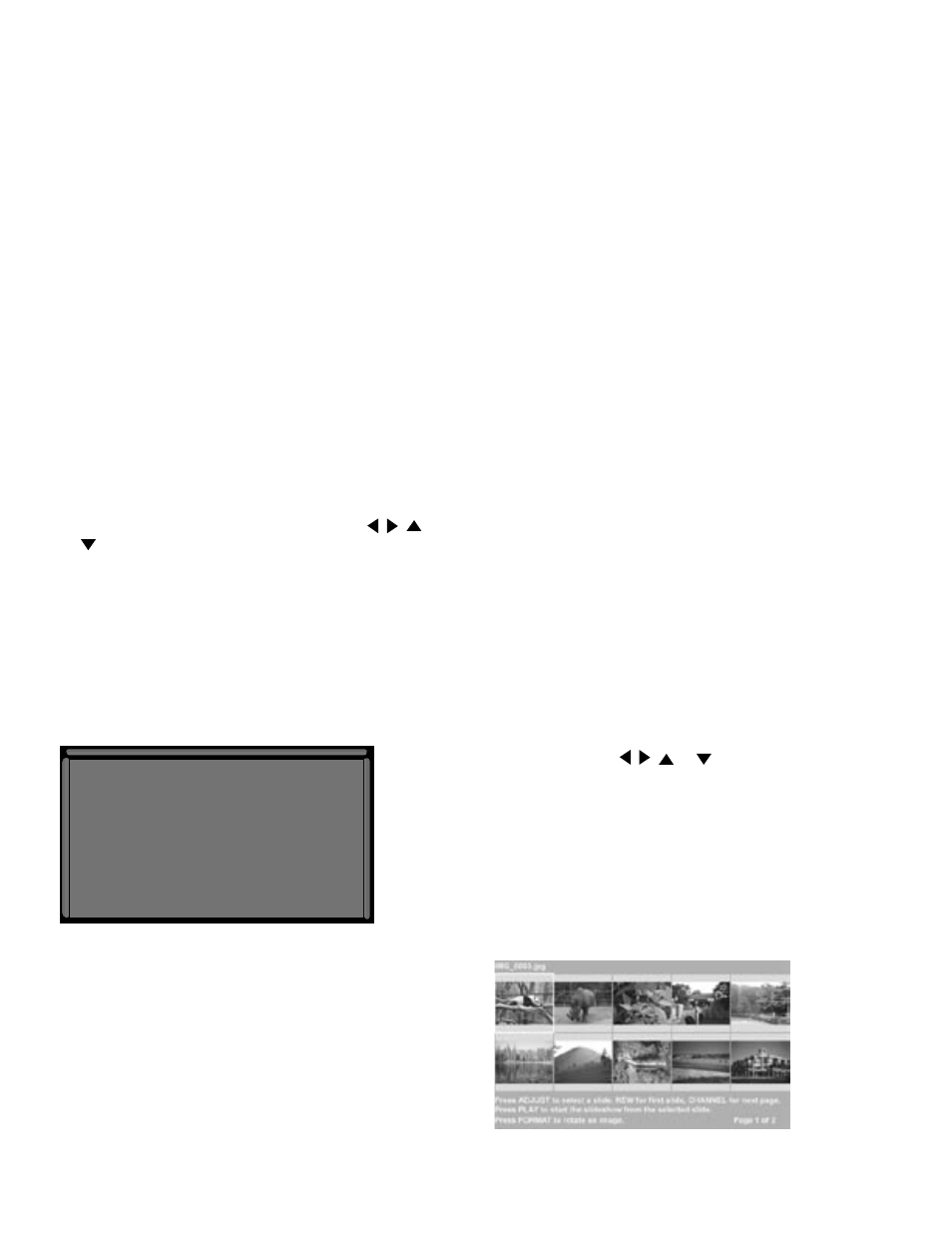
54
55
MediaCommand™ and Media Card Playback
Media Card Slots
Inserting a media card
1. Insert a card into the appropriate card slot
on the front of the TV. Card 1 will accept
MultiMediaCard™ and SD Media Card. Card 2
will accept SmartMedia™. Card 3 will accept
CompactFlash®. Card 4 will accept M
EMORY
S
TICK
™. Cards up to 128mb, with a file format of
FAT 16 (block size = 1024 or 2048) are supported.
If the card is the correct type, but does not fit,
turn the card over and insert again. When properly
inserted, the light next to the slot will light up.
2. Press DEVICE on the remote control to display the
Device Selection Menu. Press ADJUST , , or
to select the correct card icon from the list, then
press ENTER.
3. The TV will change to the selected card’s input
screen and then will automatically display the
appropriate Media Dialog box (figure 12). Use
the AUDIO button to switch from JPEG Picture
Slideshow setup to MP3 or WMA7 Audio Playlist
setup or use the VIDEO button on the remote to
switch from the MP3 or WMA Audio Playlist setup to
JPEG Picture Slideshow setup.
4. On the remote control, press:
PLAY: to start the slideshow or play audio.
GUIDE: to display the JPEG Thumbnail menu
(Figure 13) or Audio track playlist (Figure 14)
DEVICE
MENU: to display the Media Setup menu (Figure 15).
Don’t pull the media card out while it is playing.
Remote Control Buttons for Controlling the
Playback
For JPEG Pictures Slideshow:
PLAY:
begins or resumes slideshow playback
PAUSE: pauses or resumes playback while in the
automatic advance mode.
FF:
skips to the next slide.
REW:
returns to the previous slide.
FORMAT: single press rotates the slide 90˚. Multiple
press continues to rotate the slide.
STOP:
Stop slideshow, return to media card
screen.
For MP3 or WMA Audio Playback
PLAY:
begins or resumes playlist playback.
FF:
skips to the next track/song.
REW:
skips to the previous track/song.
STOP:
Stop playback and returns to media card
screen.
Using the Picture Thumbnail Menu or Audio
Playlist Menu
For JPEG Picture Thumbnail Menu:
Figure 13
1. Press GUIDE on the remote to display the JPEG
picture Thumbnail menu.
2. Press ADJUST , , or to move the highlight
to different images (CH up/down will change pages
of the Thumbnail menu). Use REW to go to the first
slide and FF to go to the last slide on the page.
3. Press FORMAT to rotate the selected image 90˚
(pressing FORMAT four times will rotate the image
completely around to the original position).
4. Press PLAY to begin playback of the Slideshow from
the selected image. The Thumbnail menu will be
taken down.
��� ���������� ����� �����
��� ����������� ����� ������
�� ��������� ���� ���� �� ��
������ ����� ������ �����
��� ��������� ����� ������
Figure 12. Media Dialog Box
Figure 13. JPEG Thumbnails
Warning: Some media cards available on the market are not properly certified to follow the card type specified
and cannot be used by the Card Reader. If you experience problems with the reading of your file, please
transfer your files to a properly certified card.
