Screen settings, Continued on the next page – Memorex MT3010OM User Manual
Page 31
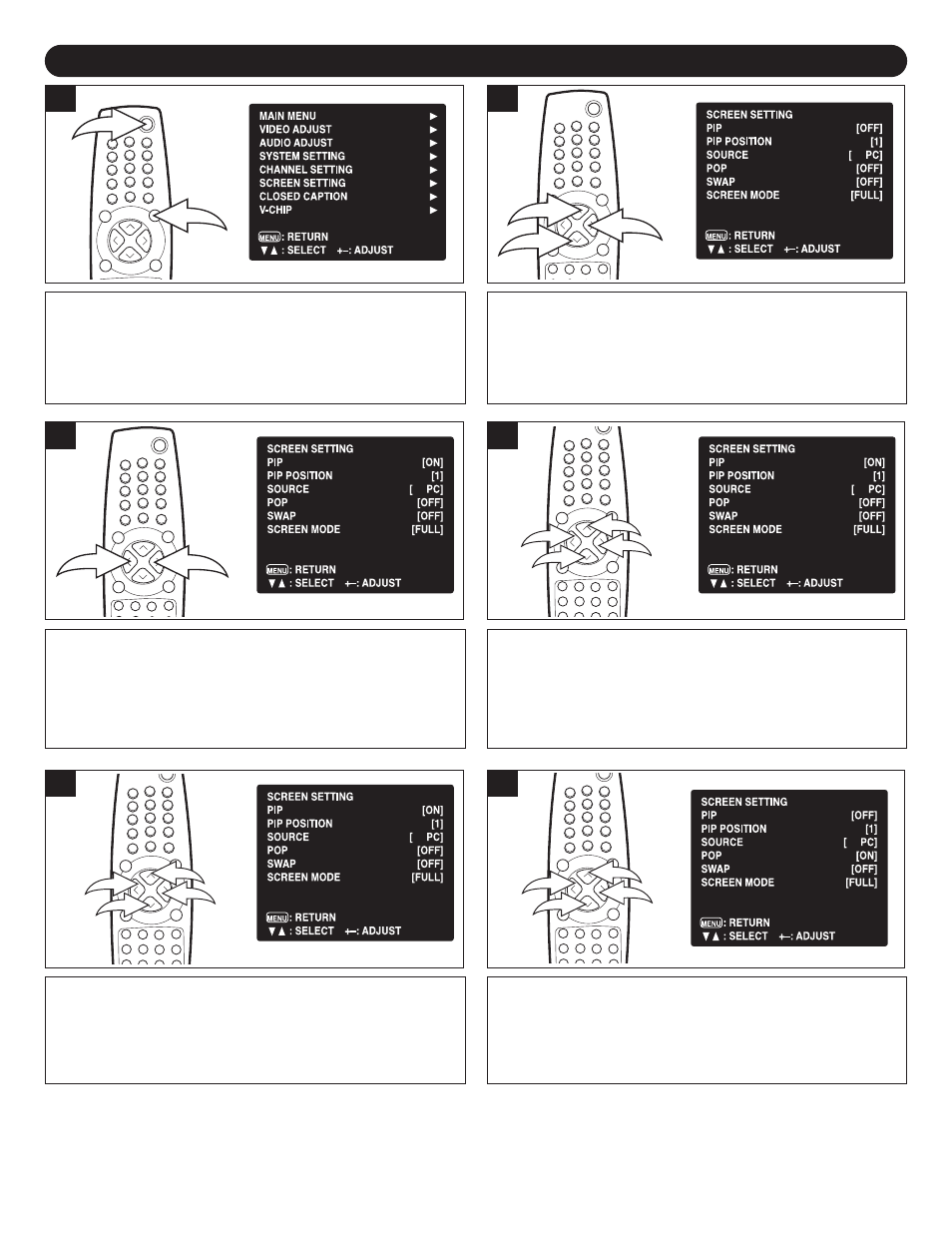
30
SCREEN SETTINGS
Press the POWER button ❶ to turn on the TV; the POWER
indicator will light green. Press the MENU button ❷; the
MENU screen will appear.
1
2
1
Press the CHANNEL UP ❶ or DOWN ❷ button until
SCREEN SETTING is selected, then press the VOLUME
UP button ❸ to select it. Press the CHANNEL UP ❶ or
DOWN ❷ button until PIP (picture in picture) is selected.
2
3
1
2
Turn this option ON or OFF using the VOLUME UP ❶ or
DOWN ❷ button. If set to ON, the TV will show the picture
in picture.
3
1
2
Press the CHANNEL UP ❶ or DOWN ❷ button until PIP
POSITION (picture in picture position) is selected. Press
the VOLUME UP ❸ or DOWN ❹ button to set the position
the PIP will appear on the screen (1 upper left; 2 upper
right; 3 lower left; 4 lower right).
4
Press the CHANNEL UP ❶ or DOWN ❷ button until
SOURCE is selected. Press the VOLUME UP ❸ or DOWN
❹
button to select the source.
5
3
1
2
4
Press the CHANNEL UP ❶ or DOWN ❷ button until POP
(split screen) is selected. Turn this option ON or OFF using
the VOLUME UP ❸ or DOWN ❹ button. If set to ON, the
TV will show two screens next to each other.
6
3
1
2
4
3
1
2
4
CONTINUED ON THE NEXT PAGE
