24 operation, English – Motorola MDV560VR User Manual
Page 24
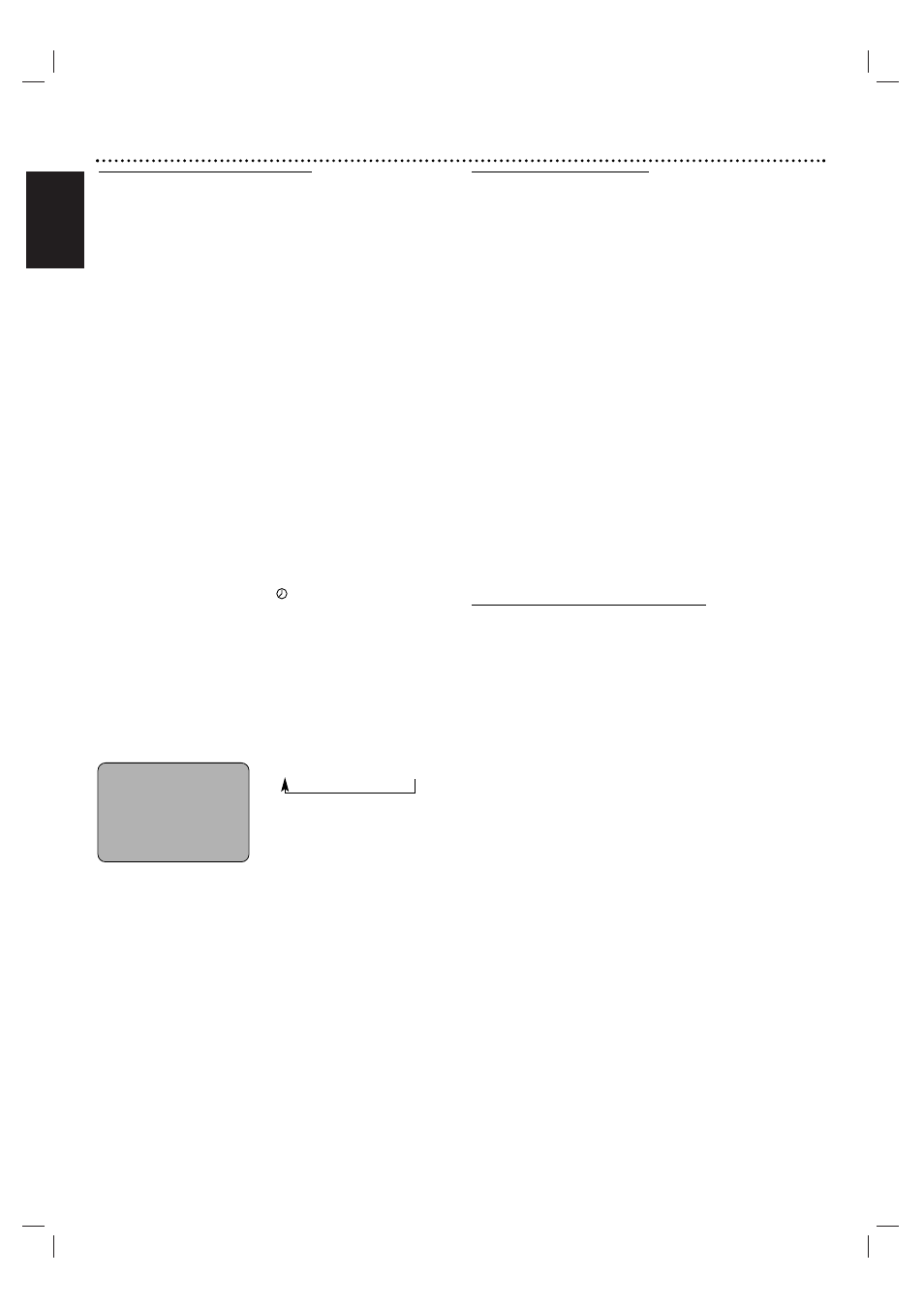
English
24 Operation
Instant Timer Recording
Instant Timer Recording allows you to easily make a preset
recording without using the program timer.
Preparation:
"
Turn on the power of both the DVD+VCR and the TV.
"
Be sure the TV is tuned to the DVD+VCR output channel (3 or 4).
"
If a direct VIDEO/AUDIO connection is made between the DVD+VCR
and the TV, set the TV’s source selector to correct VIDEO Input
mode.
11
Insert a video cassette with the safety tab intact.
22
Select the desired channel by using v
v/V
V or num-
ber (0-9).
The channel number appears on the TV screen.
"
If you are recording from another source via audio/video
input jacks (at the Rear or Front panel), select the LINE1 or
LINE2.
33
Set the desired recording speed (SP or SLP) by
pressing SPEED.
The tape speed will appear on the TV screen.
44
Press REC/ITR (z
z) twice.
The menu as shows, will appear on the TV screen.
"
Recording will start. (The
indicator will light)
55
Press REC/ITR (z
z) repeatedly to select the
recording time length.
At the end of the recording, the DVD+VCR will stop
recording and shut off.
"
During Instant Timer Recording, changing the channel on the
DVD+VCR will not be possible.
"
You can stop the recording by pressing STOP (x).
INSTANT TIMER RECORD MENU
Checking the Recording Time
Press REC/ITR (z) once to check the recording time. The
recalled setting will automatically return to the TV screen
after 6 seconds.
To extend the Recording Time
The recording time can be extended anytime by pressing
REC/ITR (z).
Each press results in advancing the recording time by 30-
minutes.
Notes
"
If you press PAUSE/STEP (
X
) during instant timer recording, the
DVD+VCR will enter the recording pause mode. Instant timer
recording is cancelled.
"
If the DVD+VCR is set to “0H00M”, the DVD+VCR goes to nor-
mal recording mode.
Dubbing and Editing
If you wish to edit or dub your camcorder (or VCR)
recordings to this DVD+VCR, the rear (or Front) panel
mounted Audio and Video (A/V) input jacks make connec-
tions quick and easy. These direct A/V jacks will also pro-
vide better picture results than using the RF jack on the
rear panel.
11
Connect the camcorder’s (or VCR’s) A/V
outputs to your DVD+VCR as illustrated on page
13.
22
Set the DVD+VCR input channel to “LINE2”.
(Press INPUT to select LINE2.)
"
If you have connected your DVD+VCR to the A/V input
jacks on the rear of DVD+VCR, you should select the
input channel LINE1 by pressing INPUT twice.
33
Play the tape in the camcorder (or VCR). If you
have a TV connected to your DVD+VCR, you
can see the video playing.
44
When you want recording to begin, press
DVD+VCR’s REC/ITR (z
z) once to start.
"
You can stop the recording by pressing STOP (x).
Note
Before recording, please confirm the recording start position.
Copying from DVD to VCR
This unit allows you to copy the contents of a DVD to a
VHS tape.
Note
If the DVD you are attempting to copy is copy protected,
you will not be able to copy the disc. It is not permitted to
copy Macrovision encoded DVDs. “Lock” is displayed in the
display window.
11
Insert Disc
Insert the disc you wish to copy in the DVD deck and
close the disc tray.
22
Insert VHS Tape
Insert a blank VHS video tape into the VCR deck.
33
Press PLAY ( N ) on the DVD deck.
The DVD will go into play mode
"
If the DVD disc menu appears, you may need to press the
PLAY ( N
N ) manually to begin copying.
44
Press REC/ITR (z
z) on the VCR deck or on the
remote control.
"
The DVD+VCR will go into Record mode.
55
Stop the Copy Process
When the DVD is finished playing, press STOP (x) to end the
copy.
You must stop the Copy process manually when the DVD
movie ends, otherwise the unit may record over again.
Note
When you stop the DVD playback during copying, the recording on
VCR is stopped automatically.
INSTANT TIMER RECORD
CHANNEL
2
SPEED
SP
START
NOW
LENGTH
0H30M
0H30M ..... 9H00M
→
0H00M
Length Display
(each additional press of
REC/ITR (z
z) increases recording
time 30 minutes)
