12 getting started, English – Motorola MDV560VR User Manual
Page 12
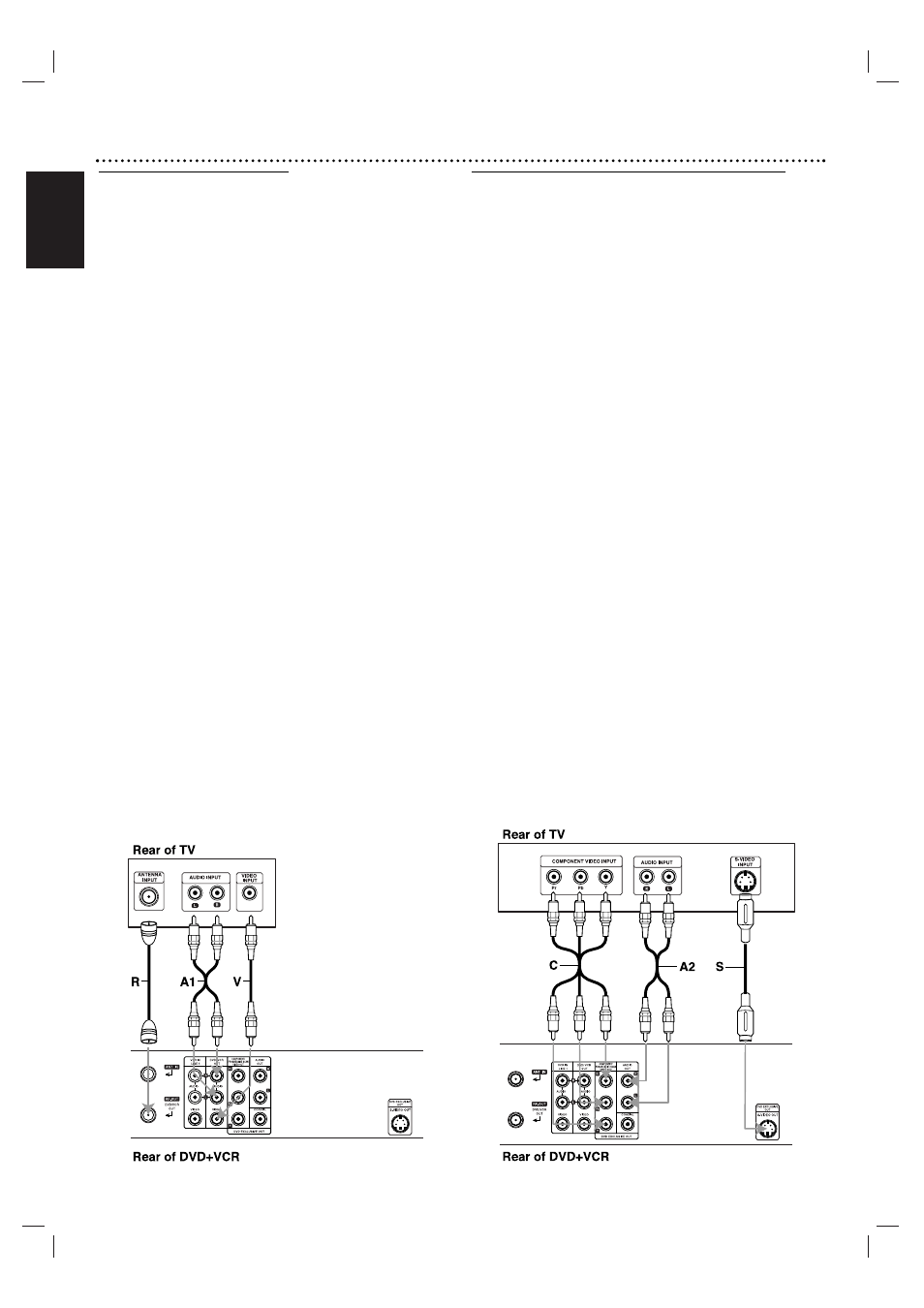
English
12 Getting Started
Basic TV Connections
"
Make one of the following connections, depending on the
capabilities of your existing equipment.
RF coaxial connection
Connect the RF.OUT jack on the DVD+VCR to the
Antenna In jack on the TV using the supplied 75-ohm
Coaxial Cable (R).
Note
If you use this connection, tune the TV to the DVD+VCR’s
RF output channel (CH 3 or 4).
How to set the DVD+VCR’s RF output channel
1. Set the TV to the VCR channel (3 or 4) depending upon
the selected channel.
2. When the DVD+VCR is turned off, press and hold
CHANNEL (V/v) on the front panel for about five sec-
onds.
It will turn itself on and “RF03” or “RF04” appears in the display
window.
3. Press CHANNEL (V/v) on the front panel or
v/V
on the
remote control to change the RF output channel (CH 03
or CH 04).
4. Turn off the DVD+VCR.
Audio/Video connection
11
Connect the DVD/VCR VIDEO OUT jack on the
DVD+VCR to the Video In jack on the TV using the
supplied video cable (V).
22
Connect the Left and Right DVD/VCR AUDIO OUT
jacks on the DVD+VCR to the Audio Left/Right In jacks
on the TV (A1) using the supplied audio cables.
Note
If you use this connection, set the TV’s source selector to
VIDEO.
Optional, Preferred TV Connections
Note
You can watch and listen to DVD playback also through the
connections shown below.
S-Video connection
11
Connect the S-VIDEO OUT jack on the DVD+VCR to
the S-Video In jack on the TV using an optional S-Video
cable (S).
22
Connect the Left and Right AUDIO OUT jacks of the
DVD+VCR to the Audio Left/Right In jacks on the TV
using the supplied audio cables (A2).
Component Video / Progressive Scan connection
"
"
If your television is a high-definition or “digital ready” tel-
evision, you may take advantage of the DVD+VCR’s pro-
gressive scan output for the highest video resolution pos-
sible.
"
"
If your TV does not accept the Progressive Scan format,
the picture will appear scrambled if you try Progressive
Scan on the DVD+VCR.
11
Connect the COMPONENT / PROGRESSIVE SCAN
VIDEO OUT jacks on the DVD+VCR to the correspon-
ding In jacks on the TV using an optional Y Pb Pr cable
(C).
22
Connect the Left and Right AUDIO OUT jacks of the
DVD+VCR to the Audio Left/Right In jacks on the TV
(A2) using the supplied audio cables.
Notes
"
Set Progressive Scan to “On” in the setup menu for pro-
gressive scan signal, see page 18.
"
When you use Composite Video signal, set Progressive
Scan to “Off” in the setup menu.
"
If you accidentally set Progressive Scan to ON (within
Analog TV), press STOP 9 for five seconds to restore the
picture to normal operation.
