Operation 21, English, Tape operation – Motorola MDV560VR User Manual
Page 21: Normal playback, Tracking control, Special effect playbacks
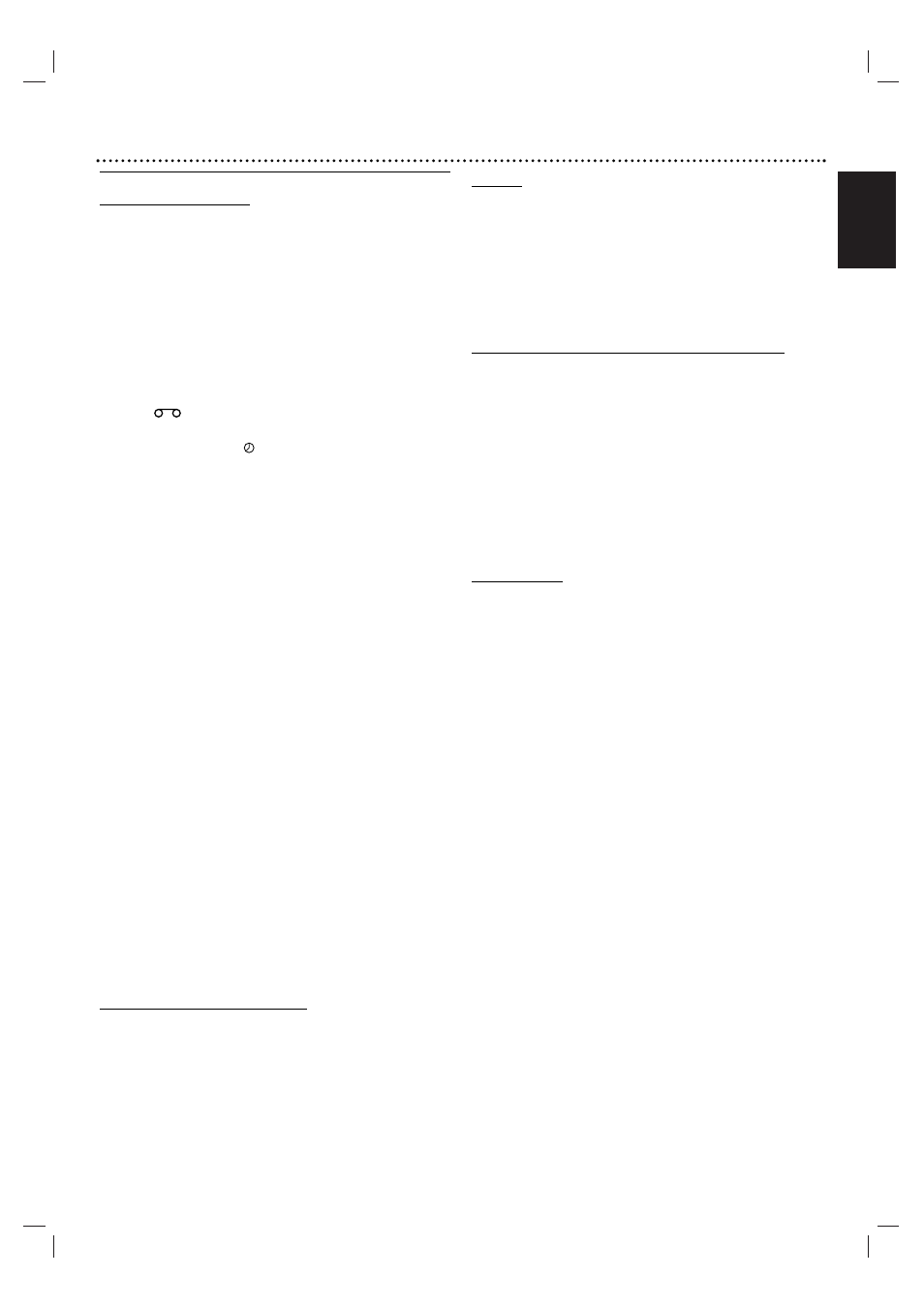
English
Operation 21
Tape Operation
Normal Playback
Preparation:
"
Turn on the TV.
"
Tune the TV to the DVD+VCR output channel (CH 3 or 4) or
set the TV’s source selector to VIDEO (if using Video Inputs).
"
If a direct VIDEO/AUDIO connection is made between the
DVD+VCR and the TV, set the TV’s source selector to correct
VIDEO mode.
"
Set the Output Source to VCR as shown in “Setting the Output
Source” on page 6.
11
Insert a prerecorded video cassette.
The
indicator will light and the DVD+VCR will power-
up automatically.
"
Make sure that the
indicator in the display
window is not lit. If it is, press POWER once.
"
If a tape without a safety tab is inserted, the unit will start
playback automatically.
22
Press PLAY ( N ) once.
PLAY appears on the TV screen .
"
It is not necessary to select the tape speed for playback. It
will be automatically selected by the DVD+VCR.
"
During playback, the TV/VCR selector switches to VCR
mode automatically.
33
Press STOP (x
x) to stop playback.
STOP appears on the TV screen.
"
If the tape reaches the end of its playback, the DVD+VCR
will automatically stop, rewind, eject the tape, and turn itself
off (Functions only with no disc in unit).
Tracking Control
Auto Tracking
The automatic tracking function adjusts the picture to
remove snow or streaks.
The AUTO TRACKING function works in the following
cases:
"
A tape is played back for the first time.
"
Tape speed (SP, LP, SLP) changes.
"
Streaks or snow appear because of scratches on the tape.
Manual Tracking
If noise appears on the screen during playback, press either
v/V on the remote control or CHANNEL (V
V/
/v
v) on the
front panel until the noise on the screen is reduced.
"
In case of vertical tremble, adjust these controls very carefully.
"
Tracking is automatically reset to normal when the tape is ejected
or the power cord is unplugged
for more than 3 seconds.
Special Effect Playbacks
Special effects playback
"
Horizontal lines (noise bars) can appear on-screen with some VCR
playback adjustments This is normal.
"
The audio is automatically muted during special effect modes.
(Example: there is no sound during search).
"
During high-speed picture search modes, a short time is needed to
stabilize tape speed (when re-entering the PLAY mode). Slight inter-
ference may be seen during this period.
Search
This function lets you visually search for a desired tape sec-
tion in either direction (forward or reverse).
1 Press . or > during playback.
The DVD+VCR will start SEARCH mode.
"
If the DVD+VCR is left in the SEARCH mode for more than 3
minutes, the DVD+VCR will automatically enter the PLAY
mode. This is done to protect the tape and video heads.
2 To return to playback, press PLAY ( N ).
Still Picture and Frame-by-Frame Playback
1 Press PAUSE/STEP (X) during playback.
Still picture appears on the TV screen.
"
If a still picture vibrates vertically, stabilize it by pressing
v/V on the remote control.
"
If the DVD+VCR is left in the STILL mode for more than 5
minutes, the DVD+VCR will automatically enter the STOP
mode.
2
Press PAUSE/STEP (X) repeatedly to advance the
video picture one frame at a time while viewing a still pic-
ture.
3 To return to playback, press PLAY ( N ).
Slow Motion
1 During the still mode, press >.
The tape will playback 1/19 times slower than normal
speed.
"
During slow playback, use v/V on the Remote Control to
adjust any noise bands.
"
If slow motion mode continues for more than 3 minutes, the
DVD+VCR will automatically change to playback mode.
2 To return to playback, press PLAY ( N ).
