Software installation and configuration, Using routefinder setup wizard – Multi-Tech Systems ROUTEFINDER RF802EW User Manual
Page 7
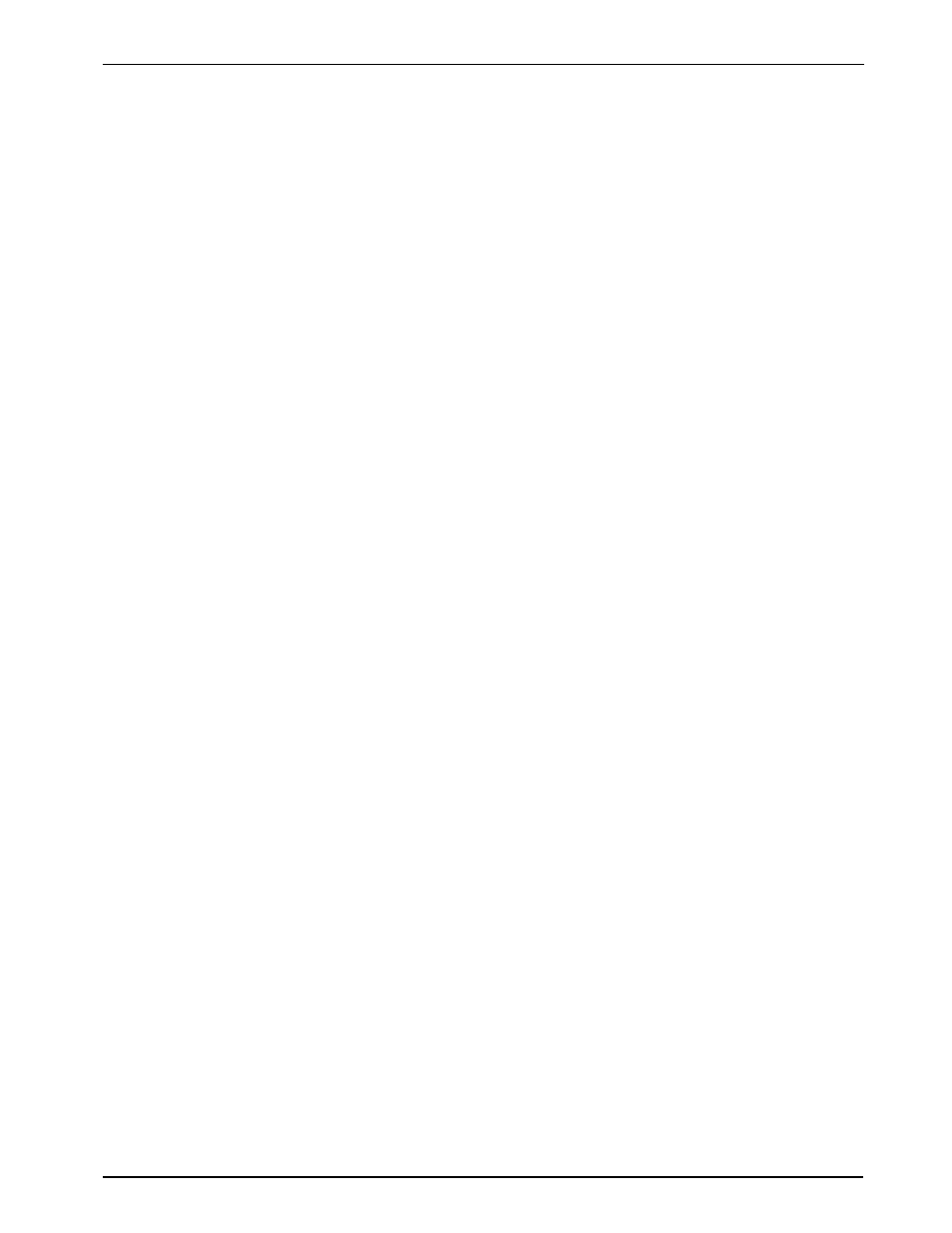
Software Installation
7
Software Installation and Configuration
Before beginning the installation process, ensure that your system meets all hardware and
software requirements:
•
Intel 486 or higher processor.
•
10/100 BaseT cable to connect the RF802EW to the network.
•
One DSL or Cable Modem.
•
A networked computer with Windows 95/98/2000, Windows NT 3.5 or higher and TCP/IP
protocol installed, Or, a non-Windows system with TCP/IP properly installed to enable Telnet
configuration.
•
Any PPP supported communication application for Dial-In operation.
•
TCP/IP installed and configured on each workstation accessing the Internet.
Software Installation
The software installation process involves installing the RouteFinder Utilities, including
RouteFinder Setup Wizard, RouteFinder Manager and RouteFinder Monitor. A description of
each component follows:
RouteFinder Setup Wizard
The RouteFinder Setup Wizard provides a step-by-step process to assist you in entering all the
basic settings needed to configure your RF802EW for general use. All settings that are entered
in the Setup Wizard can be found in their respective menus in RouteFinder Manager.
RouteFinder Manager
RouteFinder Manager is the main program used to configure all settings for your RF802EW.
Complete information about options within the RouteFinder Manager can be found in the User
Guide.
RouteFinder Monitor
RouteFinder Monitor is a multi-purpose utility designed to let you know the status of your
RF802EW connection. The monitor offers the ability to point and click on an event to access
context-sensitive troubleshooting procedures. Refer to the User Guide for more information
about RouteFinder Monitor.
Using RouteFinder Setup Wizard
Note: Before beginning this procedure, ensure that your RF802EW is properly connected to the
network and that power is turned on for the device.
After installing the software, you may return to the RouteFinder Setup Wizard, by clicking Start |
Programs | RouteFinder Manager | RouteFinder Wizard.
Before running the Setup Wizard, it is strongly recommended that you exit all Windows
programs.
1. Insert the RF802EW InstallationSystem CD into your computer’s CD-ROM drive. The
RF802EW Installation CD window appears.
Note: If Autorun is disabled on your computer, use Windows Explorer to view the contents of
the CD. Double-click the CD icon to display the RF802EW Installation CD window.
2. Click Install Software.
