Adjusting projected images – MITSUBISHI ELECTRIC WL639U User Manual
Page 28
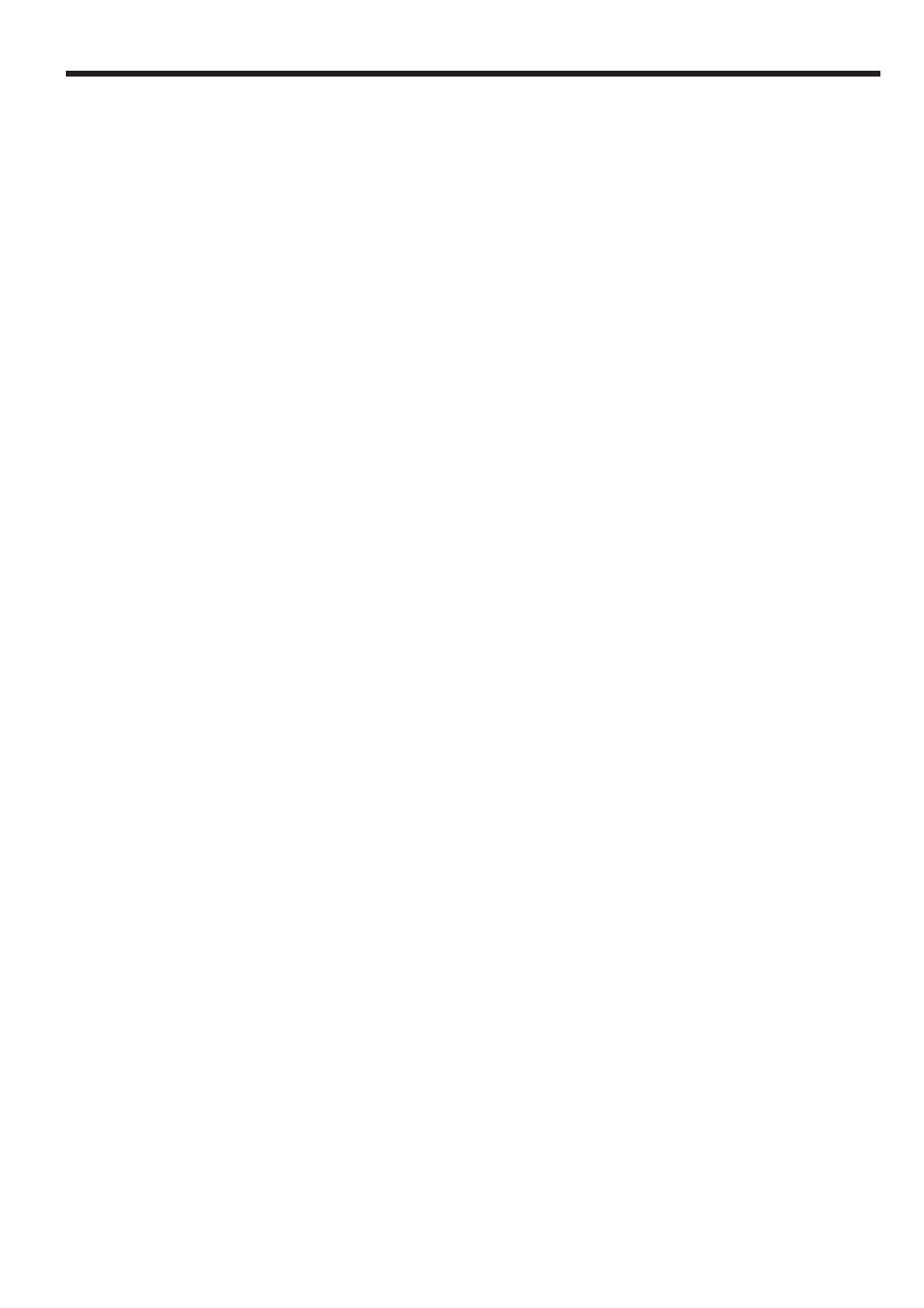
EN-8
Adjusting projected images
To adjust the brightness (CONTRAST and BRIGHTNESS):
You can make adjustments for the brightness of the projected image using the menu.
(See page 3 for menu setting.)
1. Display the IMAGE menu.
. Select CONTRAST or BRIGHTNESS by pressing the or button.
3. Adjust the selected item by pressing the or button.
To cancel the menu:
4. Press the MENU button.
CONTRAST
Select to adjust the contrast of the image. Every time the button is pressed, the image becomes brighter and more
defined. Every time the button is pressed, the image becomes darker and less defined.
BRIGHTNESS
Every time the button is pressed, the image becomes brighter. Every time the button is pressed, the image
becomes darker.
To adjust the color (COLOR and TINT):
You can adjust the color of the projected image using the menu.
(See page 3 for menu setting.)
1. Display the IMAGE menu.
. Select COLOR or TINT by pressing the or button.
• COLOR or TINT is unavailable when COMPUTER1, COMPUTER or DVI is selected as the input source.
• TINT is available only when the NTSC signal is input.
3. Adjust the selected item by pressing the or button.
To cancel the menu:
4. Press the MENU button.
COLOR
Use to adjust the color thickness of the projected image. Every time the button is pressed, the color becomes
thicker. Every time the button is pressed, the color becomes lighter.
TINT
Use to adjust the tint of the projected image. Every time the button is pressed, the image appears more greenish.
Every time the button is pressed, the image appears more reddish.
To sharpen or soften the projected image (SHARPNESS):
You can adjust the sharpness of the projected image using the menu.
(See page 3 for menu setting.)
1. Display the IMAGE menu.
. Select SHARPNESS by pressing the or button.
3. Adjust the selected item by pressing the or button.
To cancel the menu:
4. Press the MENU button.
