46 helpful hints – Philips Magnavox MDV435 User Manual
Page 46
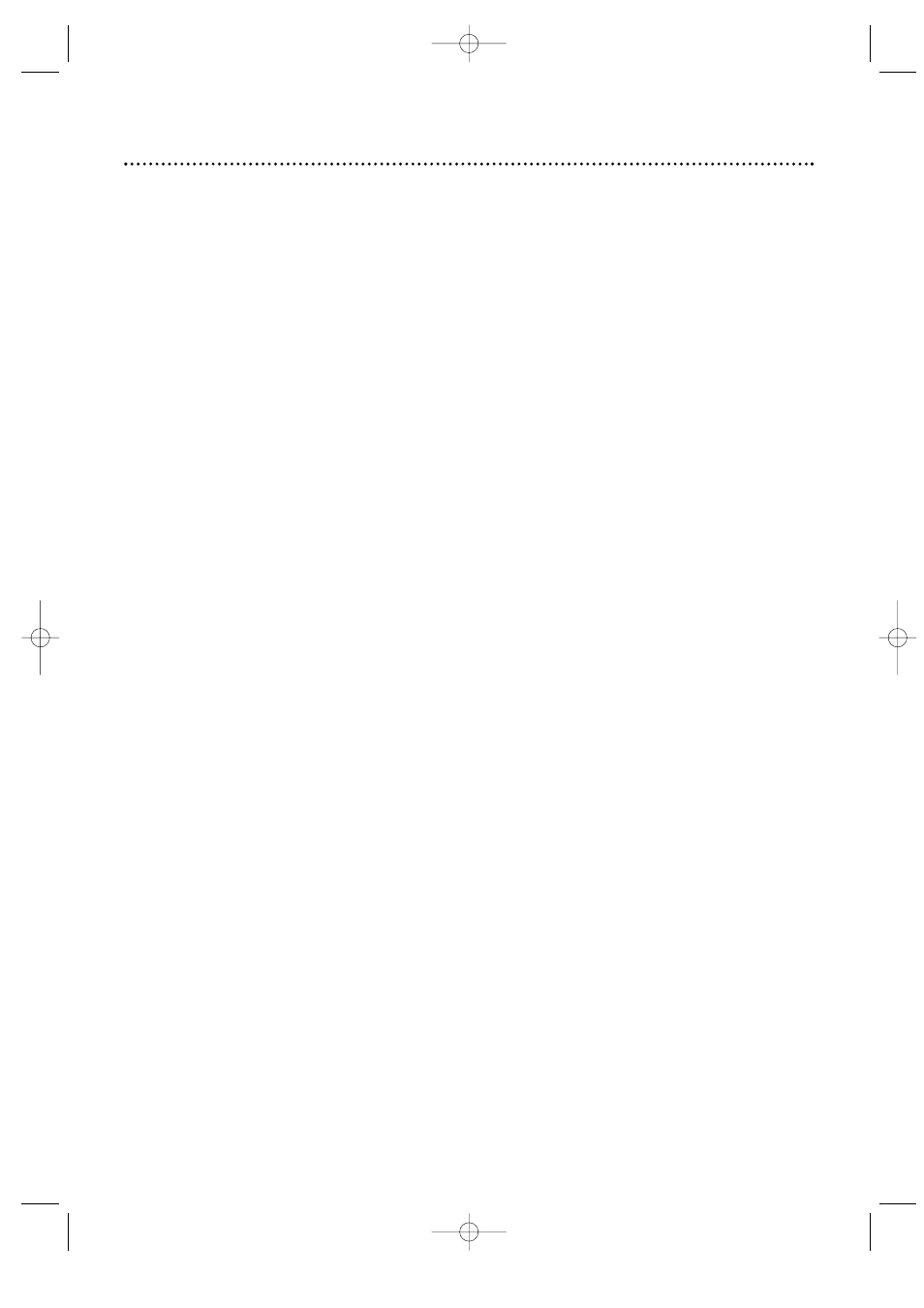
46 Helpful Hints
If you are having problems with your product, check this list of problems and possible
solutions before requesting service. You may be able to solve the problem yourself.
If you need to call a customer service representative, please know the model number
and serial number of your product before you call. This information is on the back of
the product. Also, please take a moment to identify the problem you are having, and
be prepared to explain this to the representative. If you believe the representative will
need to help you with operations, please stay near the product. Our representatives
will be happy to assist you.
The DVD Player has no power.
• Make sure the power cord is connected completely to an AC (alternating current)
outlet.
• Press the POWER y button to turn on the DVD Player. “P-ON” will appear briefly
on the display panel as the power is turning on.
The remote control will not operate the DVD Player.
• Aim the remote control directly at the DVD Player’s remote sensor.
Details are on page 16.
• Remove all obstacles between the remote control and the DVD Player.
• Inspect and/or replace the batteries in the remote control. Details are on page seven.
• Use the remote control within 23 feet of the DVD Player.
No picture
• Make sure the video cable is connected correctly. You may connect either the yel-
low video cable (supplied), an optional S-Video cable, or optional component video
cables. You only need one video connection between the DVD Player and the TV.
Details are on pages 8-13.
• Make sure the TV is set to the correct Video channel (usually the AUX IN, A/V IN,
Auxiliary In, EXT or External In, Component Video In or S-Video In channel). These
channels usually are located near channel 00. Check your TV owner’s manual for
details. Or, change channels at the TV until you see the DVD logo or DVD playback
on the TV screen.
• Insert a Disc that is playable on this DVD Player. Details are on page six.
Disc cannot play.
• Insert a playable Disc. Details are on page six.
• Place the Disc correctly in the recesses in the Disc tray. If the Disc is one-sided,
place the Disc in the tray with the label facing up. If the Disc is two-sided, make sure
the side you want to play is facing up.
• Clean the Disc. Details are on page 45.
• Check the Parental Controls and adjust if necessary. Details are on pages 36-37.
No sound
• Connect the audio cables firmly. Make sure the cables are connected to the AUDIO
IN jacks on the TV or audio equipment. Details are on pages 8-13.
• Check the Audio Settings of the DVD Player. Details are on page 39.
• Turn on the power of the audio equipment and make sure it is set to the correct
channel, usually Auxiliary IN. Refer to the owner’s manual of the audio equipment
for details.
• Check the Audio Settings of the Disc. For example, you may have selected “sound-
track” playback on a DVD. Only the music of the movie will play, not the characters’
dialog; music might not be recorded throughout the entire DVD.
Details are on page 32.
MDV435 4/12/02 11:55 AM Page 46
