38 marker setup screen – Philips Magnavox MDV435 User Manual
Page 38
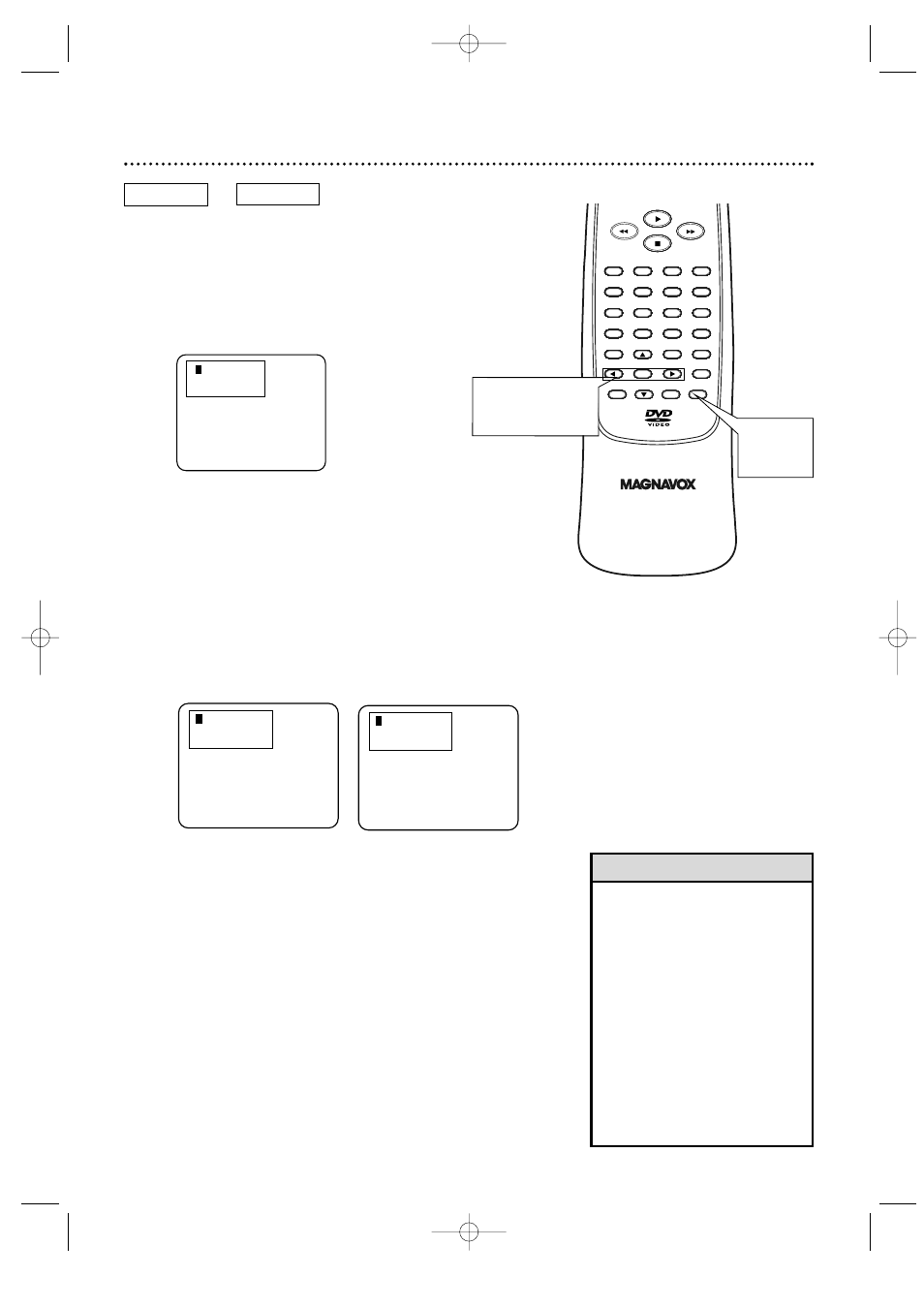
1
2 3 4 5 AC
NOT SET
1
2 3 4 5 AC
TT01_0:12:01
1
2 3 4 5 AC
TR 05_0:00:41
38 Marker Setup Screen
• Opening the disc tray or turning
off the DVD Player will erase all
the Markers.
• To erase a single Marker, press
MARKER, then press s or B to
select your desired Marker. Press
CLEAR. “NOT SET” will appear
on the Marker display. Press
RETURN or MARKER to remove
the display.
• To erase all the Markers, press
MARKER, then press B repeat-
edly to select “AC.” Press OK.
Press MARKER to remove the
display.
Helpful Hints
Use Markers to remember your favorite places on a Disc.
To set the Markers, follow these steps. Before you begin,
play the Disc to approximately the point at which you want
to place the Marker.
1
During playback, press MARKER. The Marker dis-
play will appear in the top left corner of the screen.
2
Within 30 seconds, press s or B to select 1, 2,
3, 4, or 5. Make sure “NOT SET” appears in the dis-
play beneath the number you select.
3
Within 30 seconds, play the Disc to the point at
which you want to set the Marker.
4
When the Disc reaches the point that you want
to remember, press OK. The Title and elapsed play-
ing time (DVD) or Track and its elapsed playing time
(Audio CD) will appear in the display.
5
To return to the Marker later, press MARKER
during playback. Press s or B to choose the
Marker you want, then press OK. Disc play will
continue from the marked point.
CLEAR
OK
RETURN
TITLE
SEARCH
MODE
MODE
ZOOM
MARKER
SETUP
AUDIO
SUBTITLE
ANGLE
3
2
1
6
5
4
9
8
7
0
+10
MENU
2,4-5
DVD
AUDIO CD
1,5
MDV435 4/12/02 11:55 AM Page 38
