Display controls (cont’d) 41, Helpful hint, Press o or p to select an item, then press ok – Philips Magnavox MDV435 User Manual
Page 41: Press setup to remove the menus
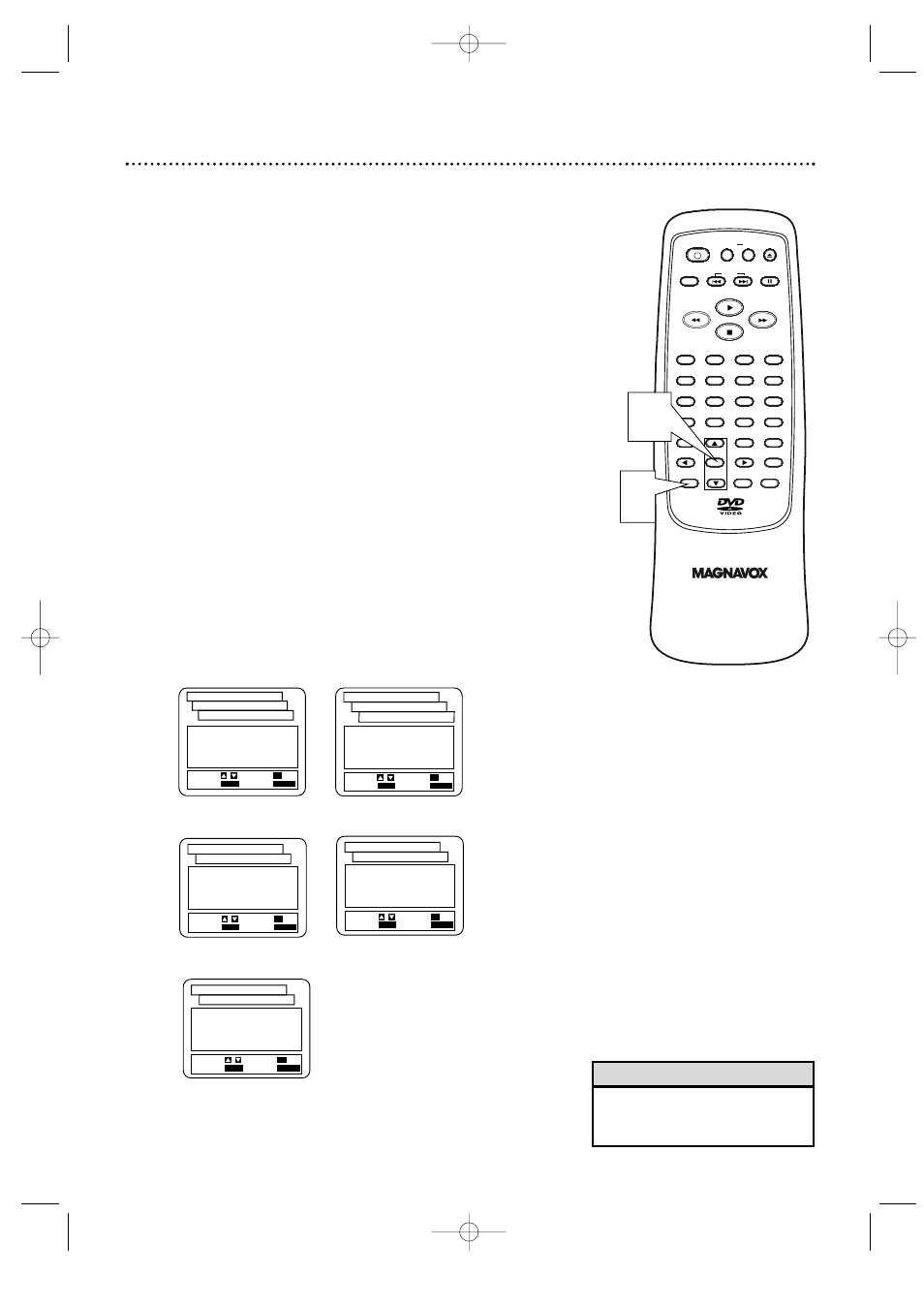
Display Controls (cont’d) 41
1. BRIGHT
2. DIMMER
3. AUTO
SET-UP
EXIT:
SETUP
CANCEL:
RETURN
SELECT: /
SET:
OK
DISPLAY CONTROLS
PANEL DISPLAY
1.TV ASPECT
4:3 LETTERBOX
2.PANEL DISPLAY
BRIGHT
3.ANGLE ICON
ON
4.AUTO POWER OFF
ON
5.BACKGROUND
BLUE
SET-UP
EXIT:
SETUP
CANCEL:
RETURN
SELECT: /
SET:
OK
DISPLAY CONTROLS
1.TV ASPECT
4:3 LETTERBOX
2.PANEL DISPLAY
BRIGHT
3.ANGLE ICON
OFF
4.AUTO POWER OFF
ON
5.BACKGROUND
GRAY
SET-UP
EXIT:
SETUP
CANCEL:
RETURN
SELECT: /
SET:
OK
DISPLAY CONTROLS
1.TV ASPECT
4:3 LETTERBOX
2.PANEL DISPLAY
BRIGHT
3.ANGLE ICON
OFF
4.AUTO POWER OFF
ON
5.BACKGROUND
BLUE
SET-UP
EXIT:
SETUP
CANCEL:
RETURN
SELECT: /
SET:
OK
DISPLAY CONTROLS
• Selecting a different TV Aspect
setting is only effective if it is
available on the Disc.
Helpful Hint
OPEN/
CLOSE
CLEAR
OK
RETURN
DISPLAY
TITLE
SEARCH
MODE
MODE
ZOOM
REPEAT
MARKER
SETUP
AUDIO
PAUSE
A-B
SUBTITLE
ANGLE
POWER
3
2
1
6
5
4
9
8
7
0
+10
MENU
SKIP
3
Press o or p to select an item, then press OK.
●
If you selected TV ASPECT, press o or p to
select a setting, then press OK. Choose 4:3 LETTER
BOX if you want black bars to appear at the top and
bottom of the screen. Choose 4:3 PAN & SCAN for
a full height picture, with both sides trimmed. Choose
16:9 WIDE : If a widescreen TV is connected to the
DVD Player.
●
If you selected PANEL DISPLAY, press o or p to
select BRIGHT, DIMMER, or AUTO, then press OK.
This adjusts the brightness of the display panel. The
default setting is BRIGHT. If you choose AUTO, the
display dims only during playback.
●
If you selected ANGLE ICON, press OK repeated-
ly to turn ANGLE ICON ON or OFF. The default
setting is ON. Choose ON to see the Angle icon
when multiple camera angles are available. Details are
on page 34. Choose OFF to disable the Angle icon.
●
If you selected AUTO POWER OFF, press OK
repeatedly to turn AUTO POWER OFF ON or OFF.
The default setting is ON. Choose ON if you want
the DVD Player to turn itself off automatically after
35 minutes of no use. Details are on page 47.
●
If you selected BACKGROUND, press OK repeat-
edly to select BLUE or GRAY as the background
color for the on-screen menus.
4
4
Press SETUP to remove the menus.
3
1.4:3 LETTER BOX
2.4:3 PAN & SCAN
3.16:9 WIDE
SET-UP
EXIT:
SETUP
CANCEL:
RETURN
SELECT: /
SET:
OK
DISPLAY CONTROLS
TV ASPECT
TV ASPECT
ANGLE ICON
BACKGROUND
AUTO POWER OFF
PANEL DISPLAY
MDV435 4/12/02 11:55 AM Page 41
