Hookups (cont’d) 11 – Philips Magnavox MDV435 User Manual
Page 11
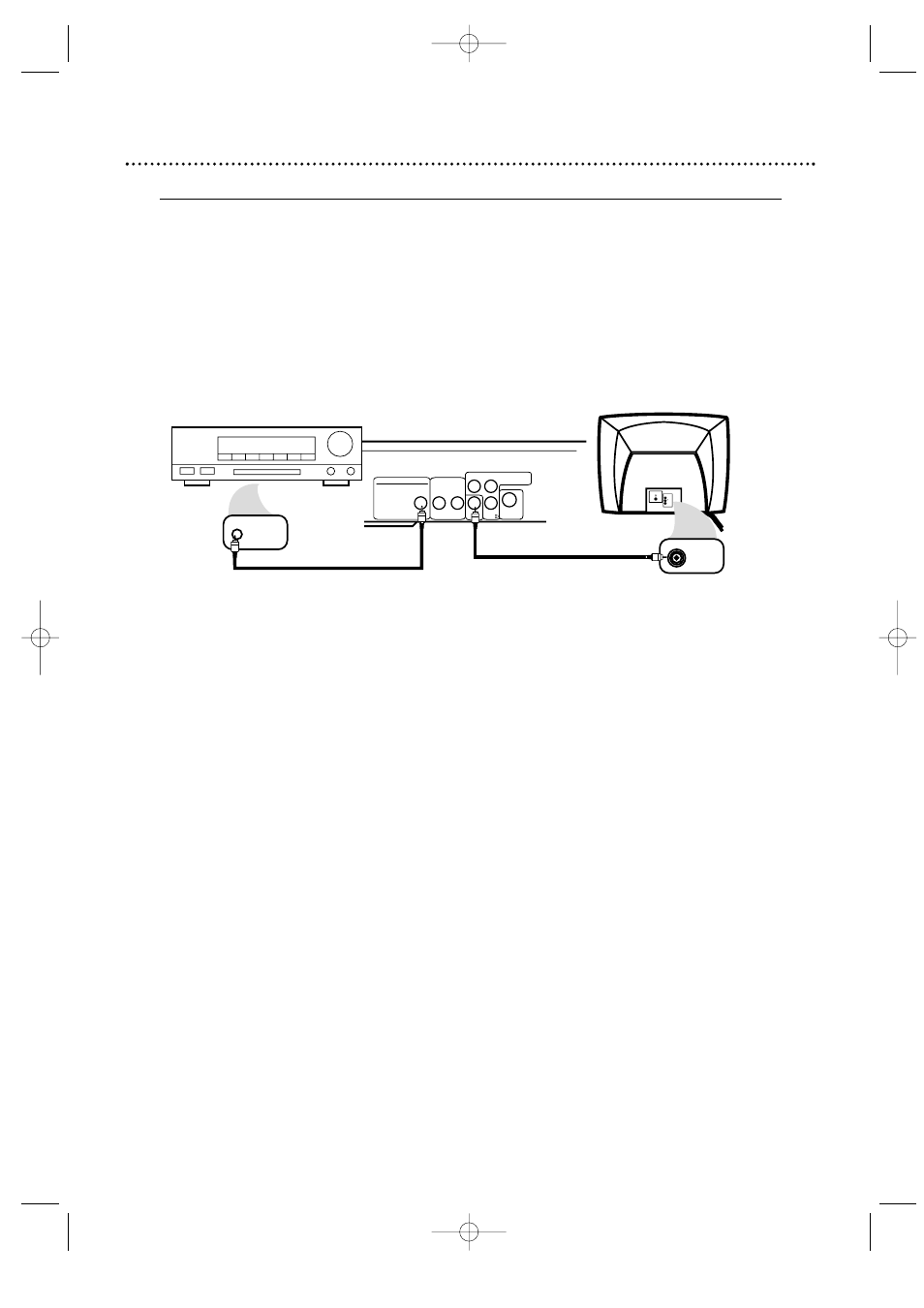
Hookups (cont’d) 11
Connecting to a TV and a Stereo that is Dolby Digital or MPEG compatible
Some Discs are recorded in a 5.1 channel Dolby Digital Surround format. These Discs will sound best if
you connect the DVD Player to a Stereo that has Dolby Digital.
●
Set DOLBY DIGITAL to ON if you connect the Player to a Dolby Digital-compatible Stereo. Details
are on page 39.
●
If you play an MPEG audio disc and connect the Player to an MPEG-compatible Stereo, set MPEG to
ON. Details are on page 39.
●
Select 5.1 channel Dolby Digital Surround sound if available in the DVD’s menu.
●
This DVD Player does not support the Digital Theater System (DTS).
DIGITAL AUDIO OUT
PCM / MULTICHANNEL
R
L
AUDIO OUT
COAXIAL
VIDEO
OUT
Cb
S-VIDEO
OUT
Y
Cr
COMPONENT
VIDEO OUT
DVD Player
VIDEO
L/MONO
AUDIO
R
1
VIDEO IN
COAXIAL DIGITAL
AUDIO IN
Back of Stereo
(example only)
Back of TV
(example only)
1
Connect a coaxial digital audio cable (not supplied) to the COAXIAL
jack on the DVD Player and to the COAXIAL DIGITAL AUDIO IN
jack on the Stereo.
2
Connect the supplied yellow video cable to the yellow VIDEO OUT
jack on the DVD Player and to the VIDEO IN jack on the TV.
You may use S-Video or Component Video if S-Video or Component Video is
available on your TV. See pages 10 and 12 for these optional video connections.
Remember, you only need one video connection between the TV and the DVD
Player.
3
Plug in the Stereo’s power cord. Turn on the Stereo and select the
Auxiliary IN station. During Disc playback, you will adjust the volume at the
Stereo. See your Stereo owner’s manual for details.
4
Plug in the TV’s power cord. Turn on the TV and set it to the correct
Video In channel. During Audio CD playback, you may check the Disc status
on your TV screen. During DVD playback, you will watch the program on the
TV. See your TV owner’s manual for details.
5
Connect the DVD Player’s power cord to a power outlet. Press the
POWER y
y
button to turn on the DVD Player.
You should see the DVD logo on the TV screen. If you do not, check your con-
nections and make sure the TV is on the correct channel.
1
2
MDV435 4/12/02 11:55 AM Page 11
