Motorola SM56 User Manual
Page 5
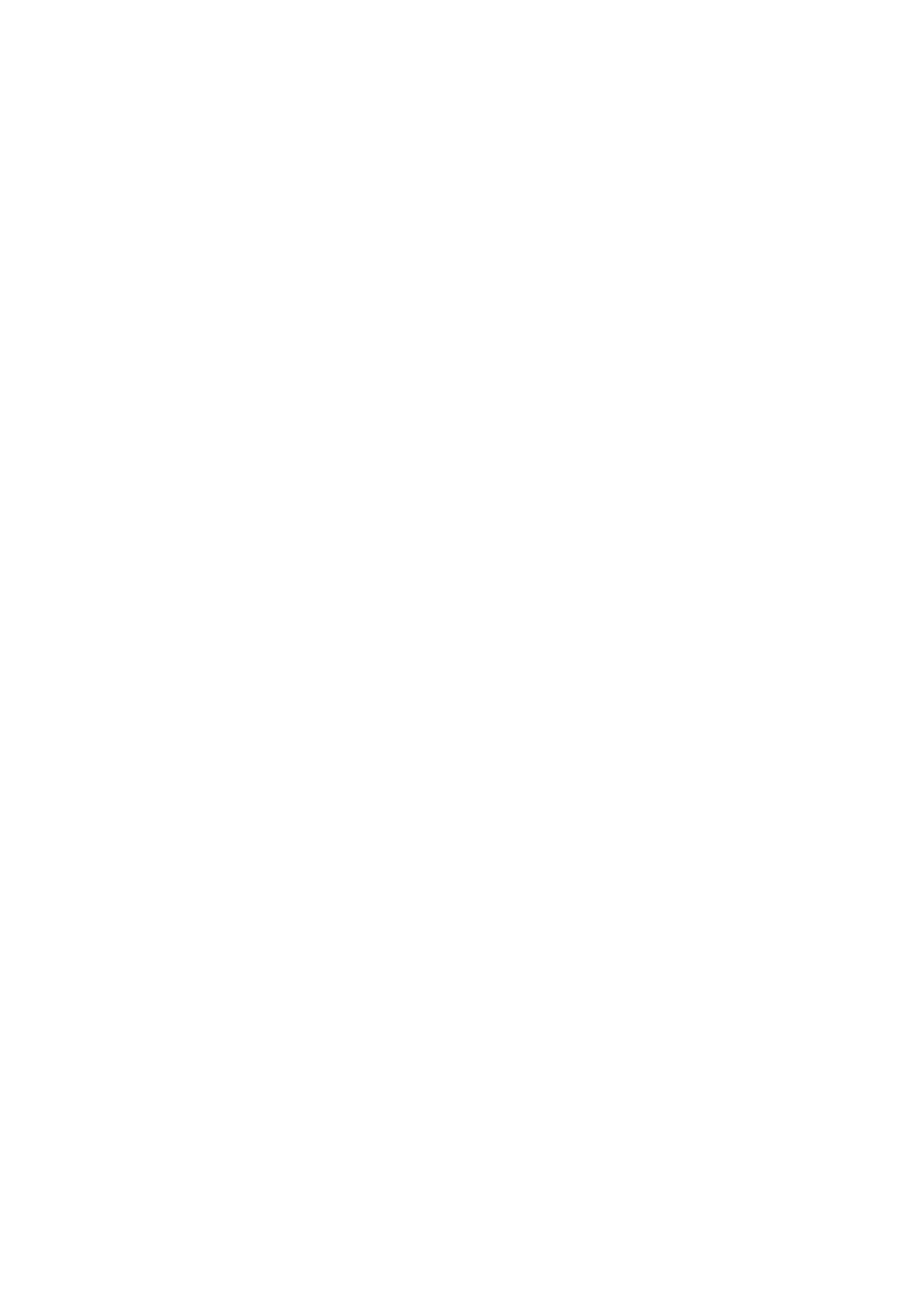
open some terminal application, such as HyperTerminal, and issue the ATI commands manually.
Verifying Proper Hardware Operation
To verify correct SM56 modem hardware operation, you can use the following local analog
loopback (LAL) test procedure, as follows:
1. Important: Remove the telephone line cable from the modem card.
2. Open HyperTerminal (or any terminal application).
3. Optionally, select a connection name and icon.
4. In the Connect Using window, select the Motorola SM56 ...... modem. Click OK.
5. Enter a number in the Phone Number box...any number since we will not be dialing it. Click
OK.
6.On the next screen select Cancel.
7. Enter AT and hit
The response OK should appear.
8. Enter ATS46 = 23 and hit
9. Enter AT&T1 and hit
10. Type some letters at the keyboard. If the hardware is functioning correctly, the letters you type
appear on the screen.
11. To exit this test mode, type +++ in quick succession (note no carriage return) to escape to
command mode. After getting the OK response type ATH
7 Troubleshooting
If there is a problem when using the SM56 modem, and your communications application does not
explain the problem, check the following list of symptoms and tips.
•
My Communications Software Cannot Use the Modem at COM 5
Some communications applications, such as older versions of AOL, do not communicate with a
COM port higher than COM4. Sometimes on Windows 9x platforms the SM56 install program will
not be able to map the modem to a COM port number below COM5. If the modem installs on COM
5 or higher you can manually force the modem onto a different COM port using the SM56 Helper
application (COM Ports tab) in the Windows System tray (just to the right of the Task Bar).
•
Windows 95/98 DOS box applications do not work with the modem
By default DOS box support is disabled after installing the modem. You must enable it via the
SM56 Helper application in the Windows System tray (just to the right of the Windows Task Bar).
Make sure the DOS box check box is checked. If not, click it to check it, then restart the computer
to use DOS Box applications.
If the Enable DOS box check box is already checked (i.e. enabled), and DOS box applications still
do not work, try:
1. Open the Control Panel.
