Installation – Minuteman UPS PARA SYSTEMS SNMP-NV6 User Manual
Page 7
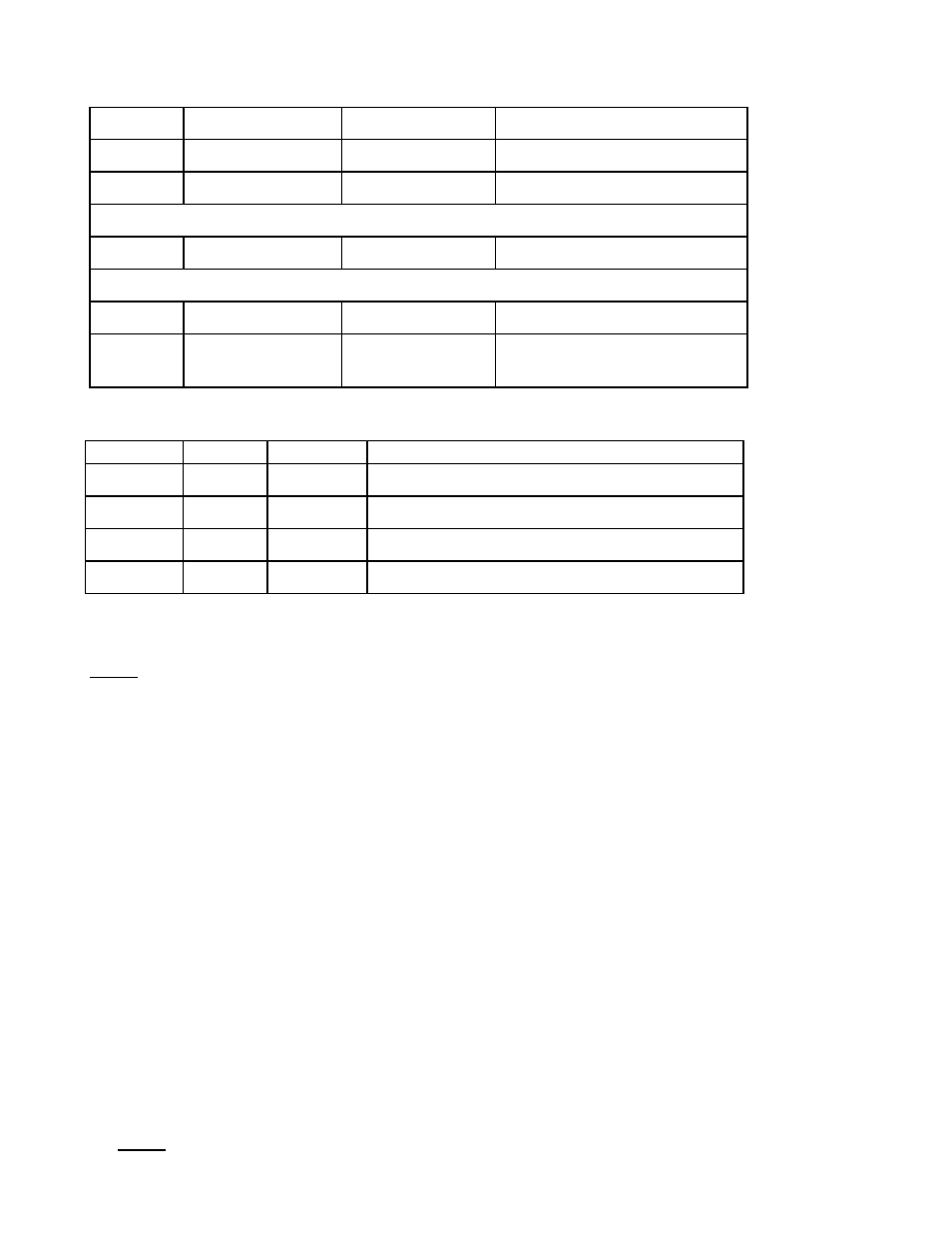
SNMP-NV6
Page
7
2.1.1 LED Indicators
No.
Yellow LED
Green LED
Description
1
--- OFF
Hardware
or
network
error
2
Flashing (1sec)
---
UPS is disconnected
Without Temp/Humidity probe
3
Flashing (50 ms) ON
Normal operation
With Temp/Humidity probe
4
Flashing (50 ms) Flashing (50 ms) Normal operation
5
Flashing (50 ms) ON
Temp/Humidity probe is
disconnected
2.1.2 Dipswitch Settings
3. Installation
Note: The SNMP-NV6 cards are designed to be Hot Swappable, but there is a remote
chance that when Hot-Swapping the SNMP-NV6 card that the UPS will shutdown.
Minuteman recommends following steps 1 through 13 when installing the SNMP-NV6 card,
but to hot-swap skip to step number 3 and omit steps 6, 7.
1. Turn off all of the equipment that is plugged into the UPS.
2. Turn off the UPS and unplug the UPS’s power cord from the AC wall outlet.
3. Remove the Option Slot cover plate from the rear panel of the UPS.
4. Insert the SNMP-NV6 card into the option slot and secure with the retaining screws.
5. Connect the Network cable to the Network Port on the SNMP-NV6 card.
6. Plug the UPS’s power cord into the AC wall outlet and turn the UPS on.
7. Turn on all the equipment that is plugged into the UPS.
8. Open a web browser and type in the default host name SNMP-NV6 or the default IP
address 192.168.1.100 in the address box.
9. Login as administrator with admin for the default Account and password for the
default Password.
10. Open the TCP/IP page and configure the IP address, Subnet Mask, Gateway IP and
the host name for the SNMP-NV6 card.
11. Open the User Manager page to change your accounts and passwords.
12. We recommended disabling the BOOTP/DHCP option and assigning a valid static IP
address.
13. Open the Time Server page to set the time and the date.
Note: The BOOTP/DHCP default setting is Enabled.
No. Dip1 Dip2
Description
1
OFF OFF
Normal
operation
2
OFF
ON
Pass Through Mode
3
ON
OFF
Sensor Mode (with Temp/Humidity probe)
4
ON ON
Console
Mode
