3 configure the snmp-nv6 card through telnet, 4 configure the snmp-nv6 card via text mode – Minuteman UPS PARA SYSTEMS SNMP-NV6 User Manual
Page 10
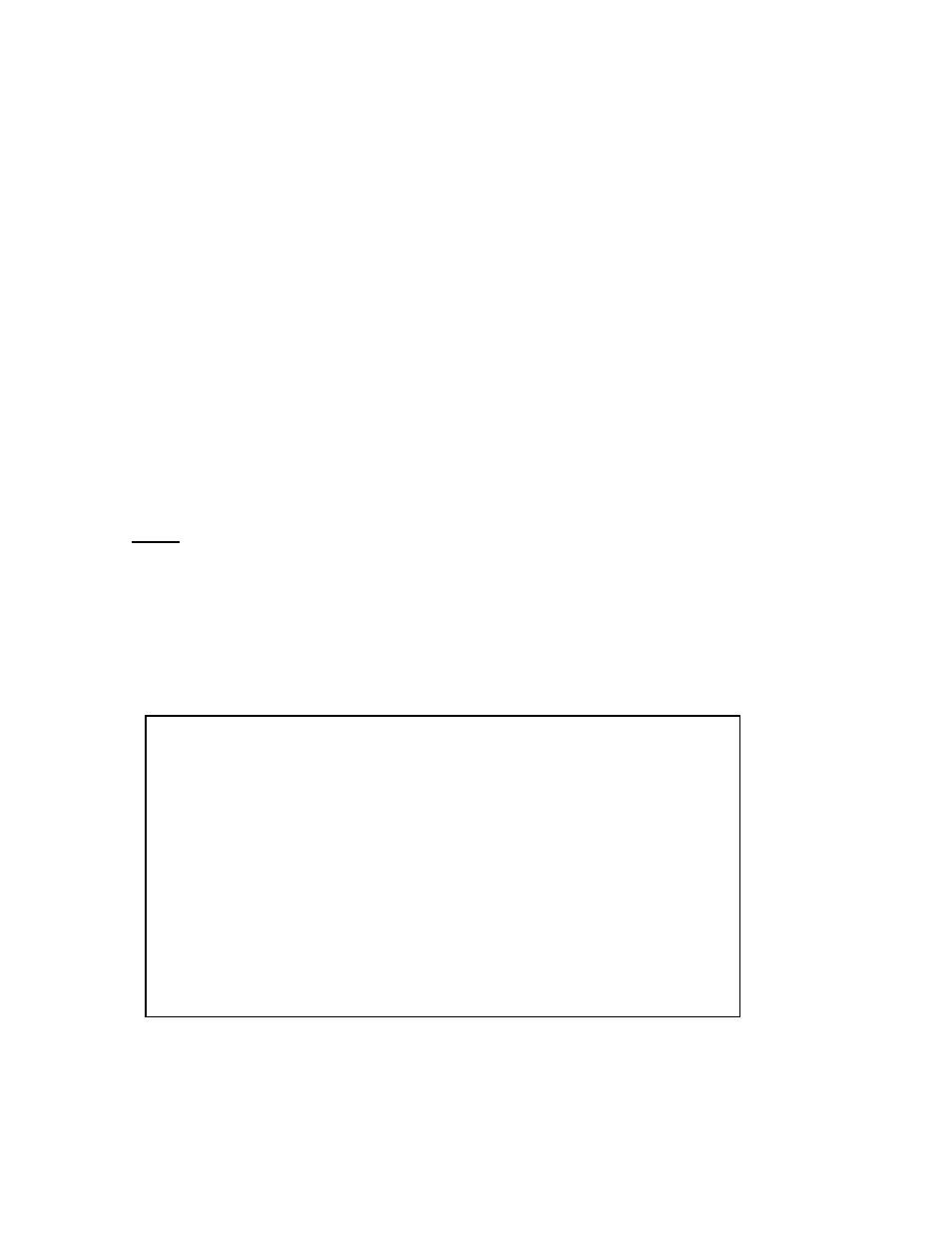
SNMP-NV6
Page 10
6. Set both of the dipswitches of the SNMP-NV6 card to ON position (configuration
mode). After the message appears on the screen, key in the account (default
account is admin’) and password (default password is password). Then the
SNMP-NV6 card’s Main Menu will appear on the screen. Refer to section 4.4
Configure the SNMP-NV6 card via Text Mode for more information.
4.3 Configure the SNMP-NV6 card through Telnet
1. Connect the SNMP-NV6 card to the network.
2. Prepare a workstation (Microsoft Windows, Mac OS X or Linux) that is in the same
LAN.
3. Set both of the dipswitches of the SNMP-NV6 card to the OFF position (normal
mode).
4. From the Windows workstation open a DOS Prompt, type in the telnet HostName
or the IP address. For other operating systems, please run the OS shell and type
the same command.
5. After the message appears on the screen, enter the account (default account is
admin) and the password (the default password is password) and then the SNMP
card’s Main Menu will appear on the screen. Please refer to 4.4 Configure the
SNMP-NV6 card via Text Mode for more information.
Note: The SNMP-NV6 card will terminate the telnet connection if there is no activity
within 1 minute.
4.4 Configure the SNMP-NV6 card via Text Mode
You can configure the SNMP-NV6 card via text mode by using a Telnet utility or through the
COM port.
4.4.1 SNMP-NV6 card’s Main Menu
+========================+
| Web Card Main Menu |
+========================+
Web Card Version 01.00.00
MAC Address 00-30-ab-25-e9-1e
[1]. User Manager
[2]. TCP/IP Setting
[3]. Network Parameter
[4]. Time Server
[5]. Soft Restart
[6]. Reset All To Default
[z]. Exit Without Save
[0]. Save And Exit
Please Enter Your Choice =>
