Outbox – Motorola P930 User Manual
Page 26
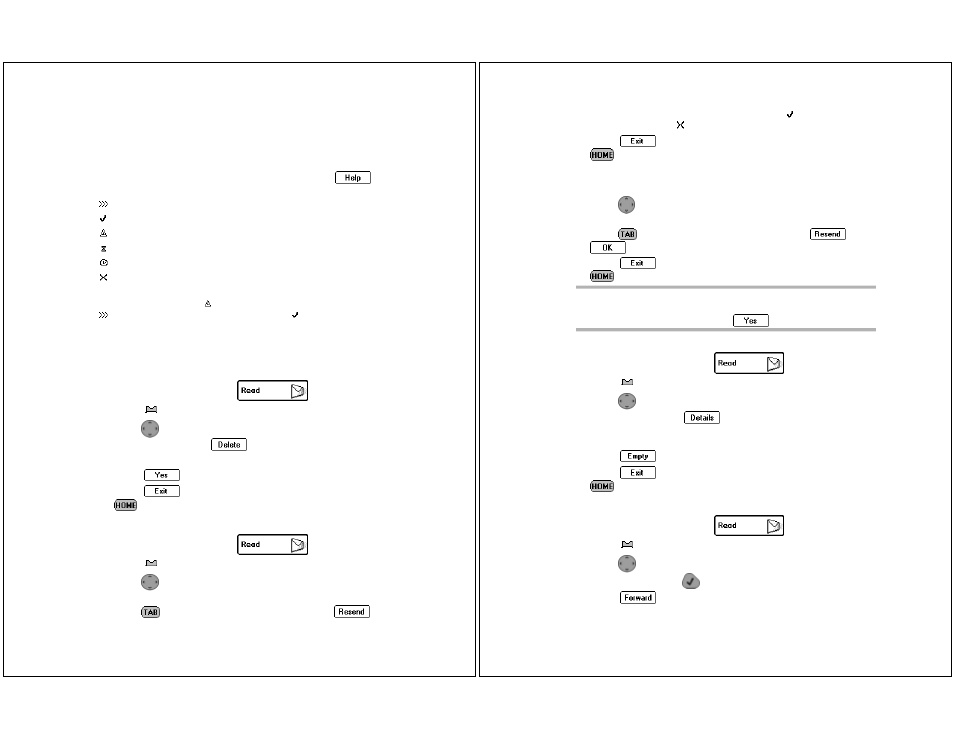
Read
45
Outbox
The Outbox serves two purposes. It provides a transmission status
log for messages sent within the past day and acts as a holding
area for unsent messages. All sent messages go into the Outbox
and stay there until a scheduled cleanup of the Outbox takes place.
The messages are categorized into six types. Select
to
display the Outbox icon descriptions:
Sending in progress
Sent successfully
Message in queue
Transmitter not on
Delayed send message
Sending failed (with an alert)
Due to the message transmission process, the transmission status
can alternate between Message in queue and
Sending in progress before attaining
Sent successfully
status (see "The Home Screen" special status icons).
When the status of one of the messages in the Outbox changes, the
screen refreshes and the first item is highlighted.
To cancel outgoing messages in the Outbox:
1. On the menu wheel, select
.
2. Select
Outbox.
3. Press
up or down to highlight the unsent message you want
to cancel, then select
.
Ä
Only unsent messages can be canceled.
4. Select
at the confirmation screen.
5. Select
to return to the Message Area screen, or press
to return to the menu wheel.
To resend messages from the Outbox:
1. On the menu wheel, select
.
2. Select
Outbox.
3. Press
up or down to highlight the message you want to
resend.
4. Press
to access the button field, then select
.
46
Timeport P930 User’s Guide
Ä
Only messages that have already been sent ( ) or messages that
failed to transmit ( ) can be resent.
5. Select
to return to the Message Area screen, or press
to return to the menu wheel.
To resend a failed message from the Outbox:
1. Open the Outbox.
2. Press
up or down to highlight the failed message you want
to resend.
3. Press
to access the button field, then select
and
.
4. Select
to return to the Message Area screen, or press
to return to the menu wheel.
To view message information:
1. On the menu wheel, select
.
2. Select
Outbox.
3. Press
up or down to highlight the message of
interest, then select
. The message, replies to the mes-
sage, and the addresses the message and replies were sent to
displays.
4. Select .
5. Select
to return to the Message Area screen, or press
to return to the menu wheel.
To forward messages from the Outbox:
1. On the menu wheel, select
.
2. Select
Outbox.
3. Press
up or down to highlight the message you want to
forward, then press
.
4. Select
.
TIP
If for any reason the message fails to transmit, the system
will present an automatically generated screen offering you
to resend the message. Select
if you desire to do so.
