Inboxes – Motorola P930 User Manual
Page 24
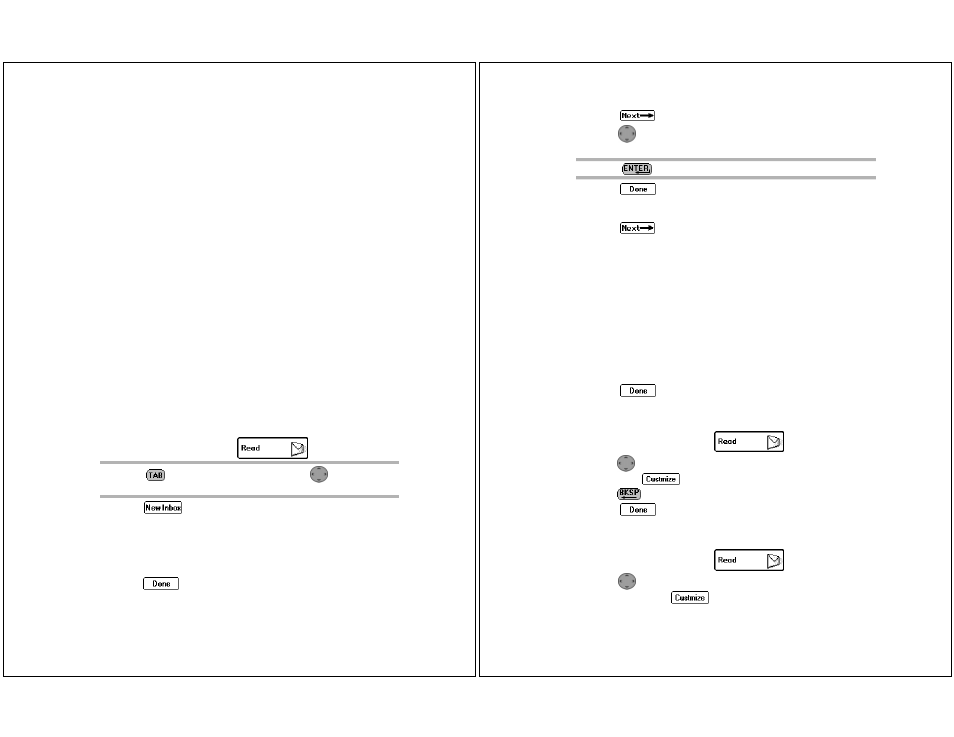
Read
41
Inboxes
Inboxes are containers that receive incoming messages transmit-
ted to your Timeport P930 Two-Way Pager. Three types of inboxes
automatically organize the messages for you: Main Inbox, informa-
tion services, and personal.
The Main Inbox receives general messages that are sent to your
pager. You can set message alerts and assign a cleanup schedule
to help maintain the contents, however, the Main Inbox cannot be
renamed, have routing rules assigned, nor be deleted.
Ä
Routing rules are specific keywords or text strings that your
Timeport P930 Two-Way Pager looks for in incoming messages.
You can identify keywords or text strings for personal inboxes.
When keywords or text strings are found, the message is placed
in the appropriate inbox.
Information services inboxes receive subscriber messages, such as
world news, financial updates, and sports scores. Information
services inboxes can only be created, renamed, or deleted by the
information service provider. Changing information service inbox-
es requires a software change that is completed over-the-air (OTA)
or at a service center by the service provider.
Personal inboxes are inboxes that you can create to receive specific
types of messages. Incoming messages are automatically routed to
your personal inboxes based upon the routing rules you assigned
for each inbox. The number of incoming messages is reported when
you view the inbox. You can create, rename, or delete personal
inboxes at any time.
To create a personal inbox:
1. On the menu wheel, select
.
2. Select .
3. Type the name of the new inbox in the name field.
4. Type specific keywords in Get messages with field that your
pager will look for in incoming messages. Messages containing
one or more of these strings will automatically be placed in this
inbox.
5. Select
to accept the changes and return to the Message
Area screen.
-or-
TIP
Press
to access the button field, then
to scroll
through the options.
42
Timeport P930 User’s Guide
Select
to continue configuring the new inbox.
6. Press
left or right in each alert mode field to select the
alerts.
7. Select
to accept the changes and return to the Message
Area screen.
-or-
Select
to continue configuring the inbox.
8. Select the cleanup option:
No Cleanup – Keeps all messages.
Number of Messages – Keeps the most recent messages up
to the number of messages indicated.
Age of Messages – Keeps the messages that have been in the
inbox fewer days than the number of days indicated.
9. If the automatic cleanup is selected, type the maximum number
of days the message is retained in the inbox before it is deleted,
or the maximum number of messages retained before the oldest
message is deleted.
Ä
Cleanup runs nightly deleting only read messages and those
without alarms.
10.Select
to accept the changes and return to the Message
Area screen.
To rename a personal inbox:
1. On the menu wheel, select
.
2. Press
up or down to highlight the inbox you want to rename,
then
select .
3. Press
to delete the current name, then type the new name.
4. Select
to accept the changes and return to the Message
Area screen.
To assign routing rules:
1. On the menu wheel, select
.
2. Press
up or down to highlight the inbox requiring routing
rules, then select
.
TIP
Press
to sample the alert.
