Wallpaper – Motorola H76XAH6JR7BN User Manual
Page 69
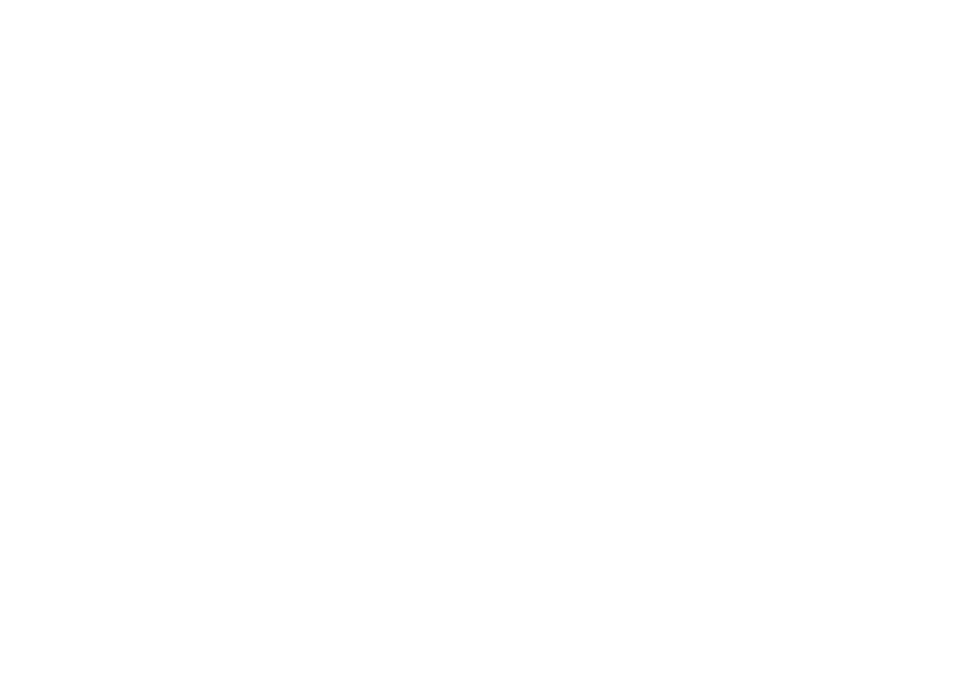
65
customize
messages notifications, pictures sent using
Send via PTT, and Datebook reminders.
Find it: / > Ring Tones > Vibrate All
1
Set this option to On or Locked.
Setting this option to On lets you turn Vibrate
All
off by pressing the up volume control.
Setting this option to Locked requires you to
press and hold the up volume control to
turn Vibrate All off. The Locked option helps
prevent you from accidentally turning
Vibrate All off.
To set Vibrate All to On or Locked using the volume
controls: Press the volume controls to turn
down the volume as far as possible to set
Vibrate All to On. Continue to hold the down
volume control to set Vibrate All to Locked.
To set your phone to vibrate instead of making
a sound for some features but not others:
Find it: / > Ring Tones
1
Make sure Vibrate All is set to Off.
2
Select Vibrate from the list of ring tones.
3
Select the features you want to set to
make no sound.
4
When you are finished, press
- under
Done.
wallpaper
Set a photo or picture as a wallpaper
(background) image in your phone’s home
screen or throughout all menu screens.
Find it: / > Settings > Display/Info > Wallpaper >
Wallpaper.
To select a wallpaper image scroll through the
list of pictures and press r to select the
picture of your choice.
Note: You can set the wallpaper to change
automatically after a certain period of time by
