Attach a picture, audio and voice recording, Create a new voice record – Motorola H76XAH6JR7BN User Manual
Page 38
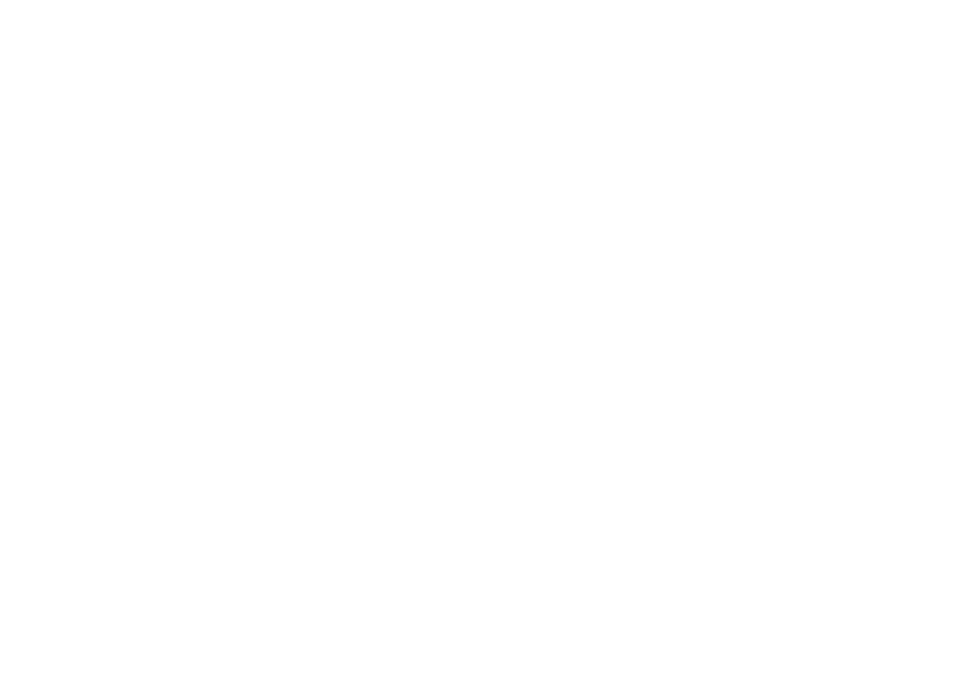
34
main attractions
attach a picture, audio and
voice recording
You can attach one or more pictures, audio or
voice recordings from your phone into the
body of the message. You can include text in
the body of your message in addition to these
items.
While you are filling in the Attach field, press
[New] > Browse Pictures or Browse Audio.
A list of available pictures, audio and voice
recordings appears.
Select the picture, audio or voice record you
want to attach.
Tip: To view or listen to the item before
attaching it, highlight it and press Preview.
Note: You can only attach audio files and
pictures if they are not forward locked and if
their DRM settings do not prevent you from
sending.
Forward locked items are usually copyright
protected, and you cannot share them with
anyone, such as in Private calls or by
uploading them from your phone.
create a new voice record
You can create a new voice record to send
with a message:
1
Press / or press
- under Attach > [New].
2
Select Record Voice.
3
Say the message you want to record into
the microphone.
4
When you are finished recording,
press
r
.
5
When you are finished, press
- under
Done.
The voice record is attached to the message
and saved to the list of voice records.
