Setting the aspect ratio of tv screen, English – Memorex MVD4540B User Manual
Page 49
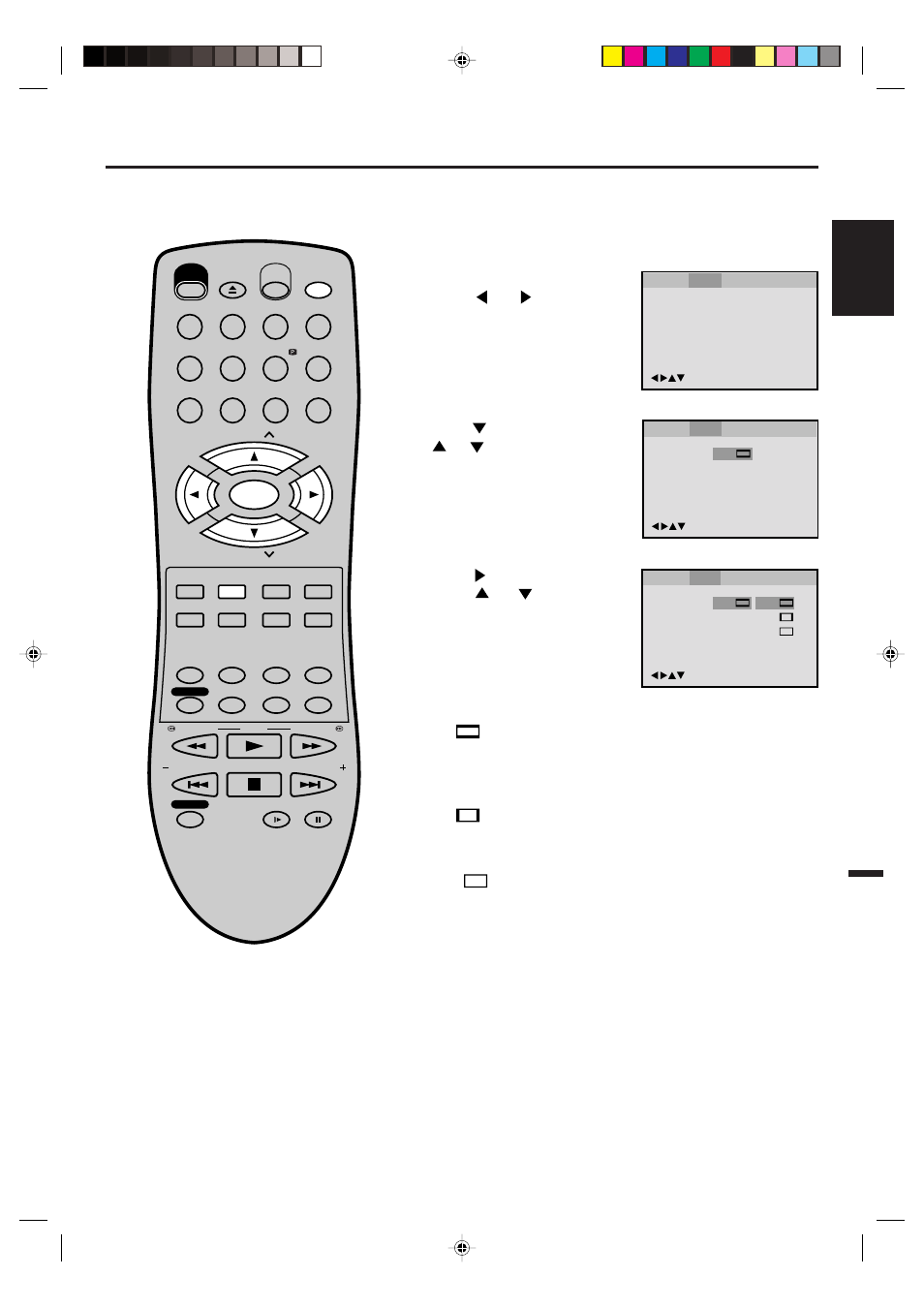
49
ENGLISH
Tv Screen
Display
On
4:3
/Enter/Setup/Return
Language Picture
Parental
Other
Language Picture
Parental
Sound
Other
/Enter/Setup/Return
Language Picture
Parental
Sound
Other
Setting the aspect ratio of TV screen
Press
or ENTER.
Press
or
to select your
desired screen type, then press
ENTER.
1
Press SETUP in the stop mode.
Press
or
to select “Pic-
ture”.
2
3
To make SETUP screen disappear, press SETUP.
4
NOTE:
If the DVD disc is not formatted in the pan
& scan style, it displays 4:3 style.
You can select the aspect ratio for
your TV.
4:3
: Letter box
Select this mode when connecting to a conventional TV. When
playing back a wide screen-DVD disc, it displays the wide picture
with black bands at the top and bottom of screen.
4:3
: Pan Scan
It displays the wide picture on the whole screen with left and
right edges automatically cut off.
16:9
: Wide
Select this mode when connecting to a wide-screen TV.
A wide screen picture is displayed full size.
Press
or ENTER, then press
or
to select “Tv Screen”.
You have the following screen sizes to choose from:
Tv Screen
Display
On
4:3
4:3
16:9
4:3
/Enter/Setup/Return
Language Picture
Parental
Sound
Other
Turn ON the TV and set to the video input mode.
Press VCR/DVD to select the DVD mode. (The DVD indicator
will light.)
Preparation:
•
•
1
2
3
EJECT
OPEN/
CLOSE
CH
CH
DVD MENU
RETURN
CLEAR/
CANCEL
ANGLE/
COUNTER RESET
CLOCK/
COUNTER
JUMP/
ZERO RETURN
PLAY MODE/
SPEED
AUDIO/
AUDIO SELECT
TV/VCR
PLAY
INDEX/SKIP
SKIP/INDEX
SLOW
PAUSE/STILL
STOP
ZOOM
MARKER
VCR/DVD
DISPLAY/CALL
TRACKING/
SET
Ð
TRACKING/
SET
+
REPEAT A-B
REW/SEARCH
SEARCH/F.FWD
4
5
6
0
7
8
9
POWER
TIMER REC
REC/OTR
TOP MENU
SELECT/
ENTER
SUB TITLE/
ATR
SETUP/
VCR MENU
INPUT SELECT/
PROGRESSIVE
2C51001AE (44-49)
18/11/03, 2:39 PM
49
