Motorola QIP6200/QIP64xx User Manual
Page 46
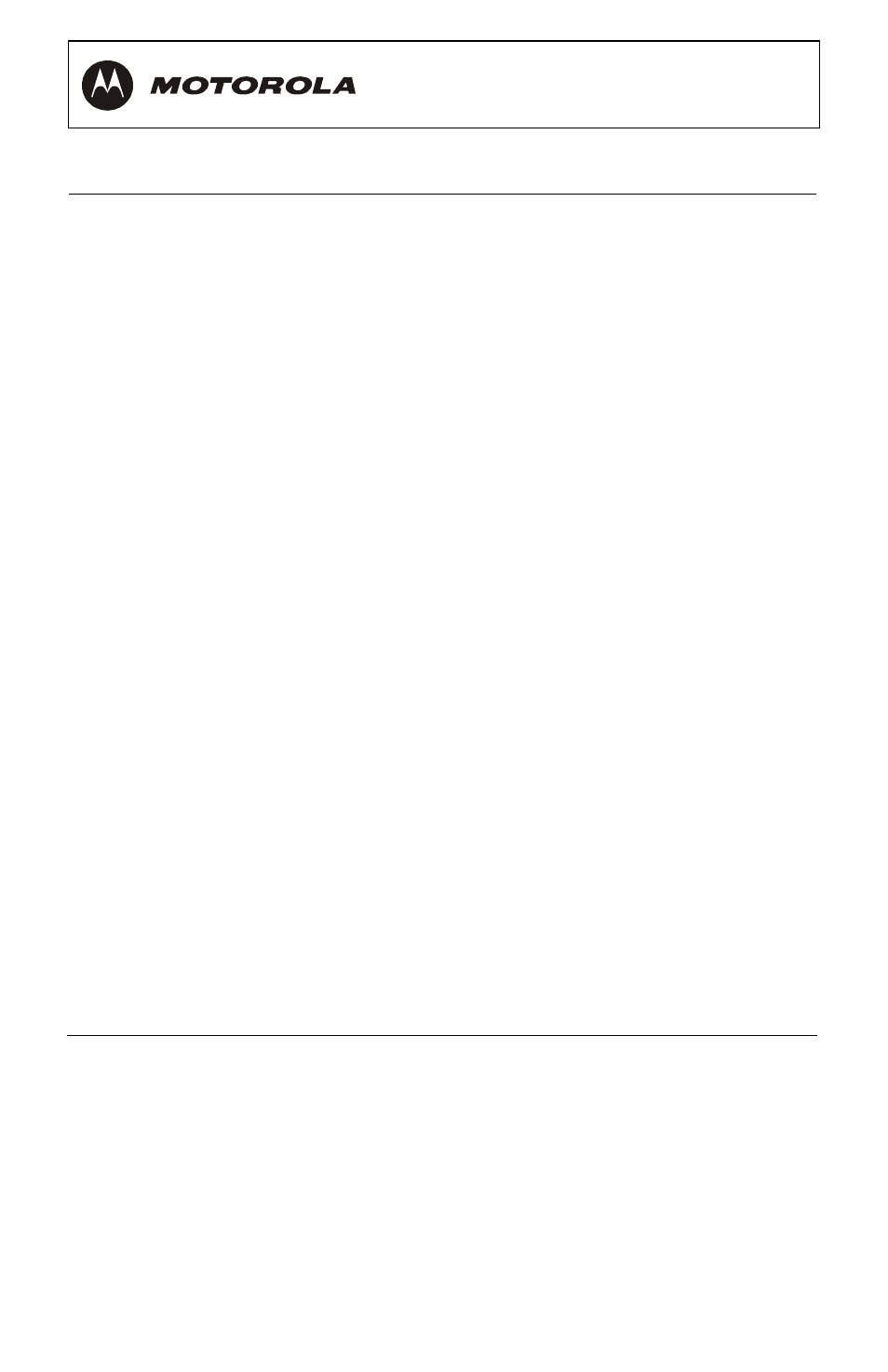
40
Problem Possible
Solution
There is no video
on the TV screen
Verify that the TV is powered on and set to the
appropriate input source for the set-top.
Verify that the set-top is powered on and tuned to an
authorized digital TV channel.
Verify that all video cables between the set-top and
the TV are firmly connected.
Verify that the coaxial cable feed is firmly connected to
the set-top and the wall jack.
If the set-top video output is connected to a home theater
receiver, verify that the home theater receiver is powered
on and set to the appropriate input source.
If the set-top video output is connected to a TV through a
DVI/HDMI connection, power off the TV and then power
off the set-top. Wait one second and then power on the
devices.
For HDMI connections only, select Restore All Defaults
to force the TV and the set-top to exchange information
to automatically determine settings suited for your TV.
For information about user settings, see “Optimizing
Your Output Settings."
Not all HDTVs can display every output format (1080i,
720p, 480p, or 480i) available on the set-top. To select a
different format:
1
Ensure that your set-top is plugged into a power
outlet and is turned off.
2
Press the
MENU
key on the front panel. Your
settings are displayed on the front panel display.
3
Press the
▲ and ▼ keys to display the
HDMI/YPbPr OUTPUT setting.
4
Press the
► key to cycle through the available
output formats until a picture displays on the TV.
