Troubleshooting – Motorola QIP6200/QIP64xx User Manual
Page 44
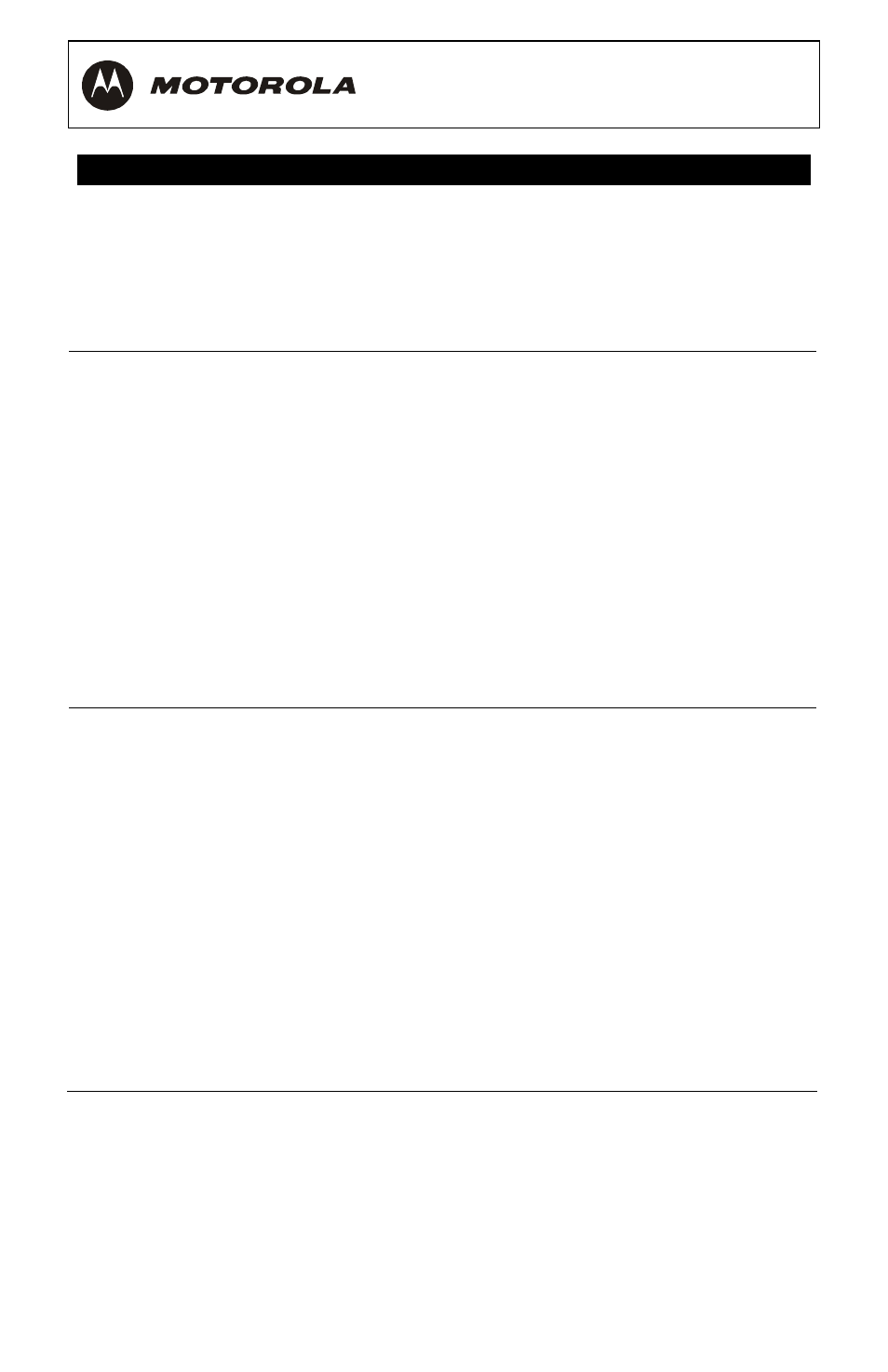
38
TROUBLESHOOTING
Before calling your service provider, review this troubleshooting guide.
This information is to help you quickly solve a problem. If your problem
persists, contact your service provider.
Problem Possible
Solution
The set-top will not
power on
The set-top may have received a software update and
may not power on while the new software is being
installed. Try again in a few minutes.
Verify that the AC power cord is connected to the set-top
and an AC outlet. Unplug the set-top from the AC outlet,
plug it back in, and then press the
POWER
button.
If the set-top is connected to a switched outlet on
another unit, verify that that unit is powered on. Unplug
the set-top from the AC outlet, plug it back in, and then
press the
POWER
button.
Press the
POWER
button on the set-top front panel
instead of the remote control. The batteries in the remote
control may be depleted.
The remote control
does not work
Verify that the remote control is in “Cable” mode.
Verify that there are no obstructions between the remote
control and the set-top. Aim the remote control directly at
the set-top front panel, not the TV or VCR.
The angle between the remote control and the set-top
may be too large. Stand in front of the set-top and not
too far to either side.
Press and release operation keys one at a time, firmly
and deliberately.
Try changing channels using the buttons on the set-top
front panel.
Check the batteries in the remote control. Install new
batteries if needed.
