Editing waypoints, Editing a saved waypoint, Deleting a saved waypoint – Magellan Triton 1500 User Manual
Page 42: Deleting a saved waypoint (alternate method)
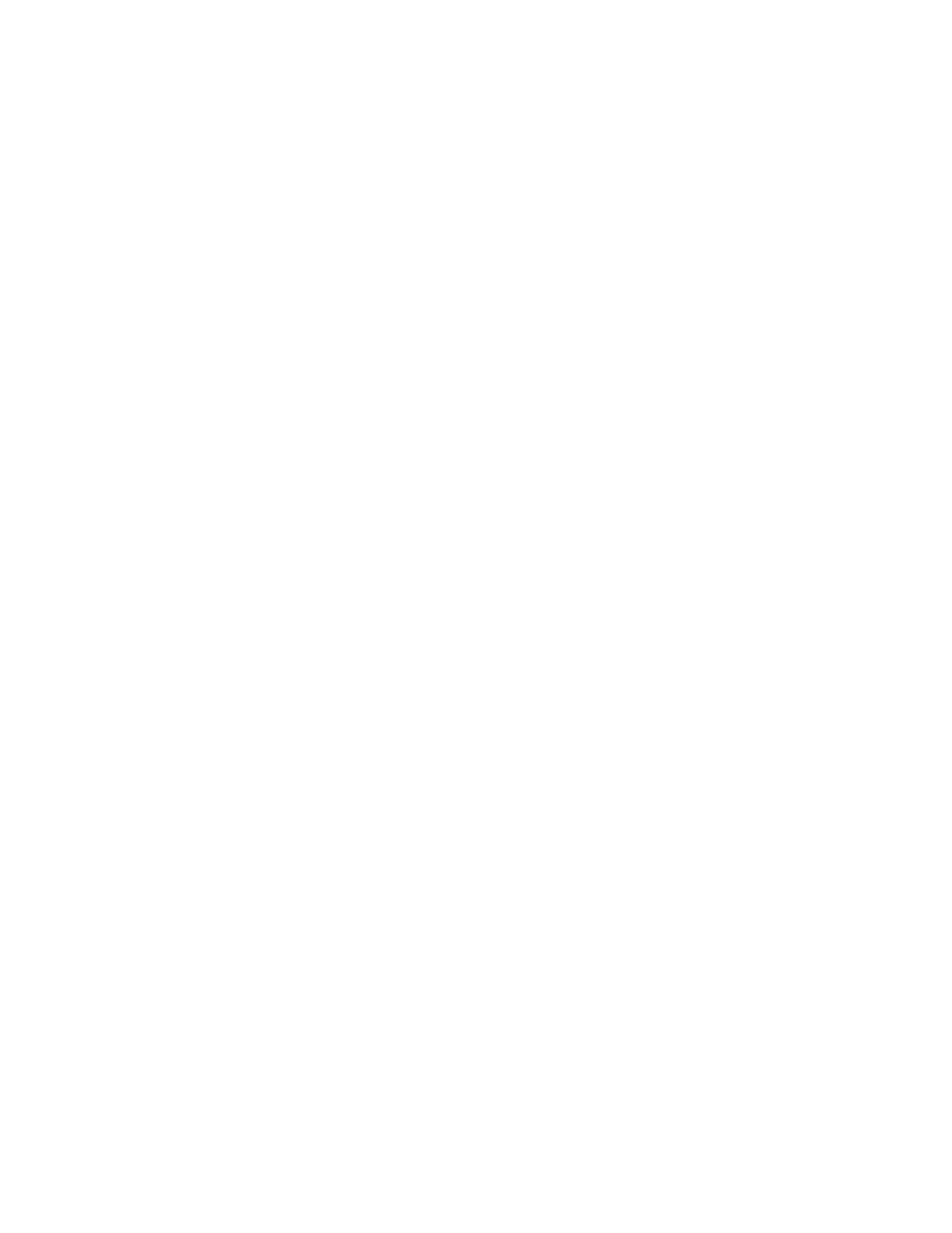
Waypoints
34
Editing Waypoints
Editing a Saved Waypoint
1.
From the Map screen, press MENU.
2.
Select Go To.
3.
Select Waypoint.
4.
Change the order that the waypoints are displayed, if needed, or search for a waypoint.
(Select the Search field under the Select Waypoint header. Select the order you want the
waypoints listed, either by nearest, date added, or by name. To do a search, select Search
and using the keyboard, enter the first few characters of the waypoint.)
5.
Select the waypoint you want to edit from the list of waypoints.
6.
When the waypoint name is highlighted press ENTER. Select the View icon to the left of the
waypoint name.
7.
The Waypoint Details screen is displayed.
8.
Select the fields you want to change and enter the new information.
9.
Use the PAGE / GO TO button to select the Media page to add or remove media files, or the
Options page to set the proximity alarm on or off.
10. Press ESC to save the waypoint. (Pressing ENTER will create a Go To route to that
waypoint.)
Deleting a Saved Waypoint
1.
From the Map screen, press MENU.
2.
Select Go To.
3.
Select Waypoint.
4.
Change the order that the waypoints are displayed, if needed, or search for a waypoint.
(Select the Search field under the Select Waypoint header. Select the order you want the
waypoints listed, either by nearest, date added, or by name. To do a search, select Search
and using the keyboard, enter the first few characters of the waypoint.)
5.
Select the waypoint you want to delete from the list of waypoints.
6.
When the waypoint name is highlighted press ENTER. Select the Delete icon to the right of
the waypoint name.
7.
Confirm the deletion by selecting the green checkmark.
Deleting a Saved Waypoint (Alternate Method)
1.
From the Map screen, press MENU.
2.
Select Go To.
3.
Select Waypoint.
