Motorola ComCenter User Manual
Page 6
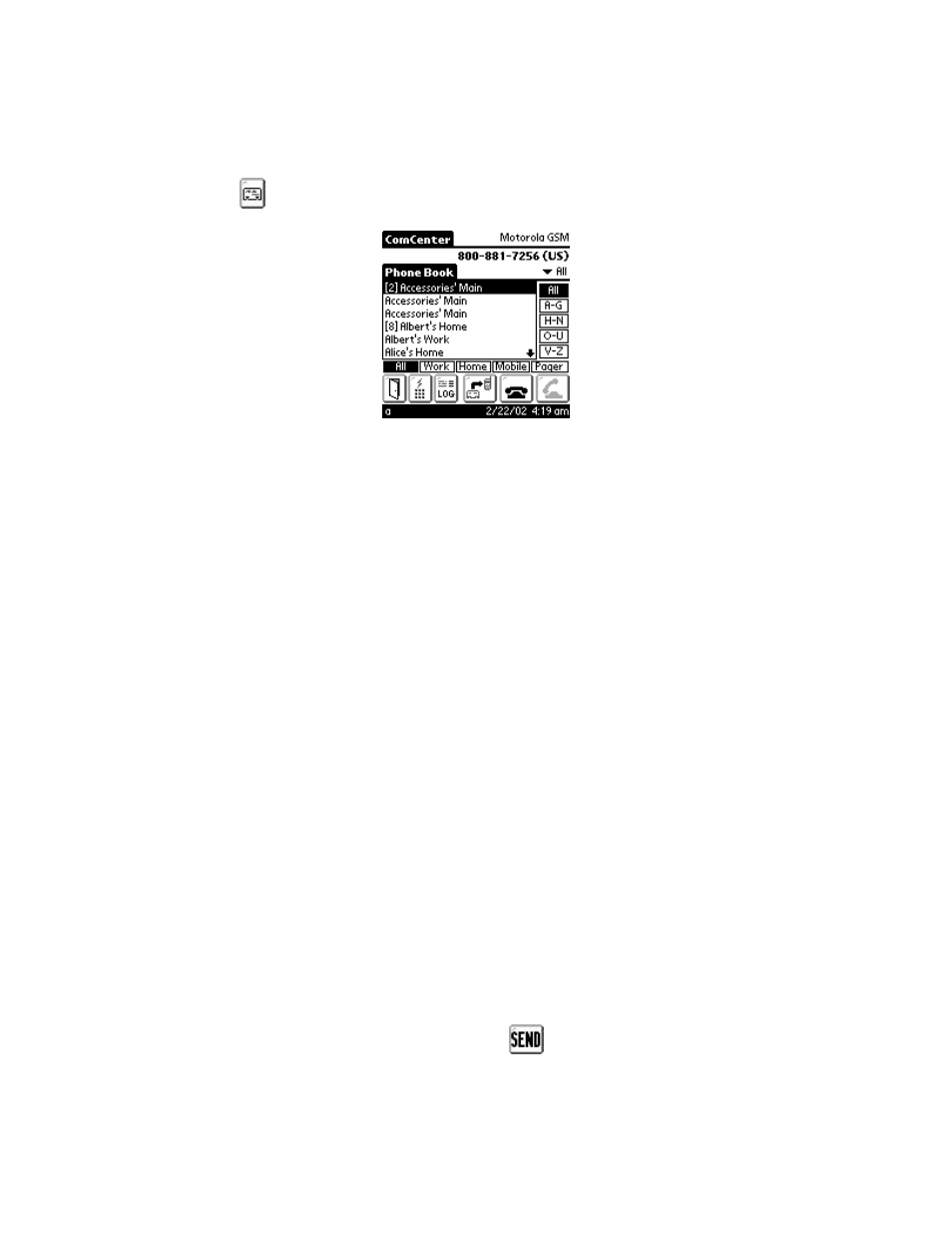
Motorola ComCenter
Page 6
3.3 Phonebook Screen
Pressing the
button will open the Phonebook screen (Figure 4).
Figure 4.
The Motorola ComCenter Manager Phonebook accesses the Palm’s built-in Address
Book database. This allows a single Address Book entry with multiple numbers to be
accessible as individual numbers, eliminating the need to manually search for a specific
number. Each phone number type is listed next to the corresponding name. As shown
in Figure 4, Albert’s work and home number are listed as two separate entries.
The upper right corner displays the current selection’s phone number.
The Phonebook has many different ways of filtering out entries.
You can:
1. Filter by Category (same as the Address Book)
2. Filter by last name range (right hand side of list)
3. Filter by phone number type (bottom row of list)
4. Spell out the last name using Graffiti (the letters entered are shown in the left
side of the date/time bar)
Note: If you have the Address Book preferences set to sort by Company first,
ComCenter will automatically sort by last name before startup, and re-sort by
company when quitting. This will cause a slight delay when starting and ending
the program.
You can scroll one entry at a time by pressing the Palm™ scroll buttons, or a page at a
time by pressing the arrows in the list.
Any entry that is assigned a QuickDial button will have it’s QuickDial slot number
displayed next to the name in brackets (eg. [2]). This allows you to see those entries
that can be speed dialed.
Once an entry is selected (highlighted), pressing
button will dial the number. The
number may contain letters, numbers, #, *, or commas only. If the phone number
contains any letters, it will automatically be converted to the equivalent keypad number.
