Motorola ComCenter User Manual
Page 2
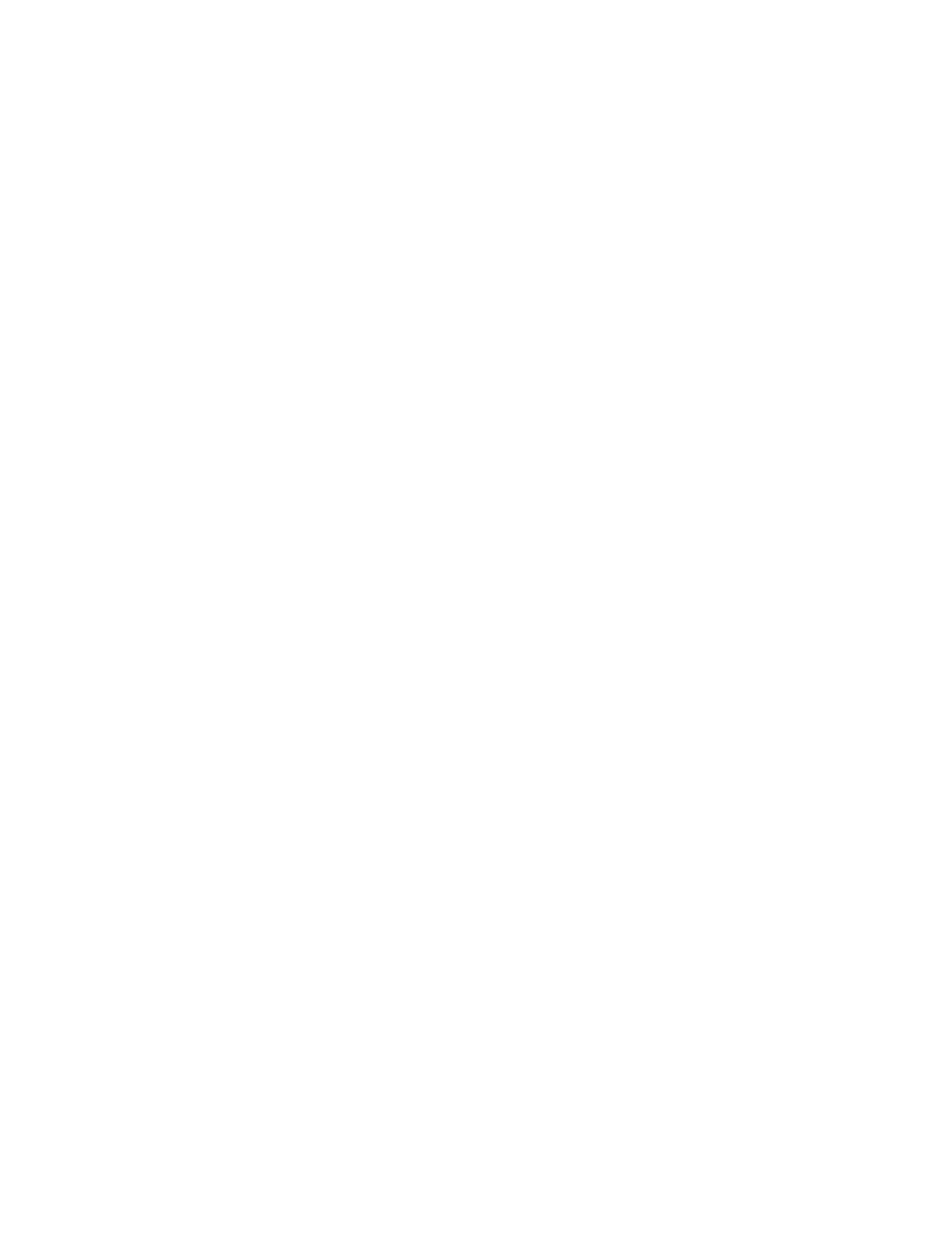
Motorola ComCenter
Page 2
In order to install the Motorola ComCenter Manager application, you must first delete
any previous versions of this software from your Palm™ before running the installation
program. See section 2.2 for uninstalling previously installed versions of Motorola
ComCenter Manager from your Palm™ device.
1. Place your Palm™ personal digital assistant into the HotSync™ cradle.
2. Insert the Motorola ComCenter Manager CD into the CD ROM drive on your
PC. The installation should begin automatically.
3. Select the location to copy the program files.
4. Select the appropriate Palm™ user for the program.
5. Click Done.
6. Press the HotSync™ button on your cradle.
7. The installation process is now complete.
2.2 Uninstall
To delete the application:
1. Press the Palm™ Launcher button (the House icon next to the graffiti area).
2. Open the menu.
3. Select Delete…
4. Select ComCenter.
5. Press Delete… button.
Deleting the ComCenter applicaton will delete its preference settings.
ComCenter creates custom database files for storing information. These databases do
not get deleted with the main application. This allows for easy upgrading without losing
settings for QuickDial entries, or call log entries.
The databases for ComCenter are labeled CCCallLogDB and CCQuickDialDB.
To delete any of ComCenter’s databases:
1. Press the Palm™ Launcher button (the House icon next to the graffiti area).
2. Open the menu.
3. Select Delete…
4. Select the database you wish to delete.
5. Press Delete… button.
