Configuring the advanced ap, Entering the user name and password, 4 configuring the advanced ap – Madge Networks 802.11b User Manual
Page 8: 1 entering the user name and password
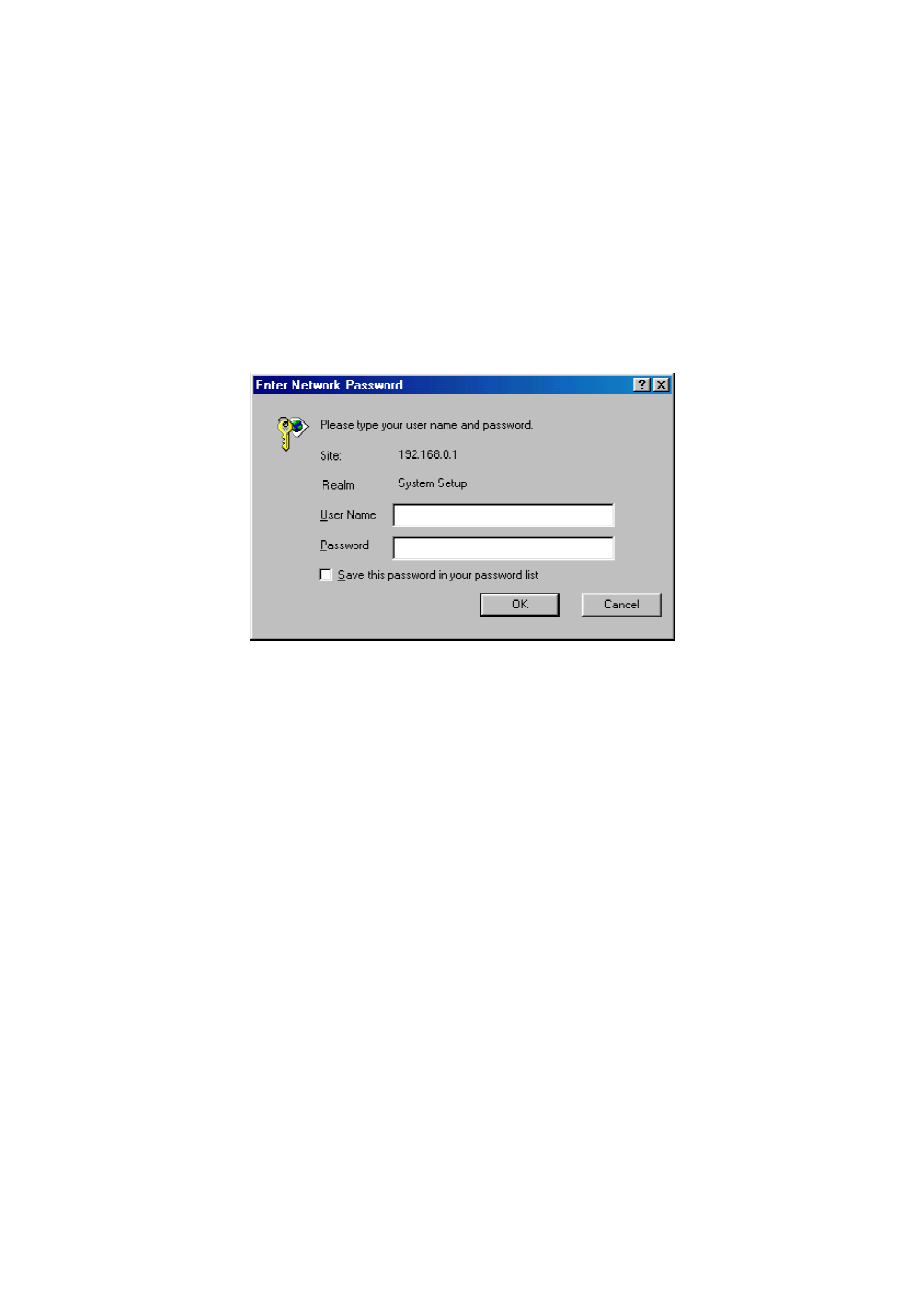
2.4
Configuring the Advanced AP
After the IP addressing issue is resolved, launch a Web browser on the managing computer. Then, go to
“http://192.168.0.1” to access the Web-based Network Manager start page.
TIP:
For maintenance configuration of an advanced AP, the advanced AP can be reached by its host
name using a Web browser. For example, if the advanced AP is named “advanced AP”, you can use the
URL “http://advanced AP” to access the Web-based Network Manager of the advanced AP.
2.4.1 Entering the User Name and Password
Before the start page is shown, you will be prompted to enter the user name and password to gain the
right to access the Web-based Network Manager. For first-time configuration, use the default user name
“root” and default password “root”, respectively.
Fig. 3. Entering the user name and password.
NOTE:
It is strongly recommended that the password be changed to other value for security reasons. On
the start page, click the General\Password link to change the value of the password (see Section 3.2.1 for
more information).
TIP:
Since the start page shows the current settings and status of the advanced AP, it can be saved or
printed within the Web browser for future reference.
100-408-01
Copyright © 2002 Madge Networks. All rights reserved.
Page
4
