Gps troubleshooting guide, Gps t – Garmin rino130 User Manual
Page 112
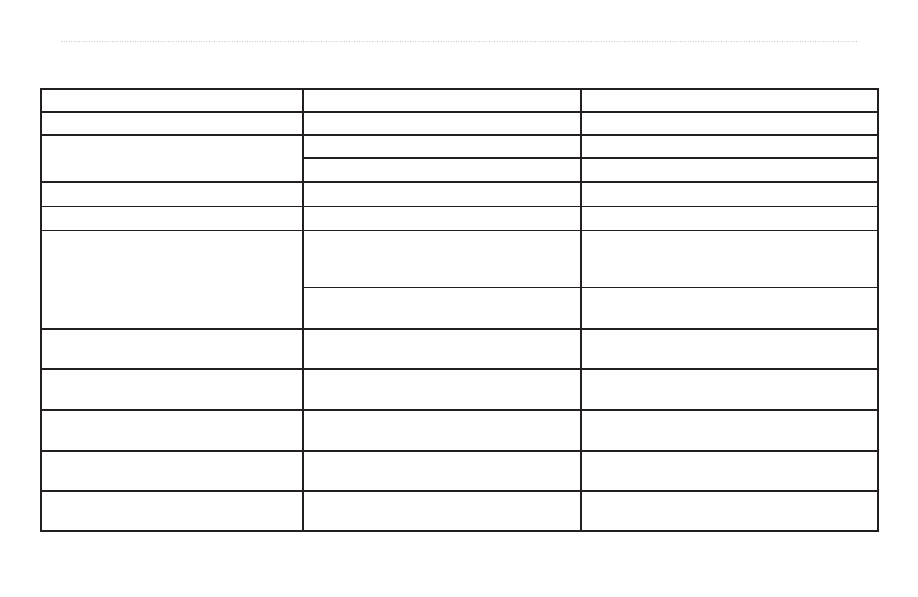
106
Rino
®
130 Owner’s Manual
A
PPENDIX
>
GPS T
ROUBLESHOOTING
G
UIDE
GPS Troubleshooting Guide
Symptom
Probable Cause
Remedy
Unit does not turn on.
Batteries are exhausted.
Replace batteries.
Unit does not turn on, even with new batteries.
Batteries may be installed backwards.
Reinstall batteries.
You are pressing and releasing the Power button.
You must press and hold the Power button for 2 seconds.
The unit turns on, then turns off.
Batteries may be nearly exhausted.
Replace batteries.
It takes more than ten minutes to get a location fix
The unit’s view of satellites is obstructed.
Move to a location with a clear view of the sky.
Cannot access a WAAS system satellite after 2 to 5
minutes.
Your view of the satellite is obstructed or you are
located too far from satellites currently in service for the
Americas
Move to a location with a clear view and point the unit
antenna in the direction of the satellite.
System GPS operation is set to something other than
Normal and/or interface setting is set for RTCM.
Set system GPS to Normal and interface to other than
RTCM. Or simply turn off WAAS.
Cannot obtain a differential position from WAAS
You have not collected enough information from the
WAAS satellite.
Wait 10–20 minutes for the initial collection, then 1–2
minutes afterwards.
Cannot access Point of Interest, Street, or Intersection
Find Lists.
MetroGuide map data is not activated.
Access the Map Setup Map option and activate the check
box.
Cannot view a track being laid down on the map
page when traveling.
The Track Log feature is turned off.
Access the Tracks Page, highlight the On button and press
the Thumb Stick In.
Cannot see the panning arrow on the Map Page
easily.
There is too much map clutter or the scale is such that
map features are too densely displayed.
Use the Map Page Setup Page to reduce map clutter or
change the map scale.
Cannot exit a menu or page by moving the Thumb
Stick to the Left.
Some menus and pages have an “X” (Exit) on-screen
button in the upper right corner.
Highlight the on-screen button and then press the Thumb
Stick In.
