Gateway E-4300 User Manual
Page 20
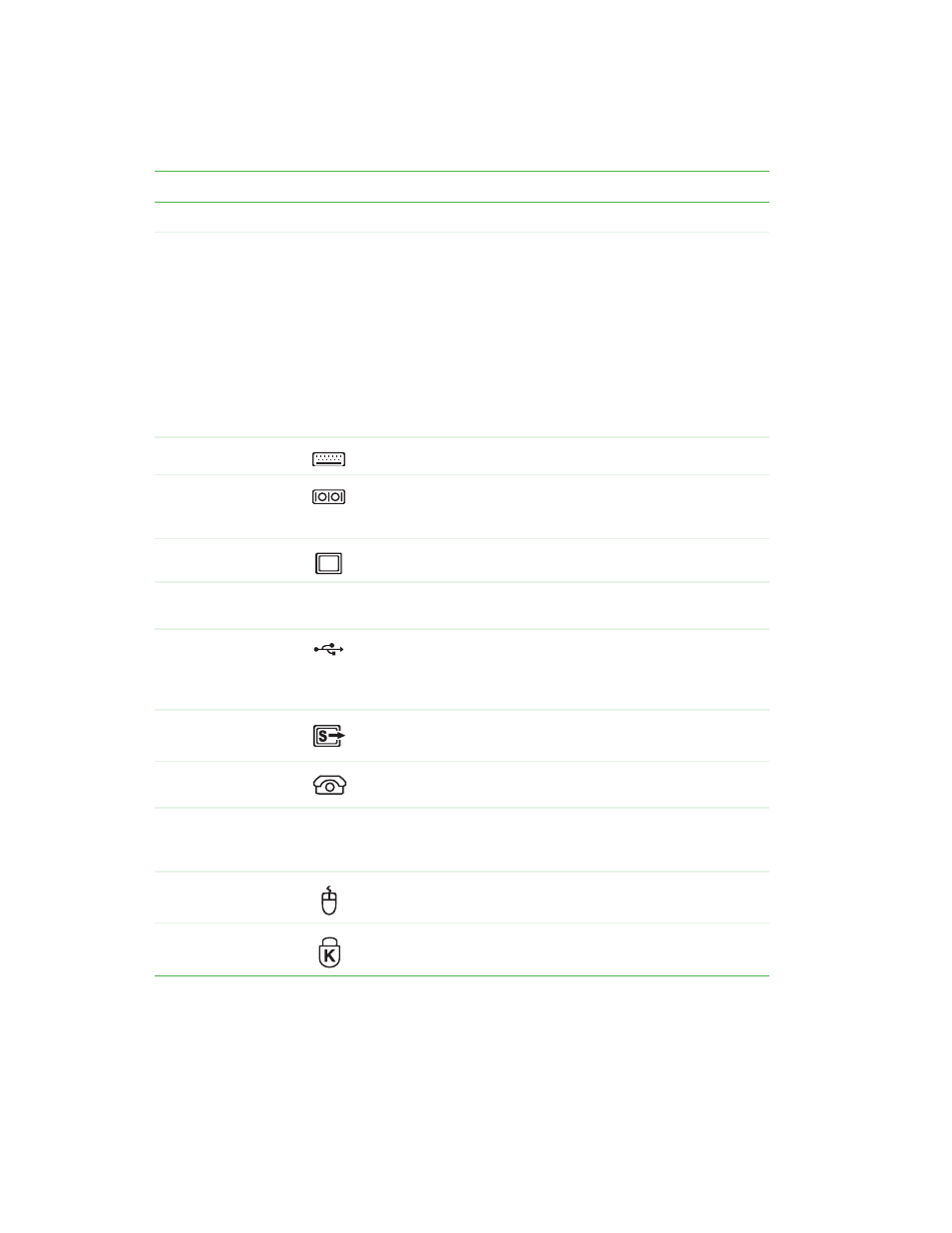
14
www.gateway.com
Component
Icon
Description
Power connector
Plug the power cord into this connector.
Voltage switch
Before turning on your computer, make sure that this switch is
in the correct position for the correct power available. The
switch is preset at the factory with the correct voltage for your
area.
In the United States, the utility power is supplied at a nominal
115 volts at 60 Hz. The power supply should always be set to
this when your computer is operating in the United States. In
other areas of the world, such as Europe, the utility power is
supplied at 230 volts at 50 Hz. If your computer is operating
in an environment such as this, the voltage switch should be
moved to 230.
PS/2 keyboard port
Plug a Personal System/2
®
(PS/2) keyboard into this port.
Serial port
Plug a serial device (such as a digital camera) into this port.
For more information, see
“Installing a printer, scanner, or other
Monitor port
Plug a monitor into this port.
Audio jacks
Plug a microphone (red or pink jack) and headphones or
speakers (green jack) into these jacks.
USB ports
Plug USB (Universal Serial Bus) devices (such as a printer,
scanner, camera, keyboard, or mouse) into these ports. For
more information, see
“Installing a printer, scanner, or other
S-Video out jack
(optional)
Plug a standard S-Video cable into this optional jack. Plug the
other end of the cable into an S-Video jack on a television.
Telephone jack
(optional)
If your modem has a telephone jack, plug the cable for a
telephone into this jack.
Case cover
shipping
thumbscrews
Remove these screws before opening the case.
PS/2 mouse port
Plug a PS/2 mouse into this port.
Kensington™
lock slot
Secure your computer to an object by connecting a Kensington
cable lock to this slot.
