Answering system setup, Voice time/day stamp and real time clock, Speaker volume – GE 21029 User Manual
Page 14
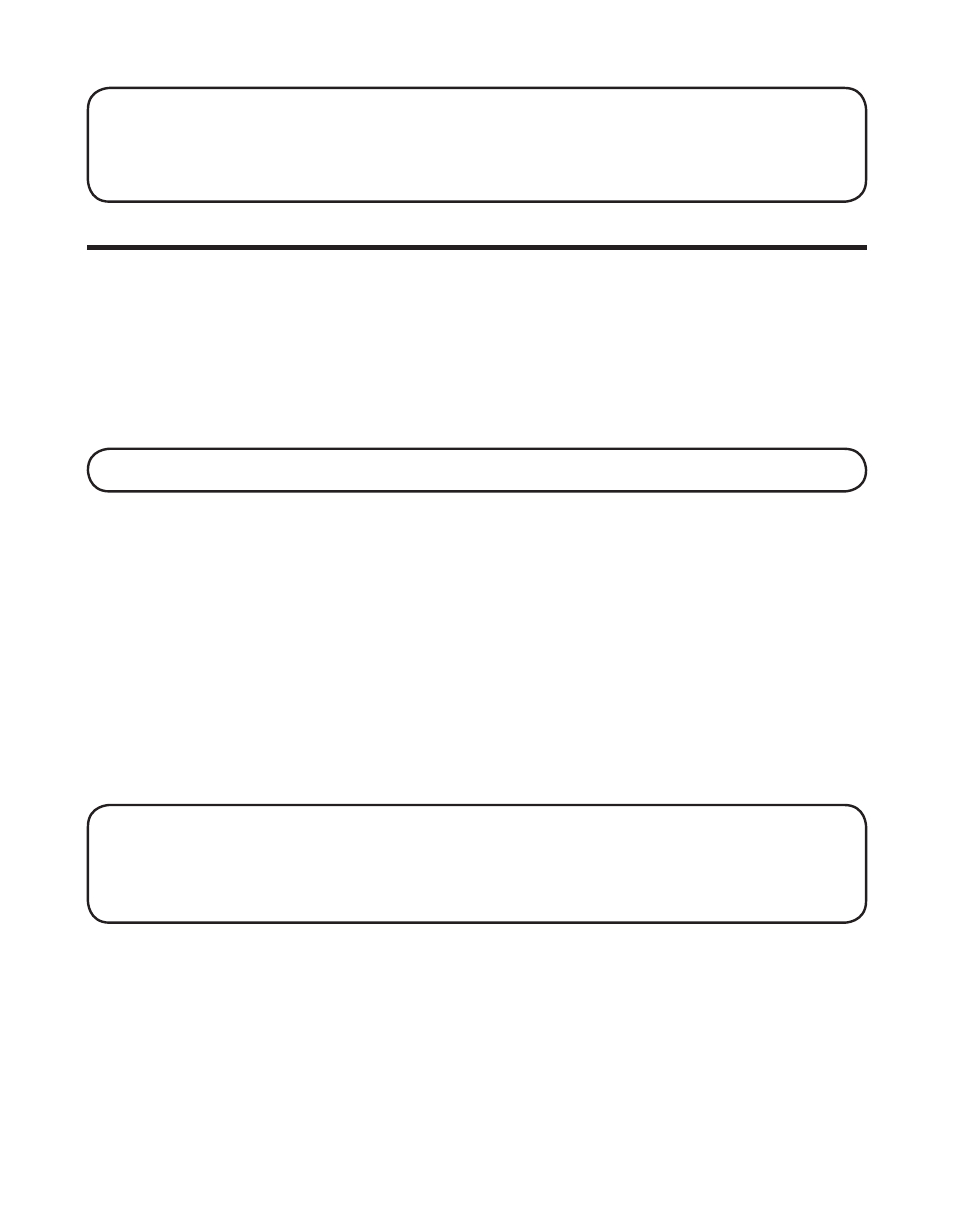
14
NOTE: To change to “English”, press the LANGUAGE button again.
NOTE: In remote access mode, the system follows the selected language.
The voice prompt language cannot be switched remotely.
Answering System Setup
This section shows you how to set up your answering system to receive
incoming calls. Before you begin the set up process, you must turn on the
answering system.
• Press the answer on/off button to turn the answering system on and off.
The message counter indicator lights when the answering system is on.
The indicator blinks when you have messages.
NOTE: The answering system displays “- -” when it is off.
Voice Time/Day Stamp and Real Time Clock
1. Make sure the answering system is ON.
2. Press and hold the DAY/CHECK button to set the day of the week.
3. Press and hold the HOUR button to set the hour (a.m. or p.m.). Example:
12AM, 1AM, or 12PM, 1PM.
4. Press and release the MINUTE button to advance the clock in one minute
intervals. Press and hold to increase by 5-minute increments.
5. After the time is set, the real time clock will be displayed on the handset
within 1 minute.
NOTE: You must set the day manually. You may choose to set the time
manually, or you can allow the time to be set automatically through the
Caller ID service. If you subscribe to Caller ID service, the current time is set
automatically when you receive your first CID record.
Speaker Volume
Use the vol ( or ) buttons to adjust speaker volume on the base to
a comfortable level. L1 is the minimum speaker volume and L8 is the
maximum.
