Change audio settings – Garmin G60 User Manual
Page 81
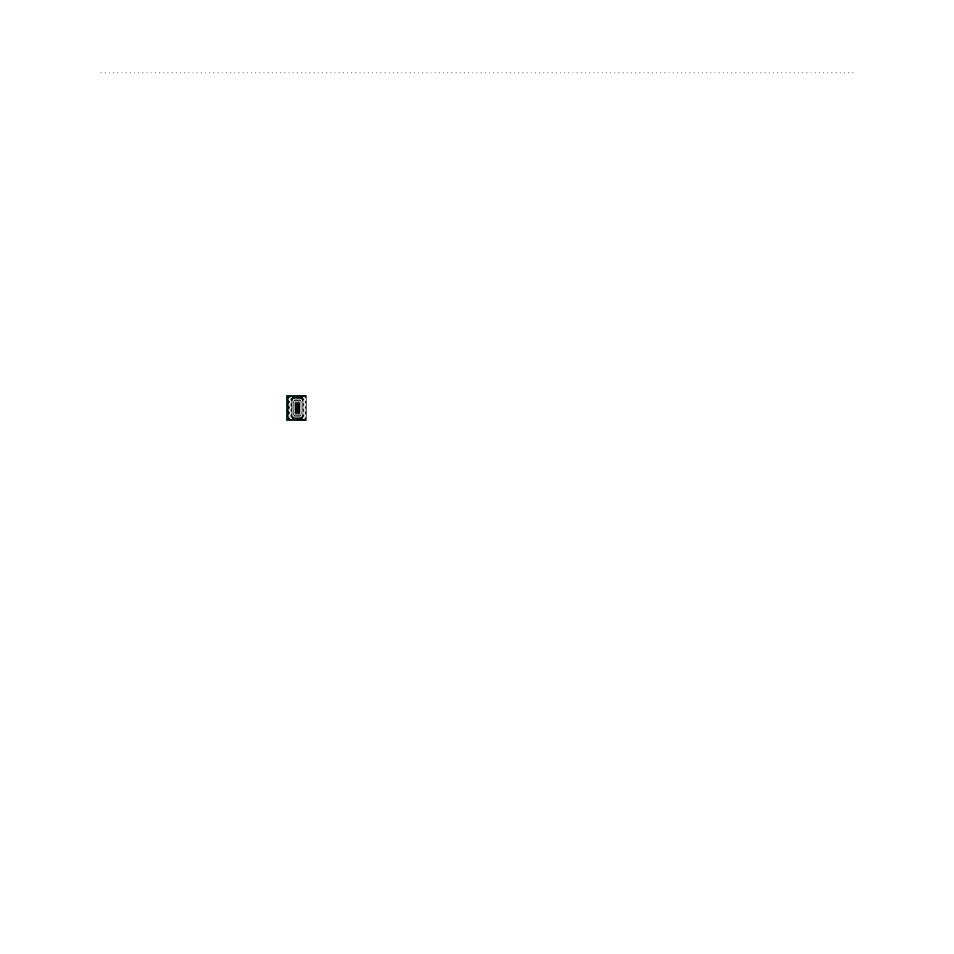
nüvifone G60 user’s guide
Customize Your nüvifone
Change Audio Settings
Turn On Vibrate
1. From the Home screen, touch
Settings
>
Audio
>
Vibrate
.
2. Select an option. Touch
When
Muted
to set the nüvifone to
vibrate with no sound when the
volume has been muted.
3. Touch
OK
.
If vibrate is on, the vibrate icon
appears when the nüvifone screen is
locked.
Change Sound Settings
1. From the Home screen, touch
Settings
>
Audio
>
Sounds
.
2. Touch a button to set a sound for
a notification type.
3. Select a sound category.
4. Touch
Preview
to listen to the
selected sound.
5. Touch
OK
.
Change Your Ringtone
1. From the Home screen, touch
Settings
>
Audio
>
Sounds
.
2. Touch the button under
Phone
.
3. Touch
Ringtones
.
4. Select a ringtone.
5. Touch
Preview
to listen to the
selected sound.
6. Touch
OK
.
Change Mixer Settings
1. From the Home screen, touch
Settings
>
Audio
>
Mixer
.
2. Change the following settings:
Navigation
—change the
volume level of navigation
prompts.
Music
—change the volume of
MP3 playback.
•
•
